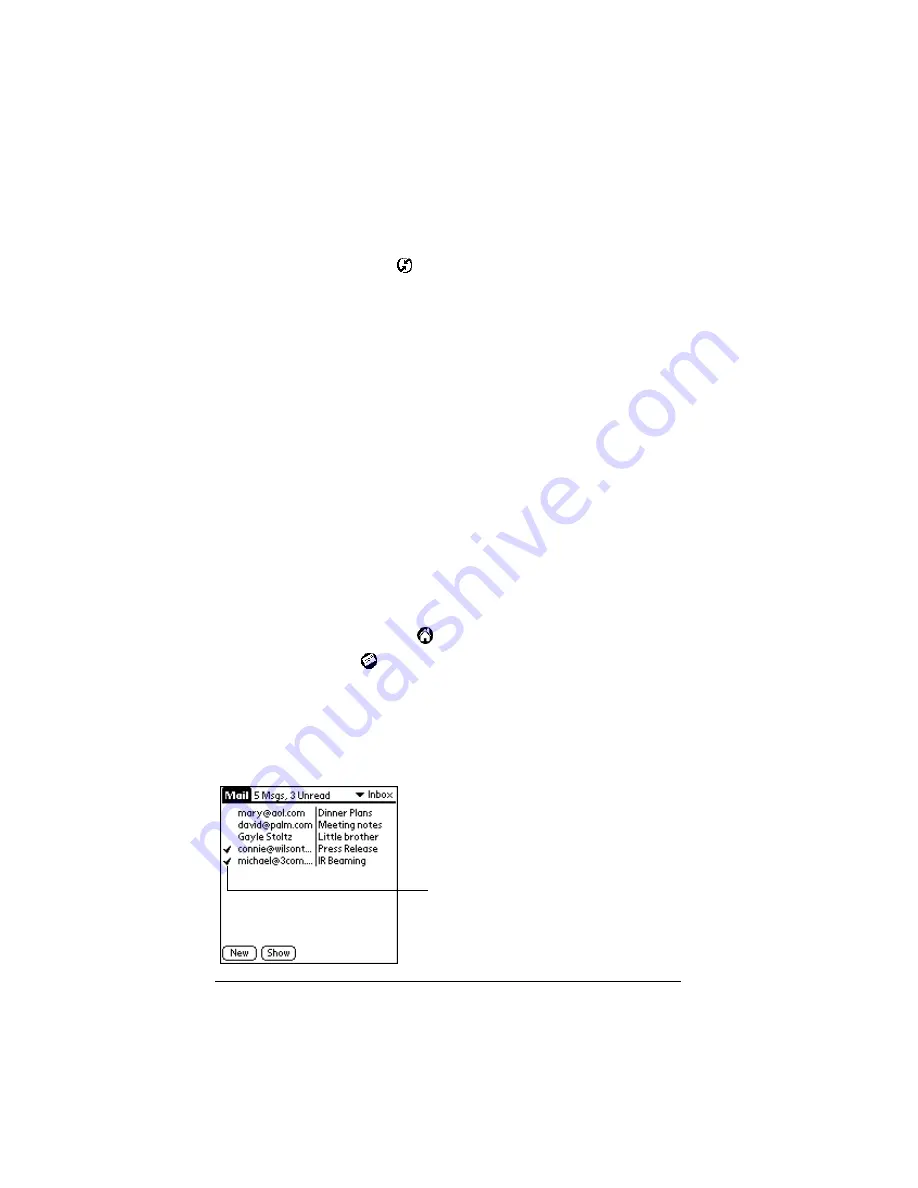
Page 112
Communicating Using Your Organizer
Tip:
To turn off Mail, select Do Nothing and then select the Set As
Default check box.
To change your Mail setup options:
1. Click the HotSync icon
in the Windows system tray.
2. Choose Custom.
Tip:
You can also choose Custom from the HotSync menu in
Palm Desktop software.
3. Select Mail in the list box.
4. Click Change.
5. Modify your settings as needed.
6. Click OK.
Synchronizing Mail with your E-Mail application
After you enable and configure Mail, you need to perform a HotSync
operation to synchronize Mail with your desktop E-Mail application.
For a complete explanation of HotSync technology, see Chapter 6.
Opening the Mail application on your organizer
To open Mail:
1. Tap the Applications icon
.
2. Tap the Mail icon
.
Viewing e-mail items
The Message List displays a list of your incoming e-mail items, who
sent them, and the date they were received. E-mail items you’ve read
have a check next to them. High-priority e-mail items appear in bold.
Previously read
Содержание III
Страница 1: ...Handbook for the Palm III Organizer ...
Страница 8: ...Page viii Handbook for the Palm III Organizer ...
Страница 10: ...Page 2 About This Book ...
Страница 44: ...Page 36 Entering Data in Your Palm III Organizer ...
Страница 182: ...Page 174 Setting Preferences for Your Organizer ...
Страница 188: ...Page 180 Maintaining Your Organizer ...
Страница 200: ...Page 192 Frequently Asked Questions ...
Страница 212: ...Page 204 Creating a Custom Expense Report ...
Страница 222: ...Page 214 ...






























