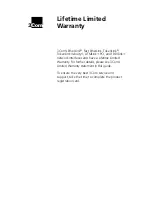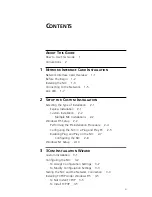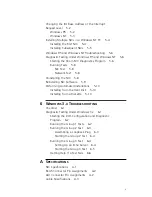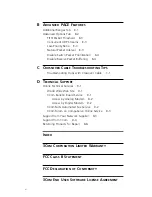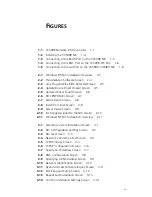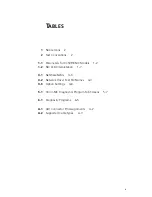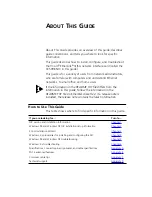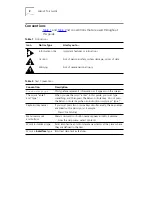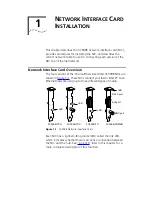Содержание III ISA
Страница 12: ......
Страница 22: ......
Страница 54: ......
Страница 64: ......
Страница 84: ......
Страница 100: ......
Страница 105: ...NOTES...
Страница 106: ...NOTES...
Страница 107: ...NOTES...
Страница 108: ...NOTES...
Страница 109: ...NOTES...
Страница 110: ...NOTES...