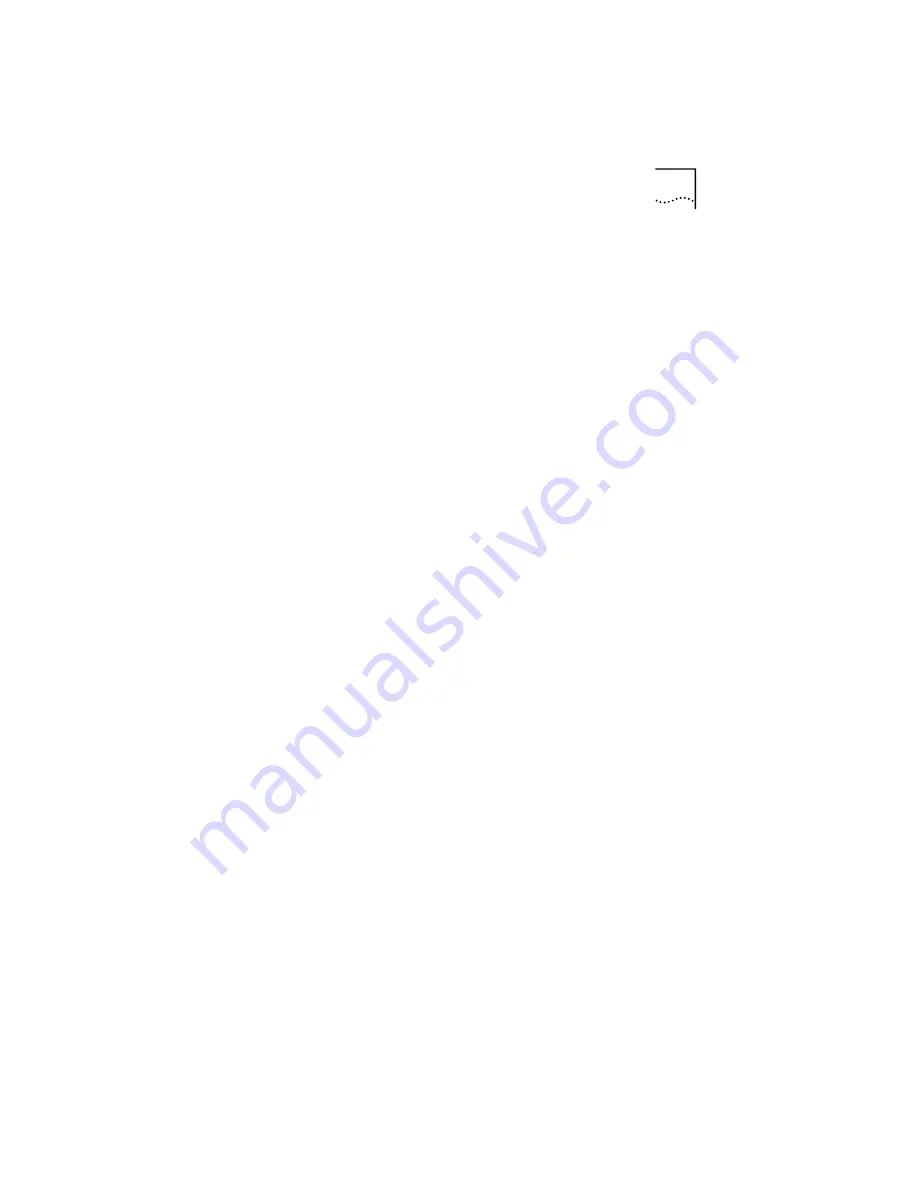
System Settings for Your Computer(s)
15
Windows
If you are using a Windows-based notebook computer, use
the following procedure to change your TCP/IP settings:
1 From the desktop, click
Start
, and select
Settings
,
Control Panel
, and
Network
.
2 From the Network control panel, select
TCP/IP
.
3 From the TCP/IP dialog box, select
IP Address
.
4 Select “Obtain an IP address automatically.”
5 Click
OK
, and
OK
again.
6 Restart your computer.
Macintosh
If you are using a Macintosh computer, use the following
procedure to change your TCP/IP settings:
1 From the desktop, select
Apple Menu
,
Control Panels
,
and
TCP/IP
.
2 In the TCP/IP control panel, set
Connect Via:
to
“Ethernet.”
The
Connect Via:
drop-down list is generated by clicking
the up or down arrows. From the list, select “Ethernet.”
3 In the TCP/IP control panel, set
Configure:
to “Using
DHCP Server.”
The
Configure:
drop-down list operates in the same way
as the
Connect Via:
list.
4 Close the TCP/IP dialog box, and save your changes.
5 Restart your computer.
Wired (Ethernet) Network Settings
Use the following procedure to set up your wired network
computer(s) to communicate with your gateway by
Ethernet cable:
Содержание HomeConnect 3CRWE50194
Страница 7: ......
Страница 9: ......
Страница 15: ...6 CHAPTER 1 WELCOME TO HOME WIRELESS ...
Страница 19: ...10 CHAPTER 2 HOME WIRELESS GATEWAY ...
Страница 39: ...30 CHAPTER 6 ADDITIONAL FEATURES ...
Страница 47: ...38 CHAPTER TECHNICAL SUPPORT ...
Страница 51: ...42 GLOSSARY ...
Страница 59: ...JAPAN ...






























