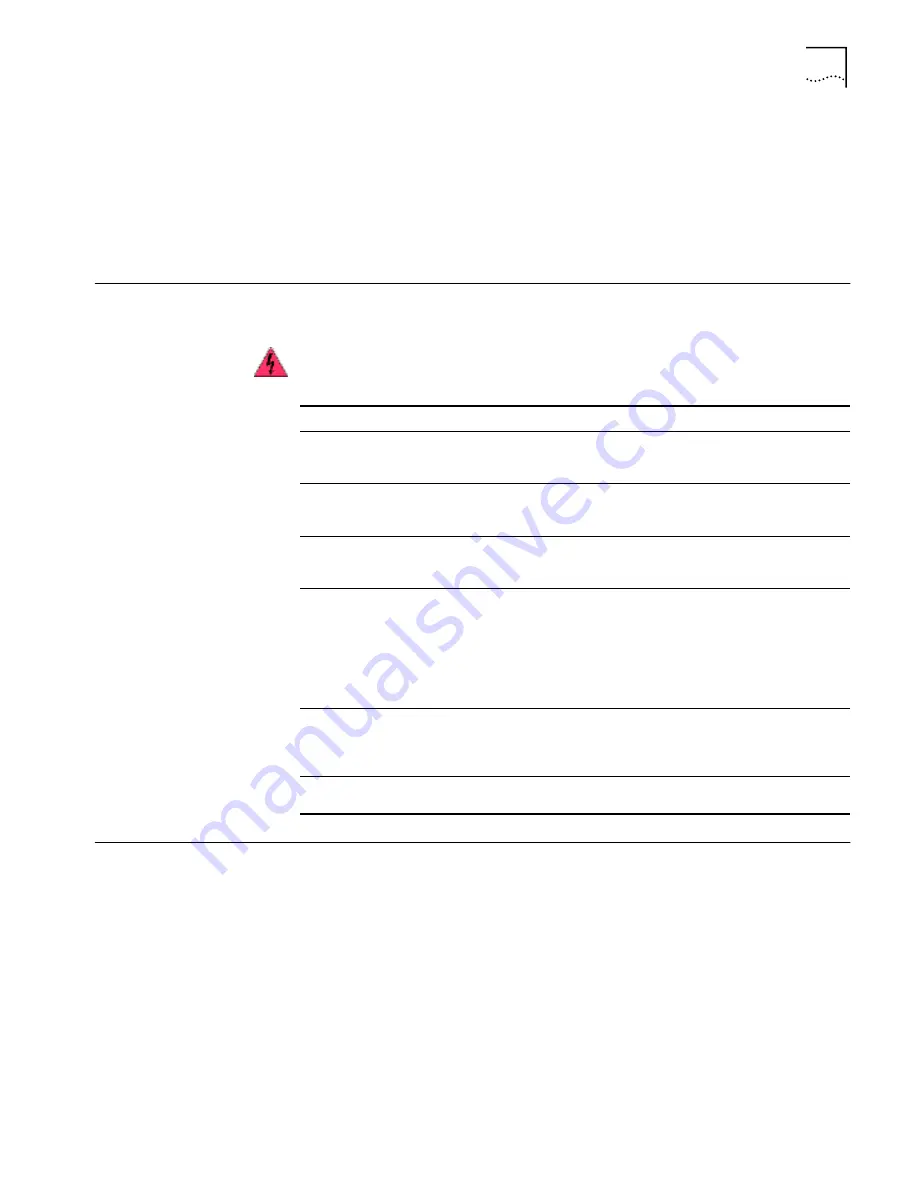
Troubleshooting the Network Connection
49
6
Click Support Databases
to display customer support databases about the NIC in
three categories:
Release notes
—Display tips about installing and using the NIC.
Frequently asked questions
—Display common questions asked by customers
and answered by 3Com support experts.
Knowledgebase topics
—Display NIC compatibility topics.
Troubleshooting the
Network Connection
If you encounter problems using the NIC or connecting to the network, check the
table below for troubleshooting tips.
Troubleshooting
Remote Wake-Up
If the computer does not boot in response to a Remote Wake-Up event, perform
these troubleshooting steps:
1
Make sure that the computer meets the requirements listed in
(Single Port Models Only) on page 5
2
Make sure that you are using the latest driver for the NIC.
This driver is shipped with the NIC on the 3Com
EtherLink Server CD. It can also be downloaded
from the 3Com Software Library. Go to
http://support.3com.com/software
3
Perform the Remote Wake-Up Test.
See
Viewing Network Statistics on page 54
for instructions.
WARNING:
Before inserting or removing the NIC from the computer, turn the
computer power off and unplug the power cord.
Tip
Description
Check the NIC
installation
Make sure that the NIC is installed correctly in a PCI slot. Check for specific
hardware problems, such as broken traces or loose or broken solder
connections.
Check the
network
connection
Inspect all cables and connections. Make sure that the cable complies with
the cable requirements described under
.
Check the
computer BIOS
Make sure that you are running the latest BIOS for the computer. If the
BIOS has not been upgraded in the previous 12 months, contact the
computer manufacturer to obtain the current version of the BIOS software.
Run the NIC
diagnostic tests
Run the NIC and Network Tests, as described in
.
If the tests fail, replace the NIC with a known working NIC and run the tests
again, using the same configuration settings as those used on the failed
NIC. If the working NIC passes all tests, the original NIC is probably
defective. For information on product repair, see
Check the
3Com support
databases
■
See
Accessing the 3Com Knowledgebase on page 48
.
■
See
Accessing the 3Com NIC Help System on page 48
■
See
Accessing Other Information on page 48
Download the
latest NIC driver
The 3Com Software Library is your internet source for software, drivers, and
INF files for all 3Com products. Go to http://support.3com.com/software.






























