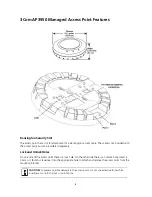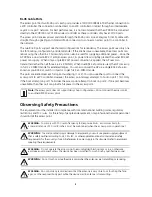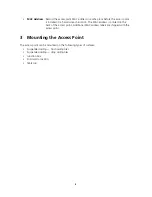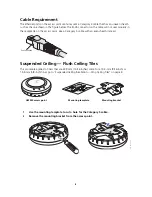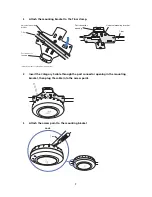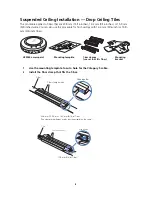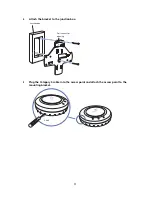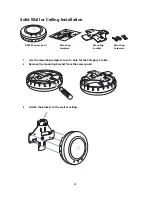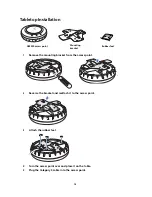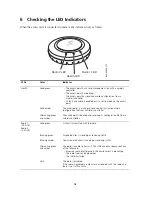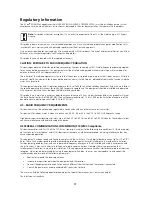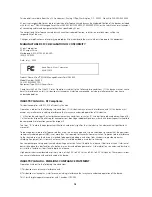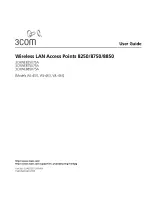4
1
Unpacking the Access Point
Make sure that you have the following items, which are included with the access point:
•
Mounting Kit:
•
One universal mounting bracket (attached to the access point)
•
One paper mounting template (used for marking cutting areas and screw holes)
•
One two-piece 14.2-mm (9/16-inch) T-bar clamp
•
One two-piece 15.9-mm (5/8-inch) T-bar clamp
•
One two-piece 23.9-mm (15/16-inch) T-bar clamp
•
Two #6 sheet metal screws and two drywall anchors
•
Three adhesive rubber feet (used for a tabletop installation).
2
Preparing for Installation
It is advisable to connect the power (if using an external power supply) and check the Ethernet cables
and LEDs before installing the access point in a hard-to-reach location. Additionally, observe the
following before mounting or connecting the access point:
•
Cabling
Make sure that standard Category 5 cable with straight-through signaling is
installed at the site before you install the access point.
Make sure that the cable is highly flexible and that there is no extra covering
on the RJ-45 connector that could prevent the cable from being routed
through the mounting bracket
•
Power
Power must be supplied via an 802.3af Power Over Ethernet (PoE)-compliant
device. Removal of the Ethernet cable is the only method of disconnecting
power from the access point.
With the advanced functionality of three
transmitters and three receivers (3 x 3 MIMO) in this dual radio 802.11a/b/g/n
Access Point, the AP 3950 power demands exceed the 802.3af power limits.
The AP 3950 has an auto-sense capability so that, when only 802.3af power
is supplied, it turns on in a 2 x 3 mode. When 802.3af+ (also known as pre-
802.3at) or two 802.3af ports are used, the AP 3950 comes up in full 3 x 3
mode.
WARNING:
Before using a wireless device in a hazardous location, consult the local codes, national
codes, and safety directors of the location for usage constraints.
WARNING:
Do not connect or disconnect cables or otherwise work with the access point
hardware during periods of lightning activity.
NOTE:
The access point is intended for indoor use only. Do not install the device outdoors,
unless you install it in a properly installed enclosure.
NOTE:
To reduce the possibility of connection interference caused by dust, clean the
Category 5 connector pins before inserting a cable into the access point.