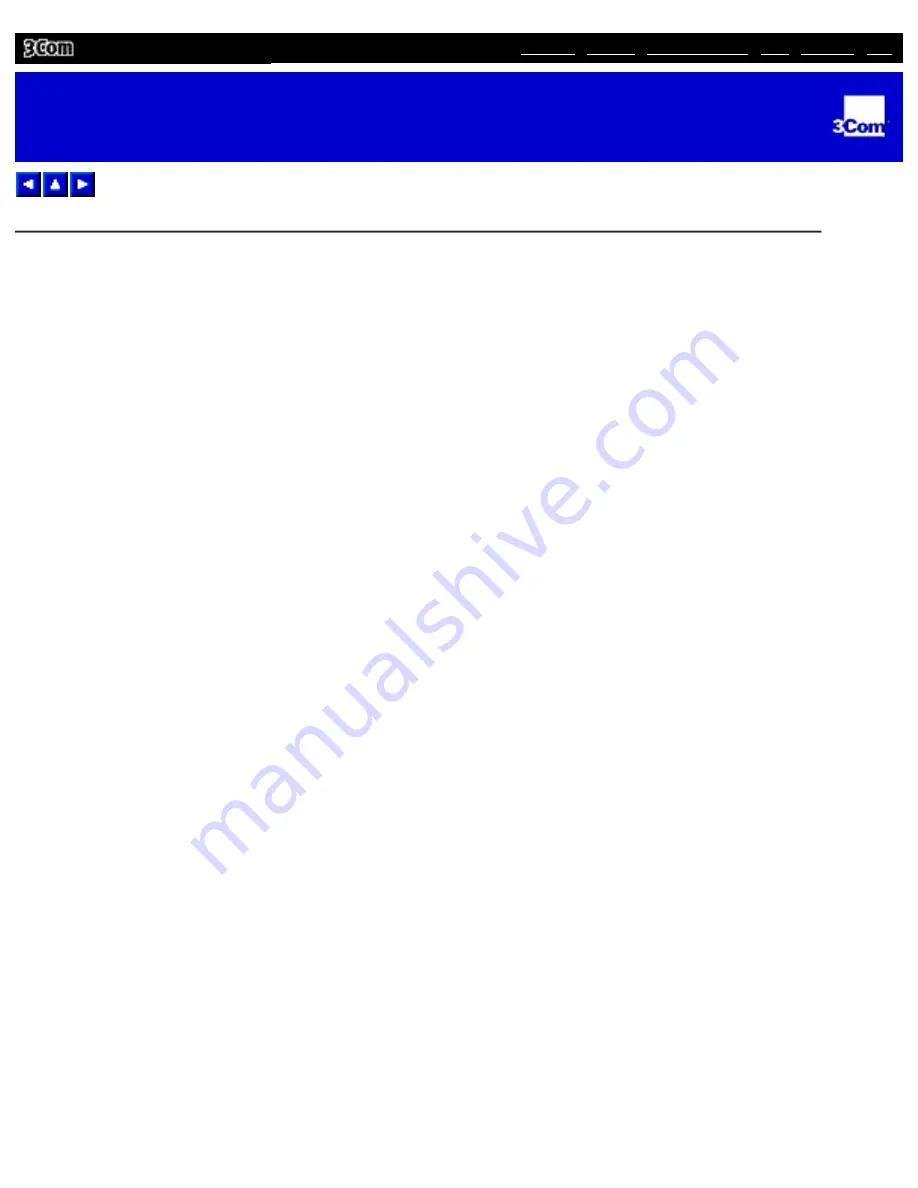
| FAQ
| FTP
3Com 10/100 LAN CardBus PC Card User Guide
Setup Procedures
Setup Procedures
Windows 95 Version A
Insert the PC Card as described in "Installing the PC Card".
1.
Turn the notebook on.
2.
Double-click My Computer, Control Panel, and then double-click Add New Hardware.
3.
Respond to the "Do you want Windows to search for your new hardware?" prompt by clicking No,
and then click Next.
4.
Double-click Network Adapters on the list that appears.
5.
In the Select Device window, click Have Disk.
6.
Insert the LAN Installation Disk into the floppy drive and click OK.
7.
Select FE575C-3Com 10/100 LAN CardBus-Fast Ethernet Manual Load and click OK to copy the
PC Card files to your notebook.
8.
In the new hardware Wizard window, click Next.
9.
If prompted, insert the Windows 95 CD or enter the location on your notebook where the
Windows 95 files reside. Typically, this location is C:\WINDOWS\OPTIONS\CABS.
10.
Click OK to copy the files needed for the Ethernet interface.
If during installation, the 3Com driver cannot be found, enter a:\ to point Windows to the driver.
Please wait while Windows checks your current network configuration. The required time depends
on your settings for network software components.
A dialog box appears stating that Windows has finished installing the software that your new
hardware device requires.
Click Finish to complete installation and remove the LAN Installation Disk.
11.
Click yes to reboot the notebook.
12.
When the software restarts, log on to your network using the user name and password.
Setup Procedures
file:///C|/aaafiles/Garfield 26/L10N/User Guide/Source/Final/New Folder/3C575-15.htm (1 of 2) [10/26/1999 8:57:16 AM]






























