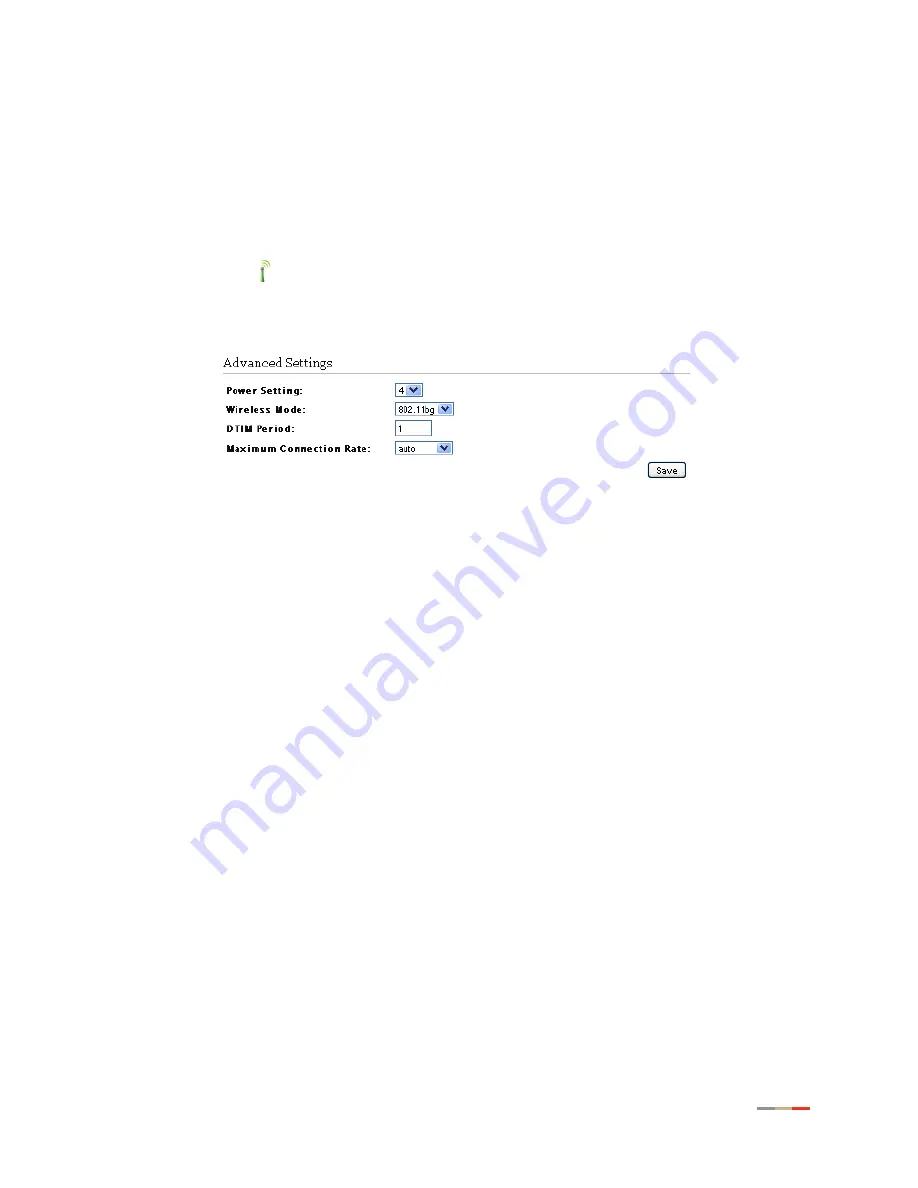
Customize Private Wireless Settings
31
CHAPTER 4: Configuring the Wireless Network
Customize Private Wireless Settings
The
Advanced Settings
pane allows you to customize wireless settings. It is recommended that
you leave the default settings in place; however, if you are experiencing connection or
performance difficulties, altering these settings may improve performance.
1.
Open a Web browser and enter
http://home, http://gateway.2Wire.net, or
http://192.168.1.254
to access the gateway user interface.
2.
Click
on
the
Home
page; the
Wireless Interface
page opens.
3.
Scroll down to the
Advanced Settings
pane.
1.
Select a power setting from its associated drop-down list.
2.
Select a wireless mode from its associated drop-down list.
3.
Enter a value in the range from 1 to 3 seconds in the
DTIM Period
field. (The default is 1.)
This Delivery Traffic Indication Message (DTIM) value determines the interval at which the
access point sends its broadcast traffic.
4.
Select the maximum rate at which your wireless connection works: auto or 6, 9, 18, 24, 36,
48, and 54 Mbps.
5.
Click
Save
.
Содержание HomePortal 4011G
Страница 1: ...Gateway Installation and User Guide 4011G Version 9 1 1 Rev 001 ...
Страница 6: ...CHAPTER 1 Presenting the 4011G Gateway 2 This page is intentionally left blank ...
Страница 14: ...CHAPTER 2 Installing Your Gateway 10 Starting Your Gateway This page is intentionally left blank ...
Страница 48: ...CHAPTER 5 Configuring Firewall Settings 44 Deleting Application Profiles This page is intentionally left blank ...
Страница 64: ...CHAPTER 6 Configuring LAN Devices 60 Disabling Ethernet Interfaces This page is intentionally left blank ...
Страница 70: ...CHAPTER 7 Configuring the Broadband Connection 66 Configuring PPP Authentication and Settings ...
Страница 72: ...CHAPTER 7 Configuring the Broadband Connection 68 Modifying Broadband IP Addresses ...
Страница 90: ...CHAPTER 8 Finding Solutions 86 Viewing the LAN Status 2 Click Settings the System Information page opens ...






























