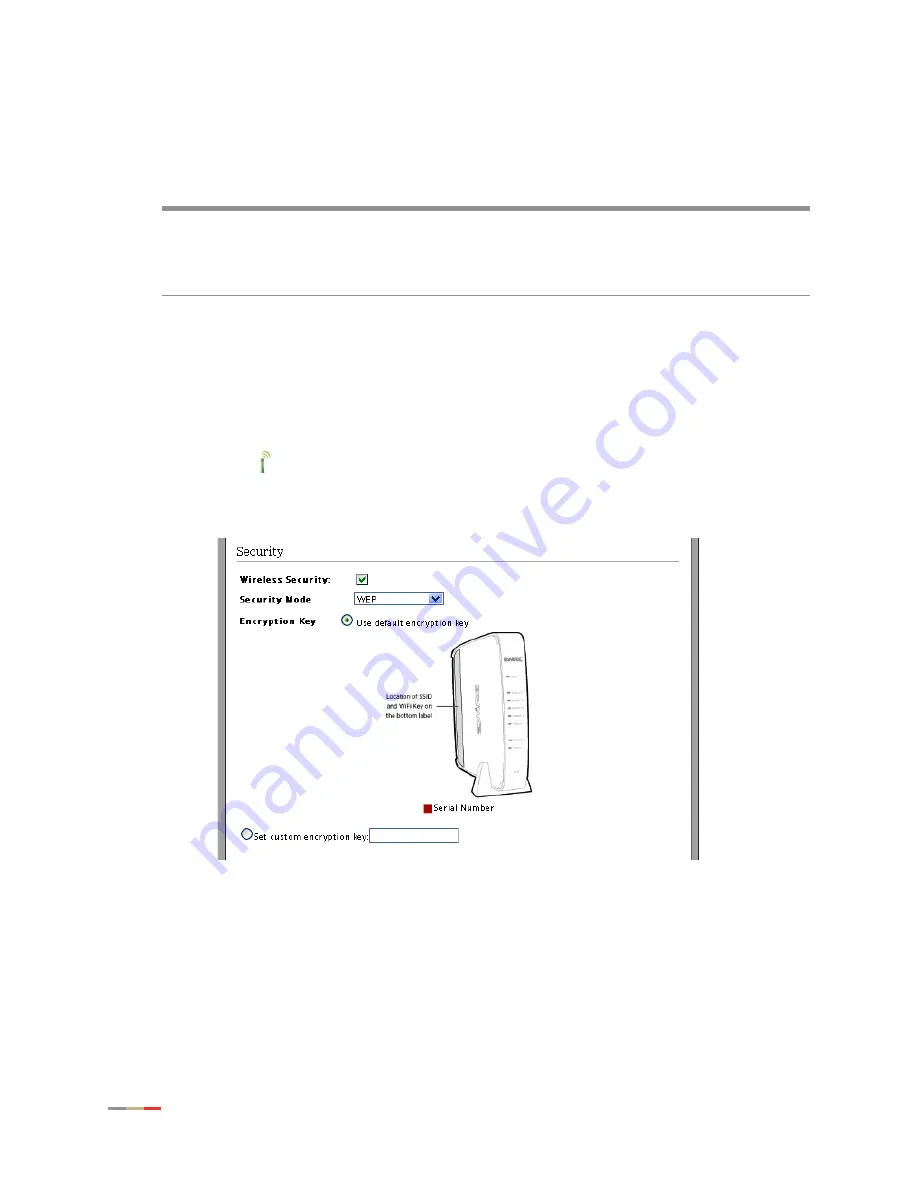
CHAPTER 4: Configuring the Wireless Network
28
Securing your Wireless Network
Securing your Wireless Network
In addition to using the encryption key to secure your wireless network, you can also use the MAC
address filtering feature to enhance the overall security solution provided by WPA/WEP.
Using the Encryption Key
It is good practice to customize an encryption key for wireless communication. When it is defined,
each wireless client needs to have that encryption key to connect to your wireless network.
1.
Open a Web browser and enter
http://home, http://gateway.2Wire.net, or
http://192.168.1.254
to access the gateway user interface.
2.
Click
on
the
Home
page; the
Wireless Interface
page opens.
3.
Scroll down to the
Security
pane.
m
Wireless security is enabled by default. Do not disable the security authentication
and security features; they protect your private data transmission over the wireless
link. Doing so may compromise the security of your PCs or other devices and lead
to theft of service or loss of bandwidth.
Содержание HomePortal 4011G
Страница 1: ...Gateway Installation and User Guide 4011G Version 9 1 1 Rev 001 ...
Страница 6: ...CHAPTER 1 Presenting the 4011G Gateway 2 This page is intentionally left blank ...
Страница 14: ...CHAPTER 2 Installing Your Gateway 10 Starting Your Gateway This page is intentionally left blank ...
Страница 48: ...CHAPTER 5 Configuring Firewall Settings 44 Deleting Application Profiles This page is intentionally left blank ...
Страница 64: ...CHAPTER 6 Configuring LAN Devices 60 Disabling Ethernet Interfaces This page is intentionally left blank ...
Страница 70: ...CHAPTER 7 Configuring the Broadband Connection 66 Configuring PPP Authentication and Settings ...
Страница 72: ...CHAPTER 7 Configuring the Broadband Connection 68 Modifying Broadband IP Addresses ...
Страница 90: ...CHAPTER 8 Finding Solutions 86 Viewing the LAN Status 2 Click Settings the System Information page opens ...






























