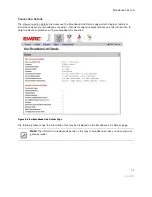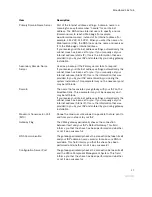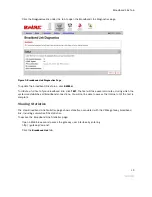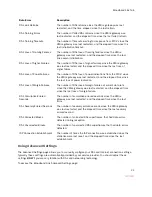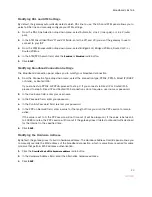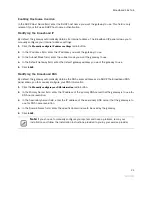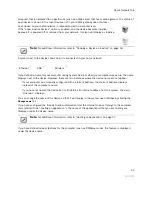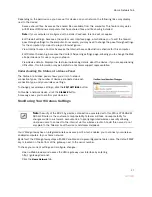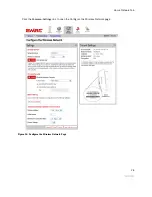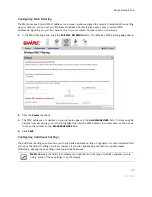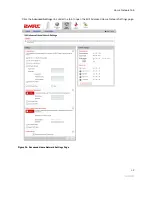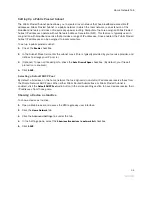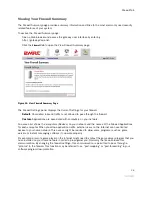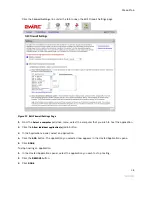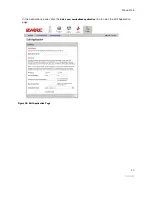Home Network Tab
27
Depending on the permissions you have set for devices on your network, the following links may display
next to the device:
•
Access shared files. Accesses the shared files available from this computer. This feature only works
with Microsoft Windows computers that have shared files and file sharing installed.
Note:
If your computer is configured with a static IP address, this link will not appear.
•
Edit firewall settings. Accesses the system user interface page, which allows you to edit the firewall
pass-through settings for the computer. For example, you may need to change the pass-through settings
for the computer if you want to play an Internet game.
•
View Internet Access Control. Accesses the Internet Access Restriction schedule for this computer.
•
Edit Content Screening. Accesses the Content Screening settings page, allowing you to change the Web
site permissions for users on your network.
•
View device details. Displays the technical networking details about the device. If you are experiencing
difficulties, this information may be helpful to a technical support representative.
Understanding the Status at a Glance Panel
The Status at a Glance panel shows you a list of network
connection types, the number of devices connected via each
connection type, and your wireless settings.
To change your wireless settings, click the
EDIT SETTINGS
button.
To disable a network device, click the
DISABLE
button.
A message asks you to confirm your decision.
Monitoring Your Wireless Settings
Your 2Wire gateway has an integrated wireless access point, which enables you to connect your wireless-
enabled computers to your home network.
By default, the 2Wire gateway ships with WEP enabled and a preconfigured network name. The default WEP
key is located on the bottom of the gateway, next to the serial number.
To check your current settings and configure changes:
•
Open a Web browser and access the 2Wire gateway user interface by entering
http://gateway.2wire.net.
•
Click the
Home Network
tab.
Note:
Security of the 802.11g wireless connection associated with this 2Wire 2701HGV-W
ADSL2+ Router is the customer’s responsibility. Telecom will take no responsibility for
charges made to customer’s accounts due to poorly organized wireless security allowing
unknown users to connect to the internet via this wireless router. Should this occur, do not
complain to the Telecom Fault Service or Jetstream Helpdesk.
Содержание 2701HGV-W
Страница 1: ...For 2701HGV W 2Wire Gateway User Guide ...