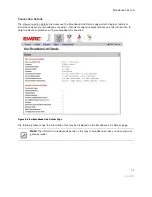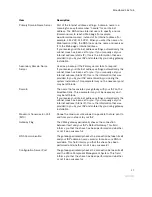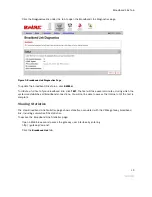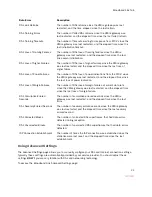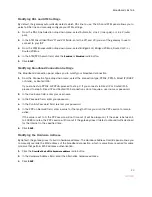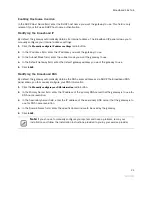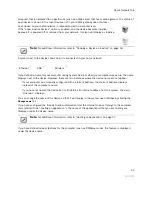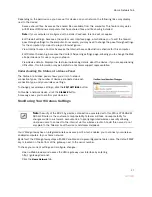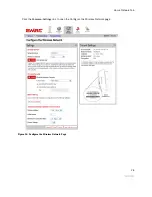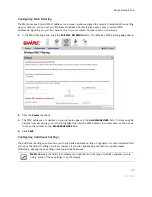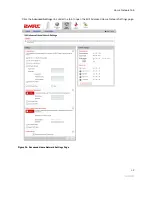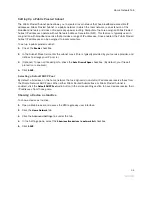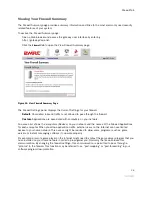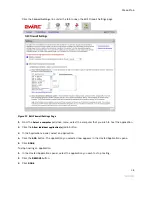Broadband Link Tab
24
Enabling Hostname Override
In the DHCP Host Name field, enter the DHCP host name you want the gateway to use. This field is only
relevant if your ISP uses DHCP host name authentication.
Modifying the Broadband IP
By default, the gateway automatically obtains its Internet address. The Broadband IP panel allows you to
manually configure your Internet address settings.
1.
Click the
Manually configure IP address settings
radio button.
2.
In the IP address field, enter the IP address you want the gateway to use.
3.
In the Subnet Mask field, enter the subnet mask you want the gateway to use.
4.
In the Default Gateway field, enter the default gateway address you want the gateway to use.
5.
Click
SAVE
.
Modifying the Broadband DNS
By default, the gateway automatically obtains the DNS server addresses via DHCP. The Broadband DNS
panel allows you to manually configure your DNS information.
1.
Click the
Manually configure your DNS information
radio button.
2.
In the Primary Server field, enter the IP address of the primary DNS server that the gateway is to use for
DNS name resolution.
3.
In the Secondary Server field, enter the IP address of the secondary DNS server that the gateway is to
use for DNS name resolution.
4.
In the Domain Name field, enter the specific domain name to be used by the gateway.
5.
Click
SAVE
.
Note:
If you choose to manually configure your system and have a problem, re-run your
installation and follow the installation instructions provided to you by your service provider.
Содержание 2701HGV-W
Страница 1: ...For 2701HGV W 2Wire Gateway User Guide ...