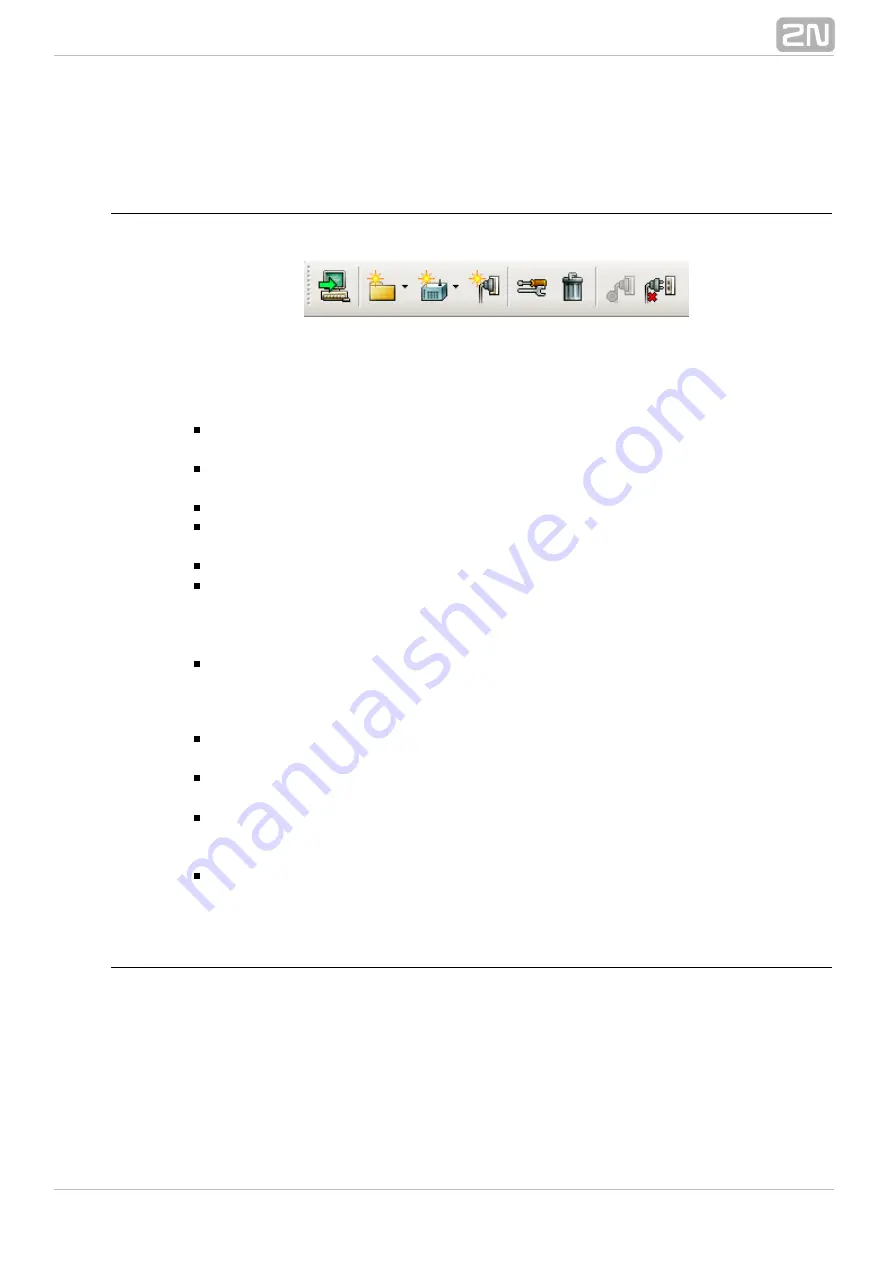
9
1.3 Connecting to PBX
Icons of connection section
The figure below presents all icons of this section.
Figure:
View of PBX Login Icons
Connect to PBX
– use this icon to connect the configuration tool to the PBX via a
selected connection.Icon meanings from the left:
Create group
– use this option to create a group of PBXs on the same level as
the selected object or nested into the existing group.
Create PbX
– use this option to create a PBX on the same level as the selected
object or nested into the existing group.
Create connection
– use this option to create a connection to the selected PBX.
Properties
– here set or change the properties of a selected object. A name is
only assigned to groups. For details on PBX and connection settings see below.
Delete
– select this option to delete a group, PBX or connection.
Auto login
– use this option to enable an automatic PBX connection via the
current connection after starting the configuration tool. One automatic connection
may only be active at a time. By selecting another setting you cancel the
previous one.
Cancel auto login
– use this option to cancel the automatic connection without
specifying any object.
In addition, the following options are available in the context menu:
Import PBX structure
– select this option to import a predefined PBX structure
as described below.
Export PBX structure
– select this option to export the current PBX structure
for later PC connection use.
Import database
– select this option to import the database of a selected PBX
in the off-line mode only. In the on-line mode, the database is replaced with the
PBX data.
Export database
– select this option to export the database of a selected PBX in
the off-line mode only.
Connection structure
In this menu you can create groups and subgroups (nested groups) and, subsequently,
add PBXs to them. You can create PBXs without groups too, but this might be
confusing if you use a higher number of PBXs. Then you can create connections for
particular PBXs using the TCP/IP and modem protocols. The records are arranged
alphabetically.
For easier administration of existing records, a record moving option using the mouse
has been implemented on this screen, also designated as
drag & drop.
Содержание Netstar
Страница 1: ...www 2n cz Version 2N NetStar Communication System Manual NS Admin 3 1 0 ...
Страница 78: ...78 4 SIM Here is what you can find in this chapter 4 1 SIM Cards ...
Страница 90: ...90 Directory Service LDAP The LDAP will be launched in one of the following versions of the 2N NetStar PBX ...
Страница 91: ...91 5 3 Supervision Services Here is what you can find in this section Remote Control SNMP Event Reporter ...
Страница 135: ...135 6 15 Causes Here is what you can find in this section Cause Objects User Causes Cause Mapping Tables ...
Страница 140: ...140 6 16 Time Parameters Here is what you can find in this section Date and Time Time Conditions Holidays ...
Страница 145: ...145 6 17 Assistant Here is what you can find in this section Administration Settings User Relations ...
Страница 158: ...158 7 3 Complex Routers This menu is used for complex routing of incoming calls through the PBX ...
Страница 168: ...168 Refer to the User Manual for details on the Login to bundle service ...
Страница 172: ...172 Id choose a router of the selected type ...
Страница 176: ...176 Figure View of Ring Group Configuration Menu Advanced ...
Страница 180: ...180 Figure View of Ring Table Configuration Menu Advanced ...
Страница 196: ...196 only to the users who are assigned directly to the group or subgroup to which the bundle is assigned ...
Страница 229: ...229 9 Setting Properties Here is what you can find in this chapter 9 1 Setting Properties ...
Страница 243: ...243 10 Billing and Tariffs Here is what you can find in this chapter 10 1 Billing and Tariffs ...
Страница 248: ...248 Console structure Figure View of Console Structure for Easier Orientation ...
Страница 259: ...259 Appendix Annex 1 Flow chart showing the processes for an incoming call from an external extension ...
Страница 260: ...260 Annex 2 Flow chart showing the processes for an outgoing call to an external extension ...
Страница 261: ...261 Annex 3 Flow chart showing the processes for sending SMS to an external extension ...
Страница 262: ...262 Annex4 Flow chart showing the processes for forwarding SMS to external extension ...
Страница 270: ...270 time zone settings and purpose of the NetStar Here choose the GSM GW option ...
























