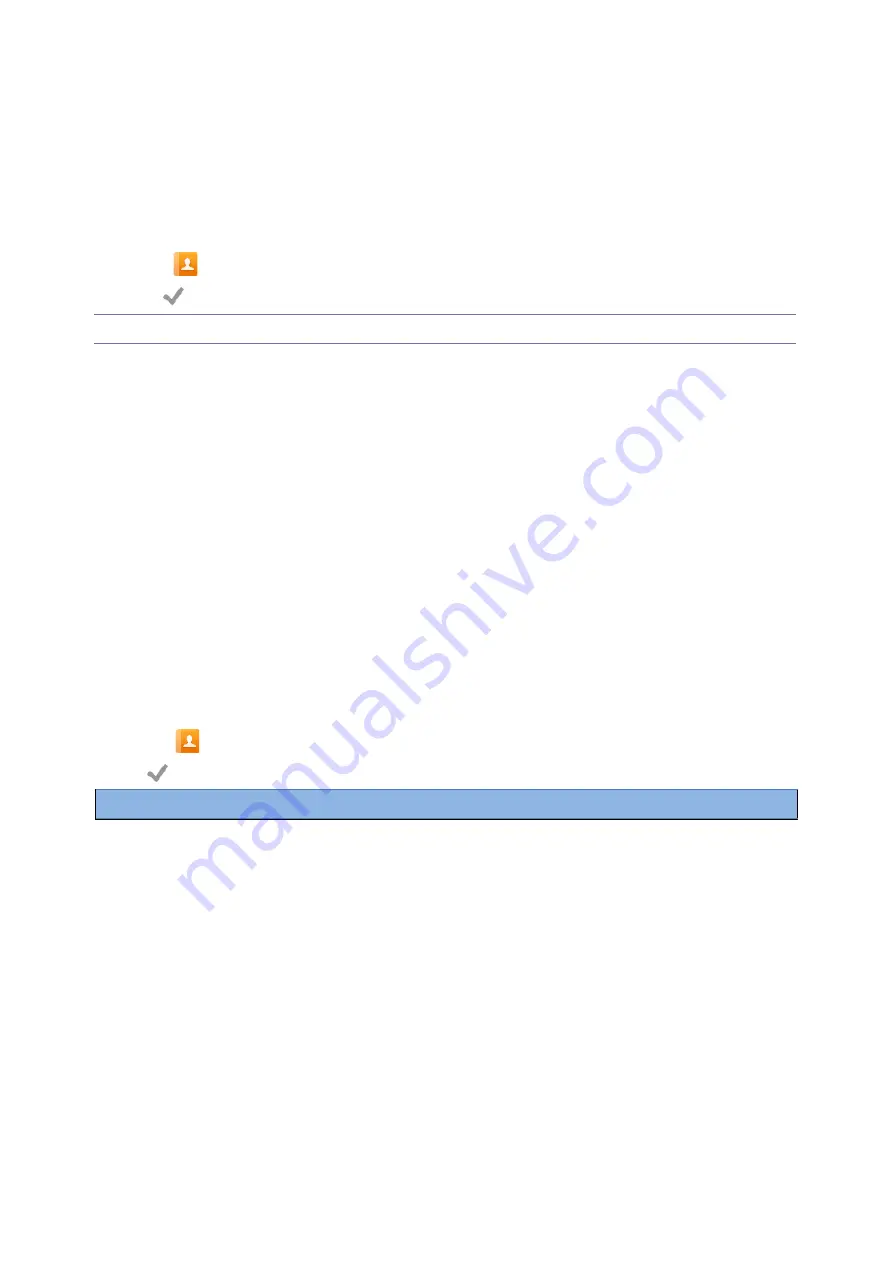
76
3.
Select the desired line key.
4.
Select
Key Event
from the
Type
field.
5.
Select
Call Park
from the
Key Type
field.
6.
(Optional.) Select the desired line from the
Account ID
field.
7.
Do one of the following:
l
(Optional.) Enter the string that will appear on the phone screen in the
Label
field.
Enter the park extension number or the shared parking lot you want to park the call to in the
Value
field.
l
Select
and select the desired contact.
8.
Select
.
Tip
: By default, you can drag the line key to the
Edit
field to set it.
During a call, you can tap the Call Park key, and the call is parked to the desired extension or the shared
parking lot directly.
Retrieving a Parked Call using a Retrieve Key
You can set a line key as a Retrieve key and specify a parked extension or retrieve lot you want to
retrieve a parked call from for this key. By using the Retrieve key, you can retrieve a parked call quickly.
Before You Begin
Check with your system administrator if the FAC or Transfer mode is set on your phone, and if
Account ID
is
necessary for this key.
Procedure
1. Swipe left or right to go to the second idle screen.
2.
Go to
Settings
>
Features
>
Dsskey
.
3.
Select the desired line key.
4.
Select
Retrieve
from the
Type
field.
5.
(Optional.) Select the desired line from the
Account ID
field.
6.
Do one of the following:
l
(Optional.) Enter the string that will appear on the phone screen in the
Label
field.
Enter the parked extension or the retrieve lot in the
Value
field.
l
Select
and select the desired contact.
7.
Tap
.
Tip
: By default, you can drag the line key to the
Edit
field to set it.
When there is a call parked on the extension or the shared parking lot, you can tap the Retrieve key on the
idle screen, and the call is retrieved from the parked extension or shared parking lot directly.
Busy Lamp Field (BLF)
You can monitor a specific remote line using a BLF key for status changes on the phone.
Topics
State Indicator of Remote Line by BLF Key
Picking up a Remote Call by BLF Key






























