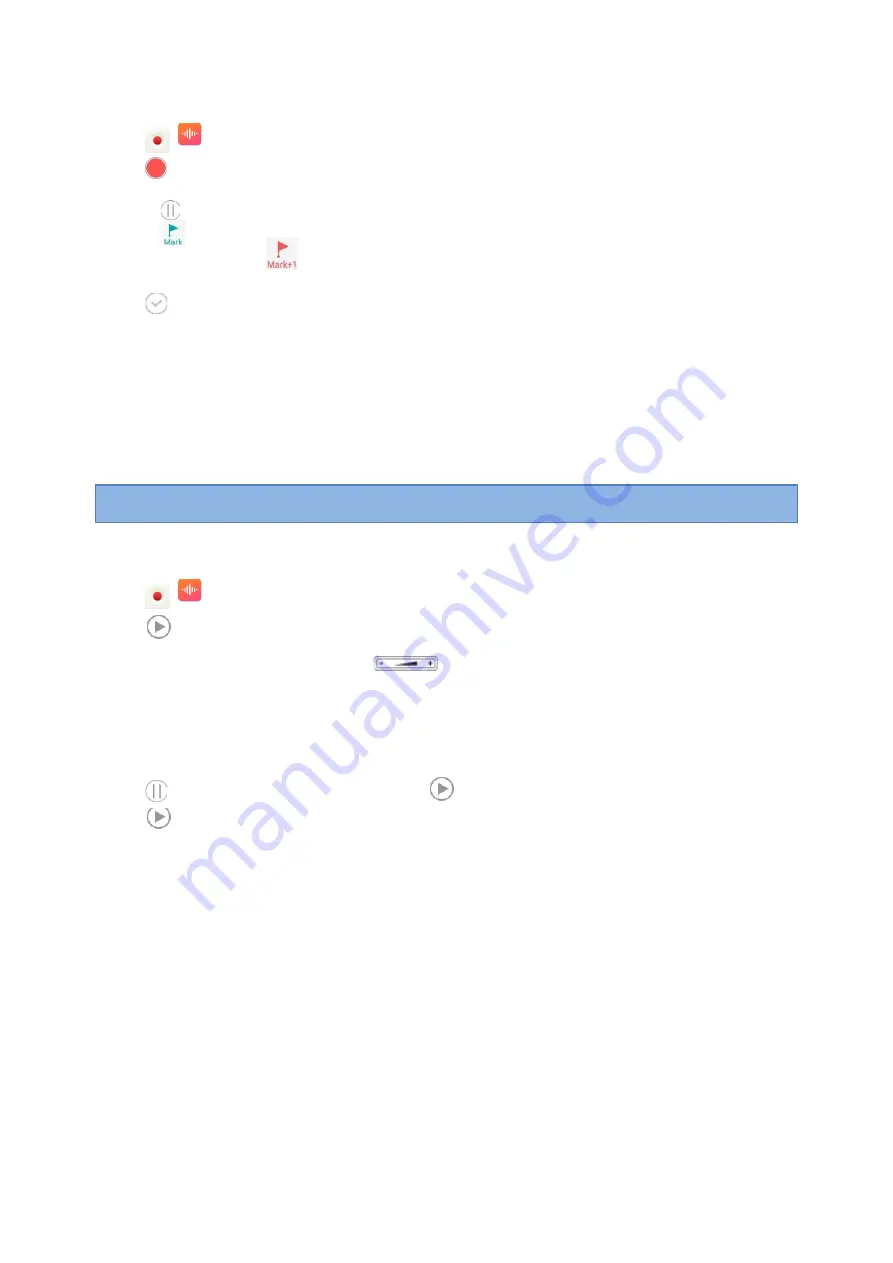
124
1.
Swipe left or right to go to the second idle screen.
2.
Tap
(
) to launch the
Recorder
.
3.
Tap
to start recording.
4.
Do one of the following:
l
Tap
to pause the recording.
l
Tap
to set a mark.
The icon changes to
, the number will increase if you set more
marks. And there is a red flag on this moment when playing.
5.
Tap
to end the recording and save the recording.
The recorded audio will be displayed on the right list automatically.
Playing a Recorded Call
You can browse and play back the recordings on your phone.
The recorded calls include a date & time stamp and the other party
’
s number/IP address/name (or the first
person
’
s number/IP address/name you called), for example, 20160302-1452-Tom was created on March 2,
2016, at 14:52 and you have a call with Tom. The recorded audio-only calls are saved in "*.aac" format and the
recorded video calls are saved in "*.mkv" format. You can view the recorded files by
Recorder
or
File Manager
.
The following is an example of playing the recorded call using the
Recorder
.
Tip
: You can also play back the recorded calls on the phone or on a computer using an application compatible of
playing
“
.aac
”
/".mkv" files.
Procedure
1.
Swipe left or right to go to the second idle screen.
2.
Tap
(
) to launch the
Recorder
.
3.
Tap
before the desired recorded call to play the recorded call.
The length of the recording and a progress bar are displayed as the recording plays.
You can press the Volume key
to adjust the volume of audio output.
Pause/Resuming a Playback
When you receive an incoming call while playing a recording, the recording is paused automatically. You can
resume the playback after handling the call. You can also pause the recording manually at any time.
Procedure
1.
Tap
to pause playing the recording. The icon
appears on the phone screen.
2.
Tap
to resume the playback.
Fast Forwarding/Rewinding a Playback
While a recorded file plays, you can fast forward or rewind the playback at any time.
Procedure
1.
Drag the slider to skip forward the playing or rewind the playing.
If you have set marks for the recorded audio, you can drag the slider to the position with a red flag to listen
to the marked moments.
Stopping a Playback
While a recording plays, you can stop playing it at any time.






























