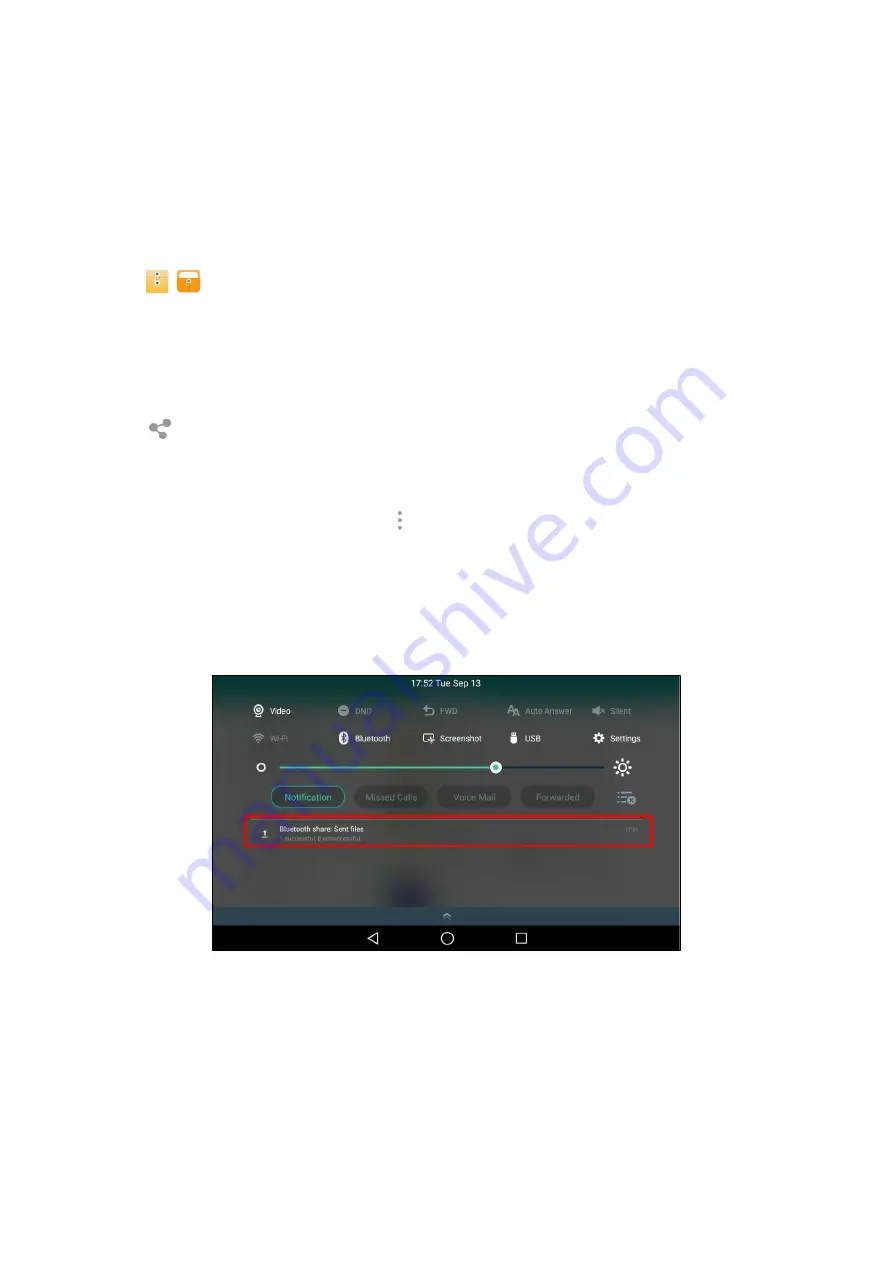
115
Sharing Pictures/Videos/Audio via Bluetooth
You can share files in the
File Manager
with other Bluetooth devices.
Before You Begin
Make sure the Bluetooth mode is enabled, and the Bluetooth device is discoverable.
Procedure
1.
Swipe left or right to go to the second idle screen.
2.
Tap
(
) to launch
File Manager
.
3.
Tap
Photos
/
Videos
/
Audios
in
Local Storage
field.
If a USB flash drive has been connected to your phone, you can tap
Photos
/
Videos
/
Audios
in the
USB
Storage
field to view the files stored in USB flash drive.
The right of the phone screen shows all pictures/videos/audio.
4.
Select the check box before the desired file.
5.
Tap
.
6.
Tap
Bluetooth
, and then select
Always
or
Just once
.
7.
If the Bluetooth is deactivated, it will prompt you to tap
Turn on
to activate the Bluetooth mode.
The phone scans and displays the available Bluetooth device automatically.
If there is no Bluetooth device found, go to
>
Refresh
to search for the Bluetooth devices.
8.
Tap the desired Bluetooth device to share the pictures/videos/audio.
The phone screen will prompt
“
Sending n file to
“
XXX
””
(n represents the number of the files that are being
sent).
9.
Accept the request of transferring files via Bluetooth on the Bluetooth device.
If the pictures are successfully transferred, the notification center will display a notification
“
Bluetooth share:
Sent files n successful, n unsuccessful.
” (n
represents the number of files that are sent successfully or
unsuc- cessfully).
You can tap the notification to view the detail information about the shared files.
Sharing Pictures/Videos/Audio via Email
You can share files in the
File Manager
via email on your phone.
Before You Begin
Make sure you have signed in an email account.
Procedure






























