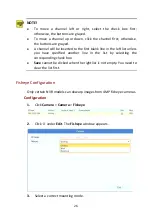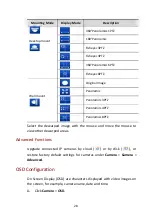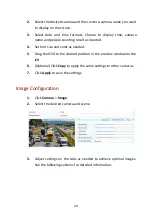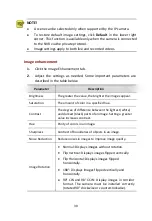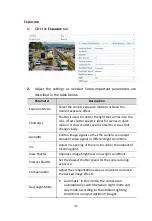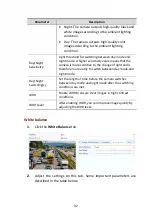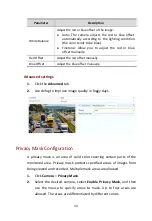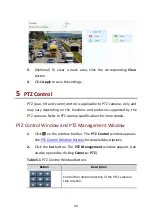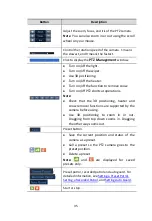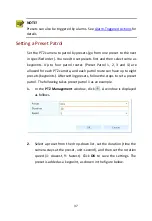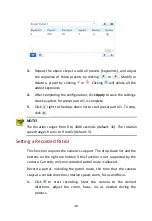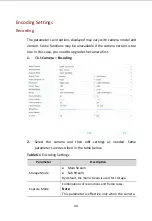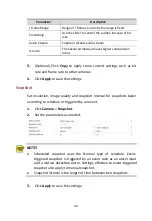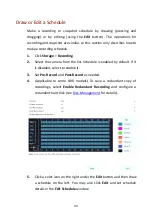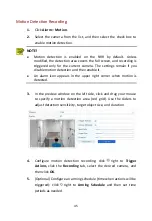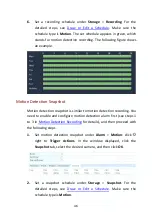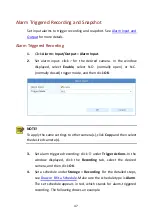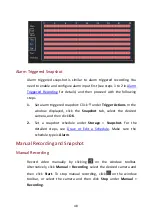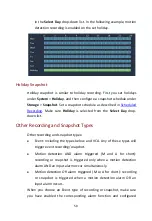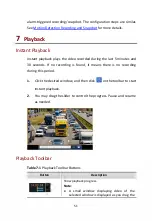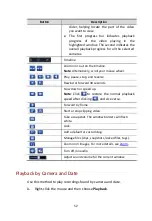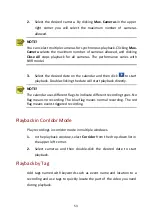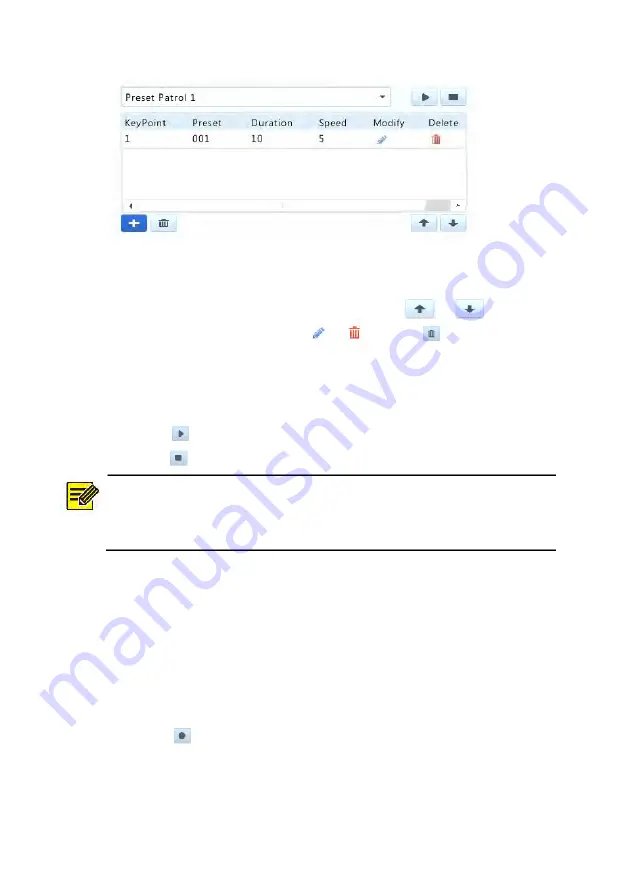
38
3.
Repeat the above steps to add all presets (keypoints), and adjust
the sequence of these presets by clicking
or
. Modify or
delete a preset by clicking
or
. Clicking
will delete all the
added keypoints.
4.
After completing the configuration, click
Apply
to save the settings.
Now keypoints for preset patrol 1 is complete.
5.
Click
right to the drop-down list to start preset patrol 1. To stop,
click
.
NOTE!
The duration ranges from 0 to 1800 seconds (default: 10). The rotation
speed ranges from 1 to 9 levels (default: 5).
Setting a Recorded Patrol
This function requires the camera's support. The drop-down list and the
buttons on the right are hidden if this function is not supported by the
camera. Currently only one recorded patrol route is allowed.
Record a patrol, including the patrol route, the time that the camera
stays at a certain direction, rotation speed, zoom, focus and focus.
1.
Click
to start recording. Steer the camera to the desired
directions, adjust the zoom, focus, iris as needed during the
process.