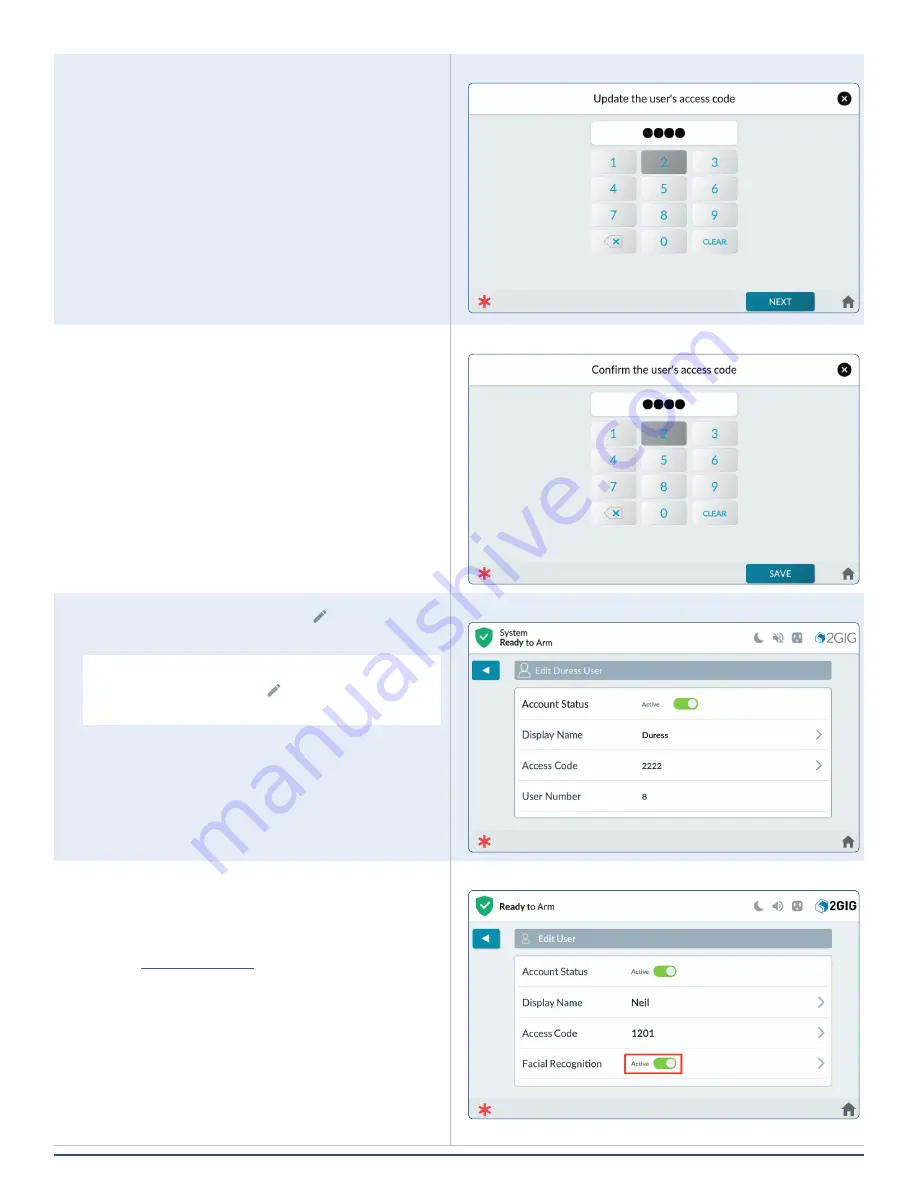
53
Copyright © 2021 Nortek Security & Control LLC
4 .
Enter a new Duress Code .
Enter Duress Code
5 .
Confirm the new code.
Confirm Duress Code
6 .
If desired, tap the pencil icon ( ) next to
Display
Name
to change “Duress” to another name .
NOTE:
To change an existing Duress Access
Code, tap the pencil icon ( ) for
Access Code
,
then enter and confirm a new unique code.
Duress Code Added
Enable Facial Recognition
1 .
If
Facial Recognition
is disabled, tap the switch
adjacent to the
Facial Recognition
option to set it
to
Active
.
2 .
on configuring Facial Recognition.
Enable Facial Recognition
































