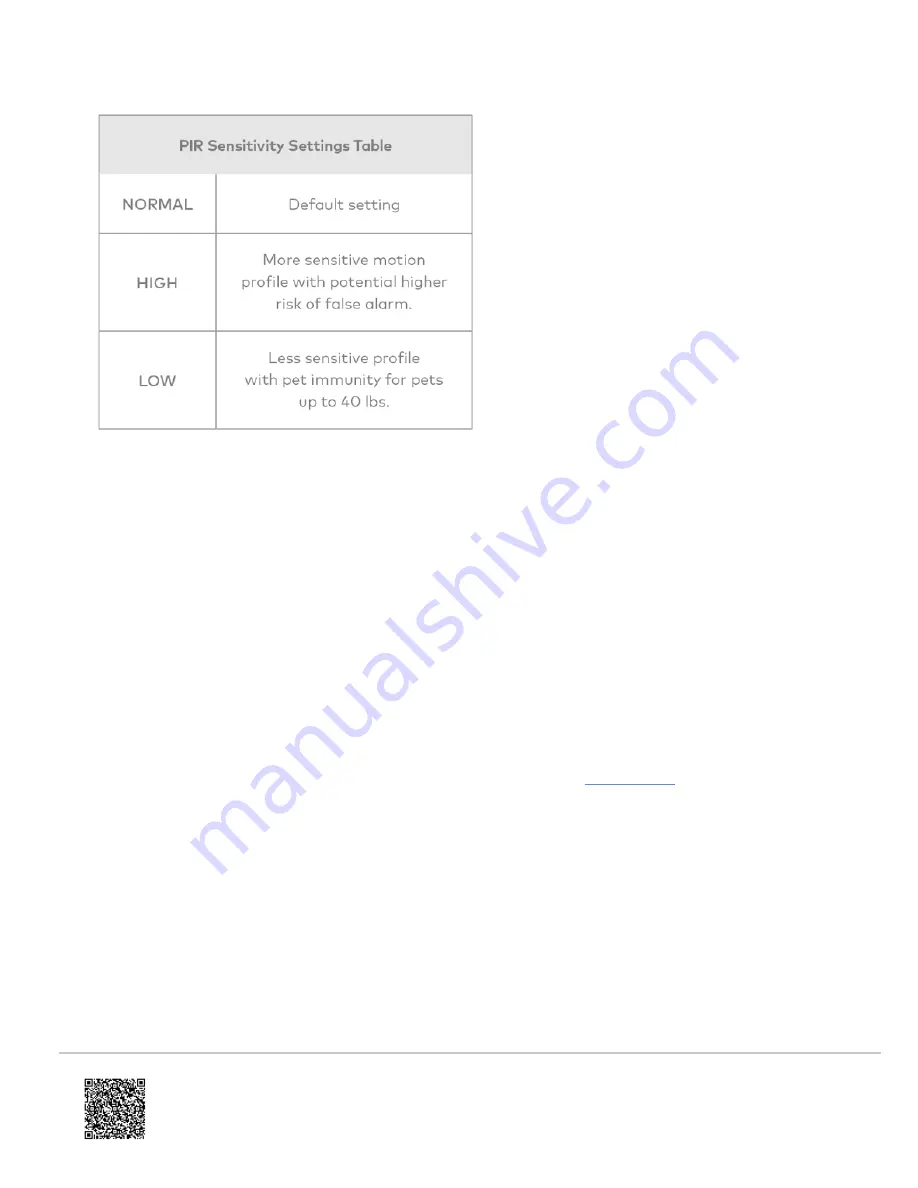
7. Set PIR sensitivity settings – 3 options that can be set through the panel or on the Partner Portal:
8. Verify and test Image Sensor setup:
a. Verify that rules are confirmed via the Partner Portal or on MobileTech, Resend rules if they are not
confirmed.
b. Verify RF Coverage by checking that the signal strength is above 40%. The signal strength must be greater
than 30% for sensor to function properly.
c. Conduct walk test - To conserve the customer’s monthly image upload quota, automatic alarm uploads are
disabled for the first four hours after any new sensor (Image Sensor or other) is installed into the system.
Installers can also test by requesting image uploads and motion image uploads via MobileTech. Installers are
required to be onsite to test by running a comm test at the panel.
d. Test night captures.
Deleting Image Sensor from panel
Instructions on how to properly delete and Image Sensor from a system. It is important to do the steps in order.
1. Delete the Image Sensor from the account using the panel’s Interactive Services, Partner Portal, or Mobiletech.
2. Perform a network reset of the Image Sensor. See instructions on how to
an Image Sensor. This can
only be performed after step 1 is completed, or if the Image Sensor is out of range of its current network.
PIR lens and camera coverage diagrams
The following image is the PIR Lens Coverage from the side view.
Updated: Wed, 19 Jun 2019 01:34:38 GMT
10













