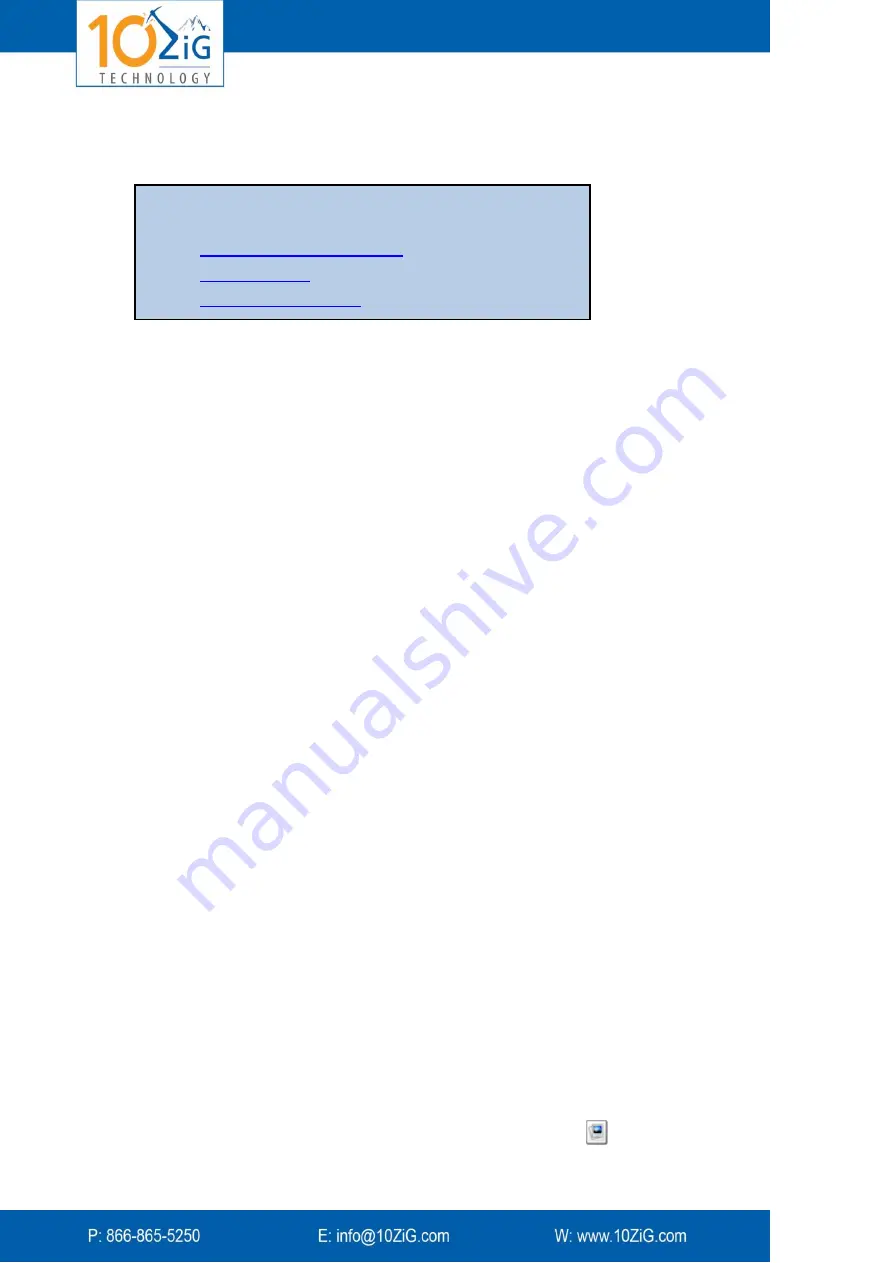
- 30 -
Advertising Campaign Creation
Preparing a New Commercial
NOTE
: The Zignature Pad supports the BMP RGB 16-bit advertisement files.
For Zignature Pad-1400, create a BMP file with a resolution of 768x1366 pixels.
For Zignature Pad-1410, create a BMP file with a resolution of 800x1280 pixels.
For best display, keep the default picture sizes and do not zoom into them. Some BMP
examples are included on the Zignature Pad CD.
If the BMP file has a color depth of 24 bits per pixel, you must adjust it to 16 bits per pixel,
using the
VP24to16.exe
application supplied on the Zignature Pad installation CD:
1.
Copy all the files from the
\Support\ConvertBmp24to16bit
folder on the CD to a
folder on your hard disk.
2.
Copy your
BMP
files into the same folder.
3.
Edit the included
runme.bat
file so it contains one or more commands in this
format:
VP24to16 <your_bmp_file_name>
Example:
VP24to16 File1.bmp
Add one line for each
BMP
file.
4.
Run the
runme.bat
file.
The file is converted in place
.
5.
Ensure the Zignature Pad configuration,
Document Folders
tab points to the folder
containing the files. The Advertisement Box can be located either locally or on a
separate server with a mapped drive.
Preparing a List of Commercials
In a text editor, edit the file
COMMERCIALS.XML
located in the
AdvBox
folder (to see the
path to the folder, right click the
VPort Agent
icon in the Windows notification area, select
Configure
, and click the
Document Folders
tab).
A sample
COMMERCIALS.XML
file is located in the
AdvBox
folder on the CD. The structure
of the file is a tree-view structure, similar to how it will be shown in the Document Monitor
dialog
.
To display a particular slide:
1.
In the Document Manager, click the
Index of Commercials
button.
The process of creating advertisements (a.k.a. commercials) can
be divided into several steps
:
Individual commercial screens
Commercial lists
Commercial slide shows
Содержание ZiGnature Pad 1410
Страница 1: ...i...













































