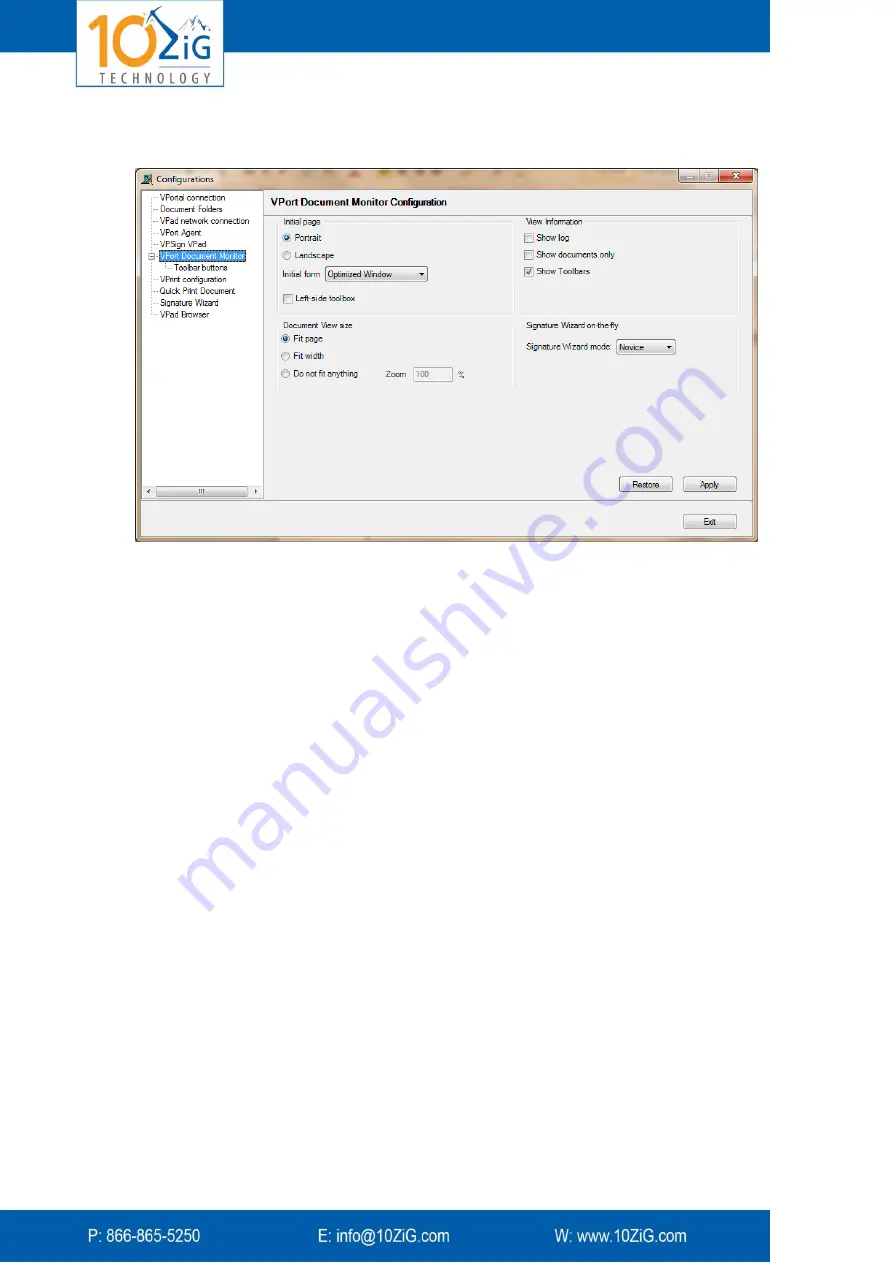
- 22 -
Fitting the Document to the Screen
You determine how to display documents when they first open in the Document Monitor.
See these options in the
Document Monitor
tab:
Display the first page of each new document in landscape mode rather than portrait.
Display the page on the Document Monitor:
Initial form
:
o
Optimized Window
(default) = width of the Document Monitor window is
the same as the width of the toolbar (which widens when more toolbar
buttons are enabled).
o
Normal
Window
= width of the Document Monitor window is the same as
any other Windows application.
o
Maximized
= the width of the Document Monitor window expands to fill the
entire screen.
Display the page on the Document Monitor:
o
Keep the width of the actual page (default). You may have to shift the page
to the right and left to see all the content.
o
Fit the document to the width of the Zignature Pad.
o
Zoom the document to the defined width (percentage).
TIP
: Use the mouse wheel to scroll inside the page.
Customizing the Document Monitor Toolbar
You can decide which toolbar buttons appear on the Document Monitor while you are
viewing a document. For example, if you defined
Initial form: Optimized window
, you may
wish to hide some of the buttons to reduce the Document Monitor window width defined by
the width of the toolbar.
To change the displayed buttons:
1.
Select the
Document Monitor
tab and then
Toolbar buttons
.
Содержание ZiGnature Pad 1400
Страница 1: ... i ...






























