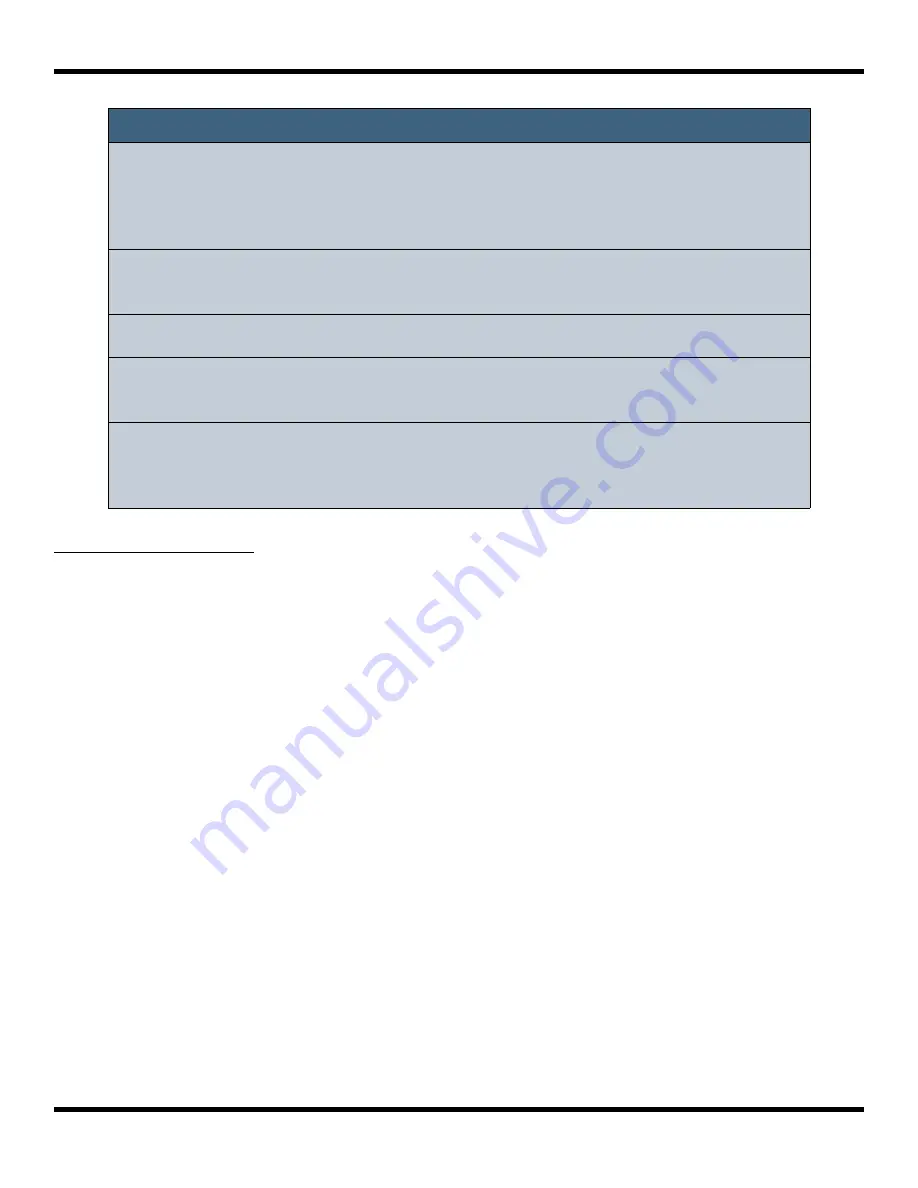
To Play Song Sections:
1.
Push SEQS to display the Sequences screen. Activate the sequences you want to
have playing along with the song section, and deactivate those you don’t want.
2.
Push
SONG
to view the Song screen and then touch the song section you want
to start playing. The selected section will be pink.
3.
Touch the
SONG
button at the top of the screen to turn on Song mode. The on
screen
Song
button will be blue when active.
4.
If you want the selected section to play in a loop, touch the
Loop
button at the
top of the screen to enable it. If Loop is disabled, blackbox will play all
subsequent song sections in order when the current section ends.
5.
Push the
PLAY
button and blackbox will start playing the selected song section
along with any active sequences.
6.
You can jump around between song sections by touching the next section you
want to play. That section will start to play at the beginning of the next bar.
7.
You can toggle Loop mode while a song section is playing to stay with a section
for a while and then let it fall through to the next section at the end of the
current loop.
Note:
►
Each time you record a song section, you add to the current song
section. Any previous sequence actions are still there. If you want to
start over again with a clean section, select the song section, then
touch Edit and Clear.
►
Song sections record on and off events for sequences. If you change a
sequence, you will also change the song section.
►
Song sections do not record pads or keys actions.
►
You can modify the BPM at any time to adjust the playback speed of
the song sections and the sequences.
►
When in Song Mode, the context display at the top of the screen shows
the name of the active Song section, and the progress bar to the right
of that displays the progress of this section.
Page 71 of 106
Copyright 1010music LLC 2021
Blackbox User Manual 1.7
Содержание Blackbox
Страница 1: ...Blackbox User Manual 1 7 Mar 17 2021 ...






























