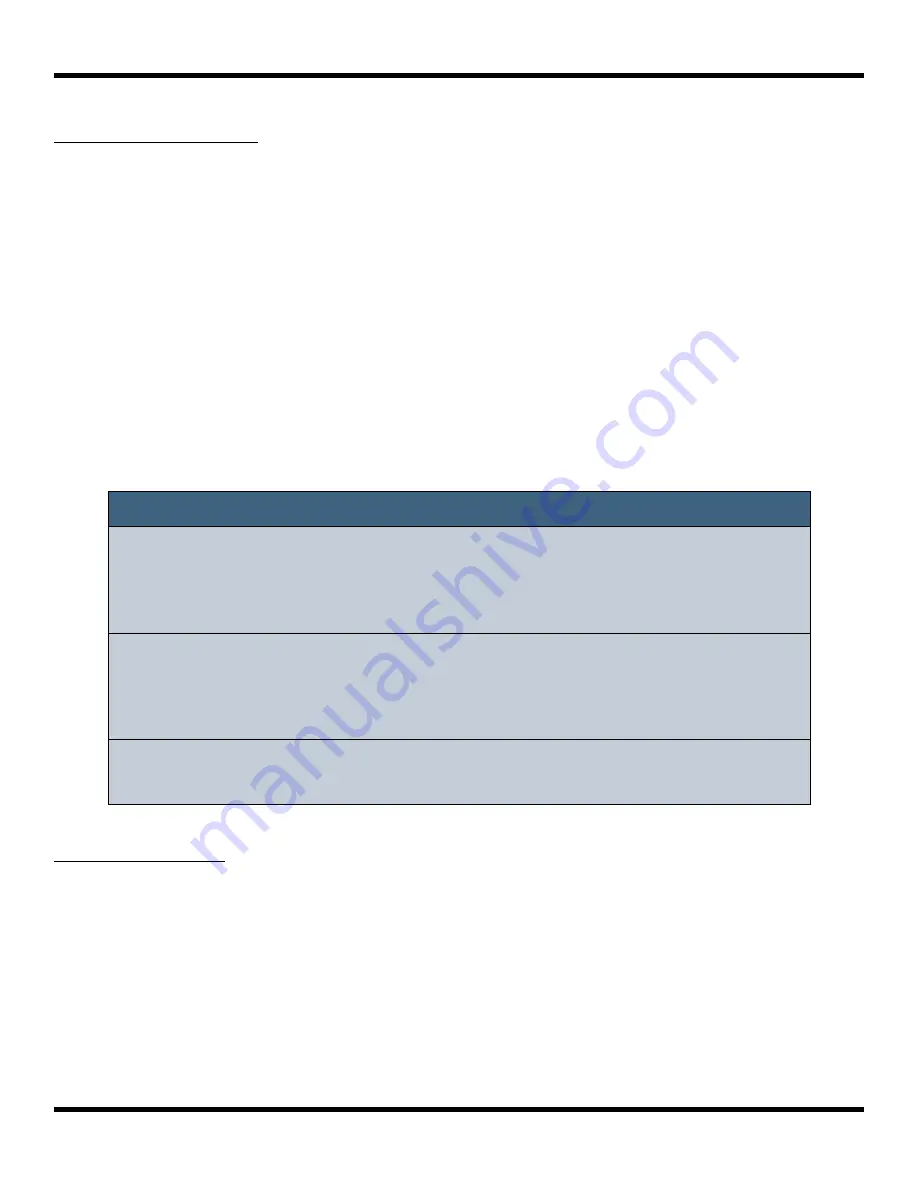
To Record a Sequence:
1.
Push
SEQS
to see the sequences grid.
2.
Touch a cell or turn a knob to select a sequence cell. The selected sequence cell
will be pink. The context at the top of the screen will now display the number of
the selected sequence.
3.
Push
PADS
or
KEYS
to play the sequence to be recorded. You can also trigger
pads using an external MIDI device.
4.
Hold down the
REC
button while you push
PLAY
to start recording. If you have
the global
Lead In
option set to
ON
, blackbox will wait four beats, then start to
play any active sequences and start recording.
5.
Touch pads or keys to add notes to the sequence you are recording.
6.
Push
REC
to continue playing but stop recording. Push
STOP
to stop recording
and stop playing the loop.
To Play Sequences:
1.
Push
SEQS
to see the sequences grid.
2.
Touch sequence cells to toggle their active state. Active sequences have a white
frame. You can play multiple sequences at once.
3.
Push
PLAY
to start playing the active sequences.
Note:
►
While recording, the sequence will record to the length specified in the
sequence parameters, and then loop back and play what has been
recorded. You can then layer additional notes into the sequence if you
continue to play.
►
Any active sequences will play while you are recording. However, the
notes from other sequences will not record into the currently selected
sequence. Only the notes you trigger on the PADS screen, the KEYS
screens or via external MIDI devices will be added to the sequence.
►
You can push REC while another sequence is playing to start recording
immediately into the selected sequence.
Copyright 1010music LLC 2021
Page 62 of 106
Blackbox User Manual 1.7
Содержание Blackbox
Страница 1: ...Blackbox User Manual 1 7 Mar 17 2021 ...






























