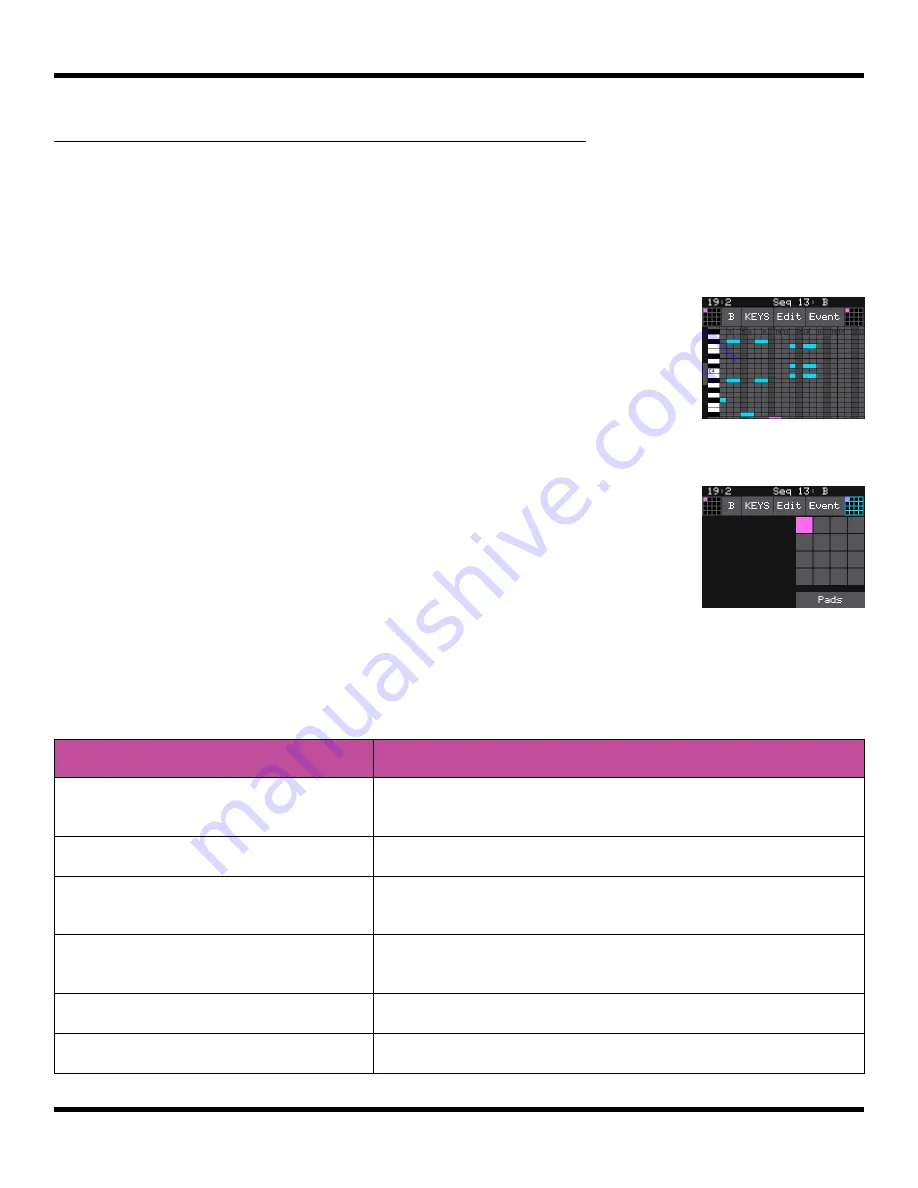
Page 70 of 123
Copyright 1010music LLC 2023
Blackbox 3.0 User Manual
Piano Roll Keys
View
To Edit and View the Notes and Pad Triggers in a Sequence
You can use the
INFO
button with a selected sequence cell to view and edit the sequence.
1.
Touch a sequence cell to select it.
2.
Push the
INFO
button to drill into that cell. Blackbox will display the sequence
editor Piano Roll screen, with the current pattern shown at top left. You can
change the pattern by touching this button. Also note the selection grid at top
left. You can touch it to bring up a grid of sequences, and
choose which cell to edit, without having to leave the piano
roll view. Note that when you call up a new cell, you’ll be
shown the currently active pattern.
3.
If the sequence is in Keys or MIDI mode, the piano roll view
will have a keyboard representing the scale along the left
side of the screen. In Pads Mode, the left edge lists the pad
numbers. The piano roll displays the notes or pads recorded
for each step over time moving from left to right. You can
touch the mode button at the top of the screen to switch
the mode between Keys, MIDI and Pads.
Note that if you
do this, any recorded events in all four patterns in that
cell will be cleared.
4.
Each sequence can record keys input for only one pad. This
is selected using the selection grid that appears at top right
in
KEYS
mode.
5.
You can use the control knobs and touch gestures to adjust
notes and to zoom and scroll through the sequencer:
Action
Result
Turn the top left control knob
Cycles the note selection through the notes on the
piano roll
Turn the top right control knob
Changes the length of the currently selected note
Turn the bottom left control knob Moves the note left or right to change the timing of
the note.
Turn the bottom right control
knob
Moves the currently selected note up or down
through the piano scale. (Only works in
KEYS
View.)
Two finger pinch or stretch
Zooms the piano roll in or out
Single finger drag or swipe
Scrolls the piano roll
Keys Sequence
Pad Selector






























