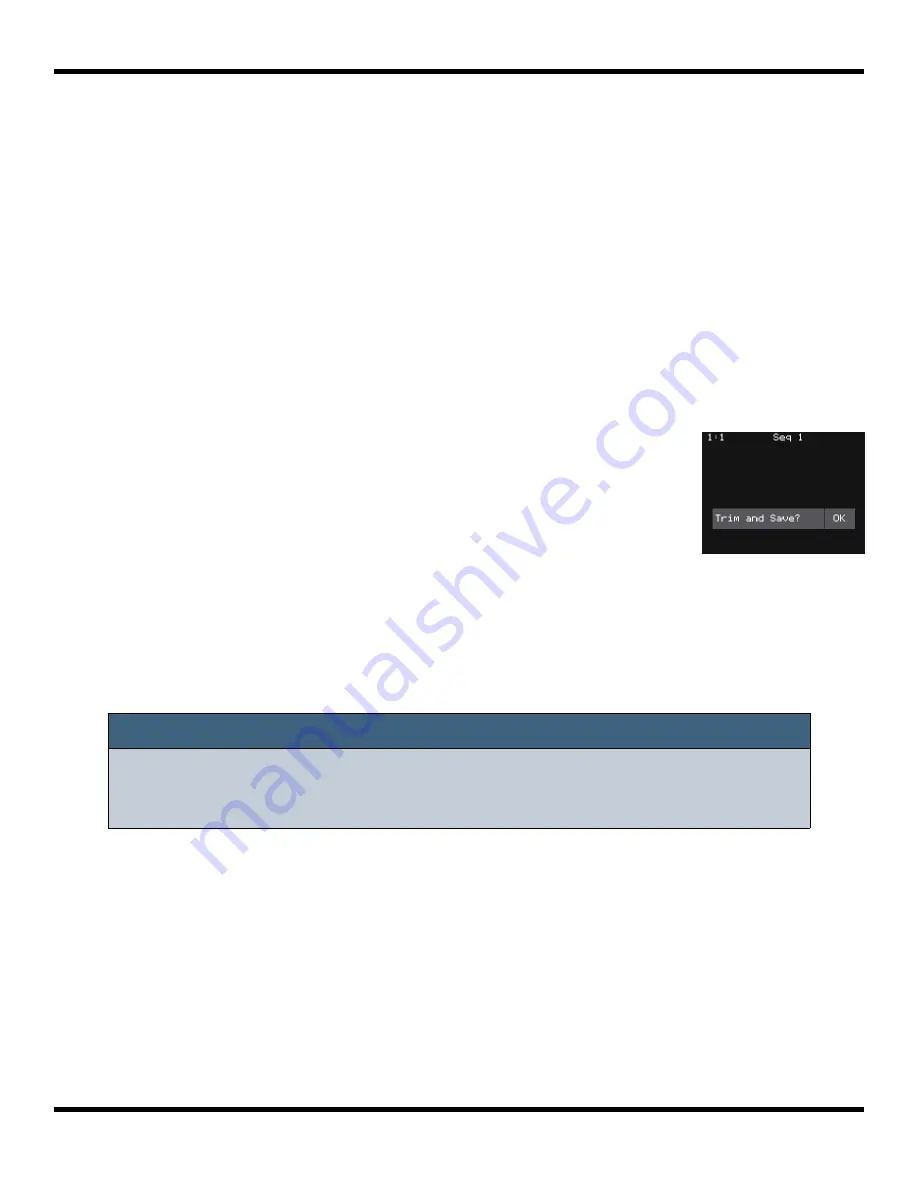
Page 57 of 123
Copyright 1010music LLC 2023
Blackbox 3.0 User Manual
Trim WAV Files
When recording new samples, you sometimes get some unwanted material at the start
or the end of the WAV file. Here’s how to trim the file:
1.
Open a pad with a WAV file you want to trim.
2.
Set the pad mode to Sample.
3.
On the WAV screen, turn the top left knob to set the left side of the pink bracket
to where you want the new file to begin. Turn the top right knob to set the
length of the pink bracket to be where you want the desired end point for the
WAV file.
4.
Touch the name of the WAV file at the top of the screen to display the WAV
Selection screen.
5.
Touch File and then Trim. Blackbox will ask if you want to
Trim and Save? Touch OK to overwrite the WAV file with
the portions outside of the pink bracket trimmed off. This is
a destructive edit. Touch anywhere else on the screen to
cancel.
6.
Save your preset to save the change to the pad. Otherwise,
the length parameter for the pad will be wrong when you
reload the preset.
Note:
►
Trim is a destructive edit.
You may want to use File -> Save As before
you trim the file to give yourself a backup copy of the file.
WAV File Trim
Confirmation
Prompt






























