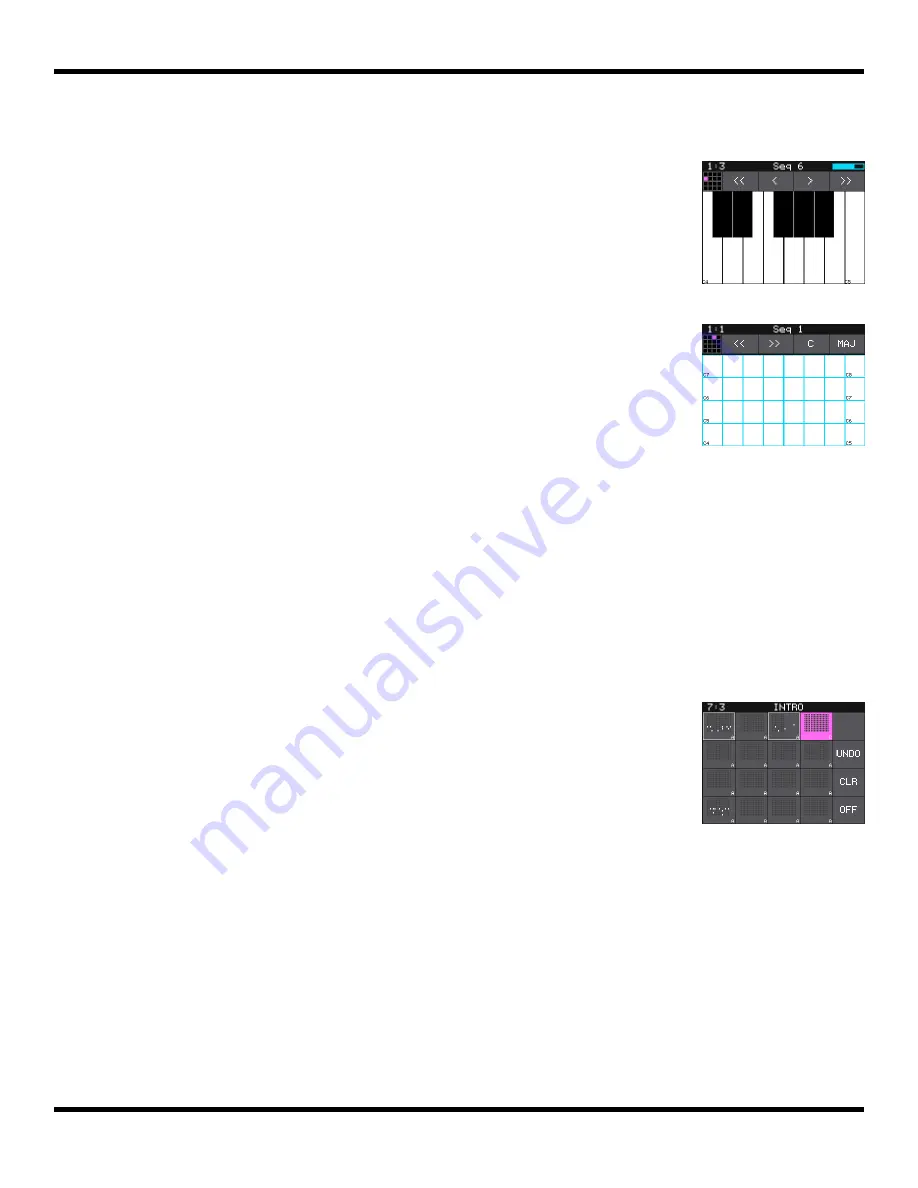
While on the Pads screen, turn the lower right knob to access the
Clipboard menu, where you can cut, copy, paste and clear pads. Turn
the knob the other way to bring back the Velocity slider.
Explore KEYS
Let’s find some new ways to play with our samples on the Keys
screen. To start, please select one of the pads labeled SY Chor and
push the
KEYS
button. Blackbox displays a keyboard on the screen.
Touch some of the keys on the keyboard to hear the selected pad
play pitch shifted by key. You can adjust which octave is playing by
touching the arrow buttons above the keyboard or by turning a
knob. The C keys are numbered so you can quickly identify which
octave will be playing.
Push
INFO
to access the Grid Based keyboard. Use the two buttons
at the top right of the screen to select the Key and Scale that will be
used by the grid keyboard. Now you can play without worrying
about hitting an off-key note.
If you have a slicer pad selected when you are on the Keys screen, the keys and grid
squares will trigger different slices. The first slice plays with C2. We will go into more detail
about slicer pads later.
Explore Sequences
Now that we know how to trigger the pads, let’s play some sequences. Before we do that,
let’s take a minute to turn off Song Mode. Push the white
SONG
button. You will see a list
of scenes that have been created for this song. Touch the on-screen
Song button to toggle the state of Song Mode. The on-screen Song
button is blue when Song Mode is active, but for now let’s make it
gray for inactive so we can focus on sequences.
Push
SEQS
to go to the Sequences screen with a grid of 16 sequence
cells. The cells that have sequences have dots in the mini-piano roll
icon on the cell. Touch one or more filled cells to make them active.
A white box appears around the active sequences. Push the black
PLAY
button to play the active sequences. Touch sequences to turn
them on and off. There may be a delay in response as the blackbox
waits for the next quantization point before triggering the sequence.
Playing sequences have a blue progress bar at the bottom of the cell.
Sequences that are queued and waiting for a quantization break to
play have a white box in place of the blue progress bar. Push
STOP
when you are done. Push
STOP
a second time to interrupt any pads
that continue to play out after the sequence ended.
Grid Keyboard
Sequences
Keys Screen
Page 15 of 123
Copyright 1010music LLC 2023
Blackbox 3.0 User Manual






























