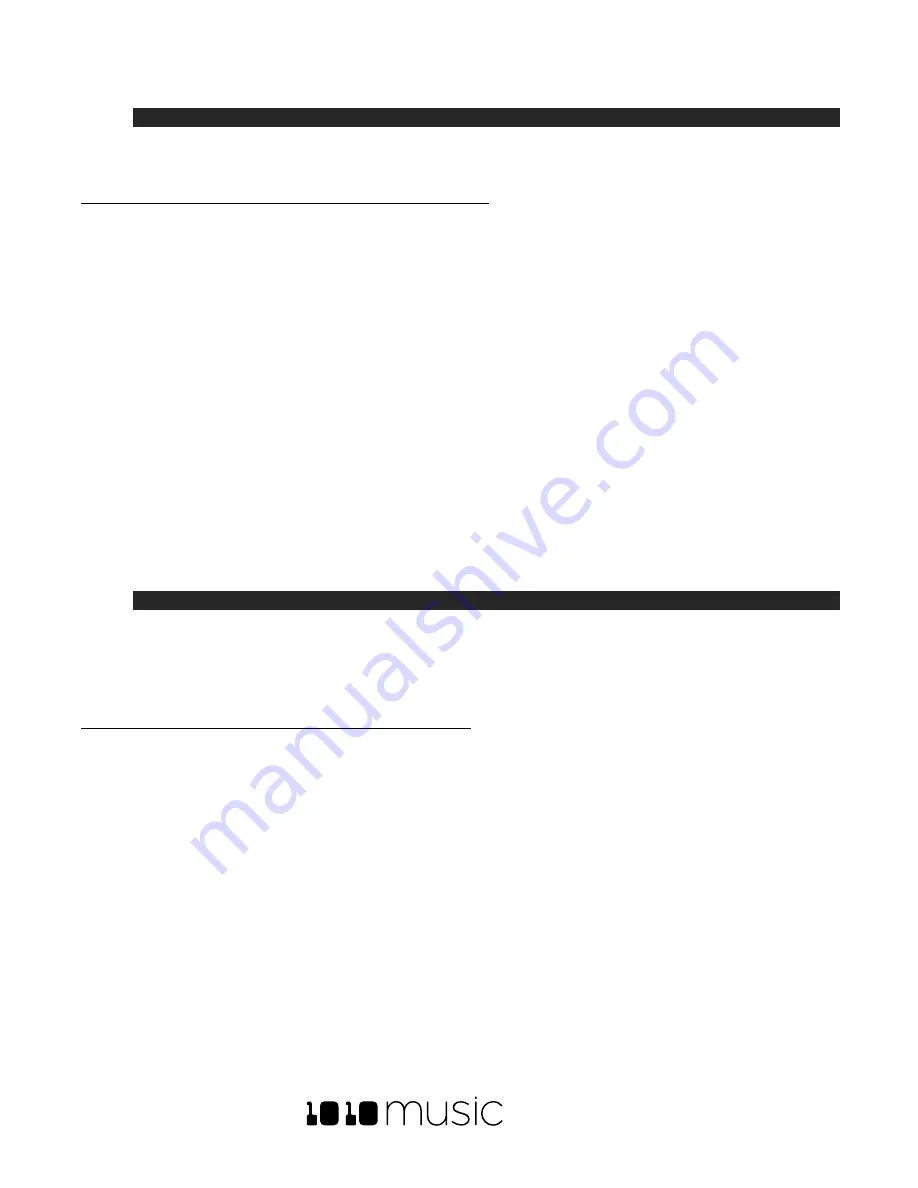
BLACKBOX USER MANUAL v 1.5
5/6/2020 8:54:00 PM
Copyright 1010music LLC 2020
Page 57 of 70
Note:
•
If you have the same channel assigned to both a specific pad and to the MIDI Keys setting, the
assigned pad and the currently selected will both respond to the MIDI input.
To Configure MIDI modulation for a parameter using named MIDI sources:
1.
From the Pads screen, touch the pad you want to modulate.
2.
Push
INFO
until you see the MIDI parameter. Select a MIDI channel to be used to modulate this pad.
3.
Push
INFO
until you see the parameter you want to modulate.
4.
Touch one of the three black boxes below the parameter to display the Modulation Parameters screen.
5.
Use the control knobs to select a value for the Source parameter. This parameter specifies which signal will
be used to control this parameter. Available values are:
•
None
–
no modulation source will be used.
•
VEL
–
MIDI Velocity or the Velocity slider on the Pads screen. This is note specific.
•
PTCH
–
MIDI pitch bend signal
•
MODW
–
MIDI Mod Wheel
•
MVOL
–
MIDI Volume
•
MPAN
–
MIDI Pan
6.
Use the control knobs to select the Amount of modulation that will be applied. This is used to increase or
decrease the amount of impact the modulation will have on this parameter.
Note:
•
The Modulation sources described in this section only impact the pad if the modulation signal is
received on the
MIDI In
channel for this pad.
•
Modulation is currently only available for pad and effect parameters. Sequence and section
parameters cannot be modulated.
To Use MIDI CC in Learn mode to Modulate Pad and Effect Parameters:
You can use a broad range of MIDI controls to modulate some of the pad parameters, such as Filter and Pitch, and
some of the FX parameters, such as Reverb Decay and Delay Feedback. It can be challenging to determine which
MIDI CC number is sent by any given control on your MIDI device. To make it easier to use these MIDI CCs, blackbox
has the ability to learn which control you want to use for modulation for any given parameter.
To configure a parameter to use a MIDI CC input for modulation:
1.
Connect a MIDI controller to blackbox.
2.
Navigate to the parameter page for the pad or FX parameter you want to modulate.
3.
Touch one of the three black boxes below the parameter you want to modulate. This brings up the
Modulation Source screen.
4.
Touch
Learn
in the top right corner to enable MIDI CC learning mode.
5.
Move the MIDI control, such as a knob or slider, that you want to use with this parameter. When blackbox
has learned the mapping, the
Learn
button will turn from blue to grey, and the
Source
parameter will change
to
MIDI CC
.
6.
Turn the top right knob to adjust the
Amount
of modulation you want to allow with this controller.
7.
Now play the pad and use the controller and you will hear the modulation. The Modulation box
associated with this mapping will be labeled
CC
.
Содержание BLACKBOX 1.5
Страница 1: ...BLACKBOX 1 5 USER MANUAL ...




























