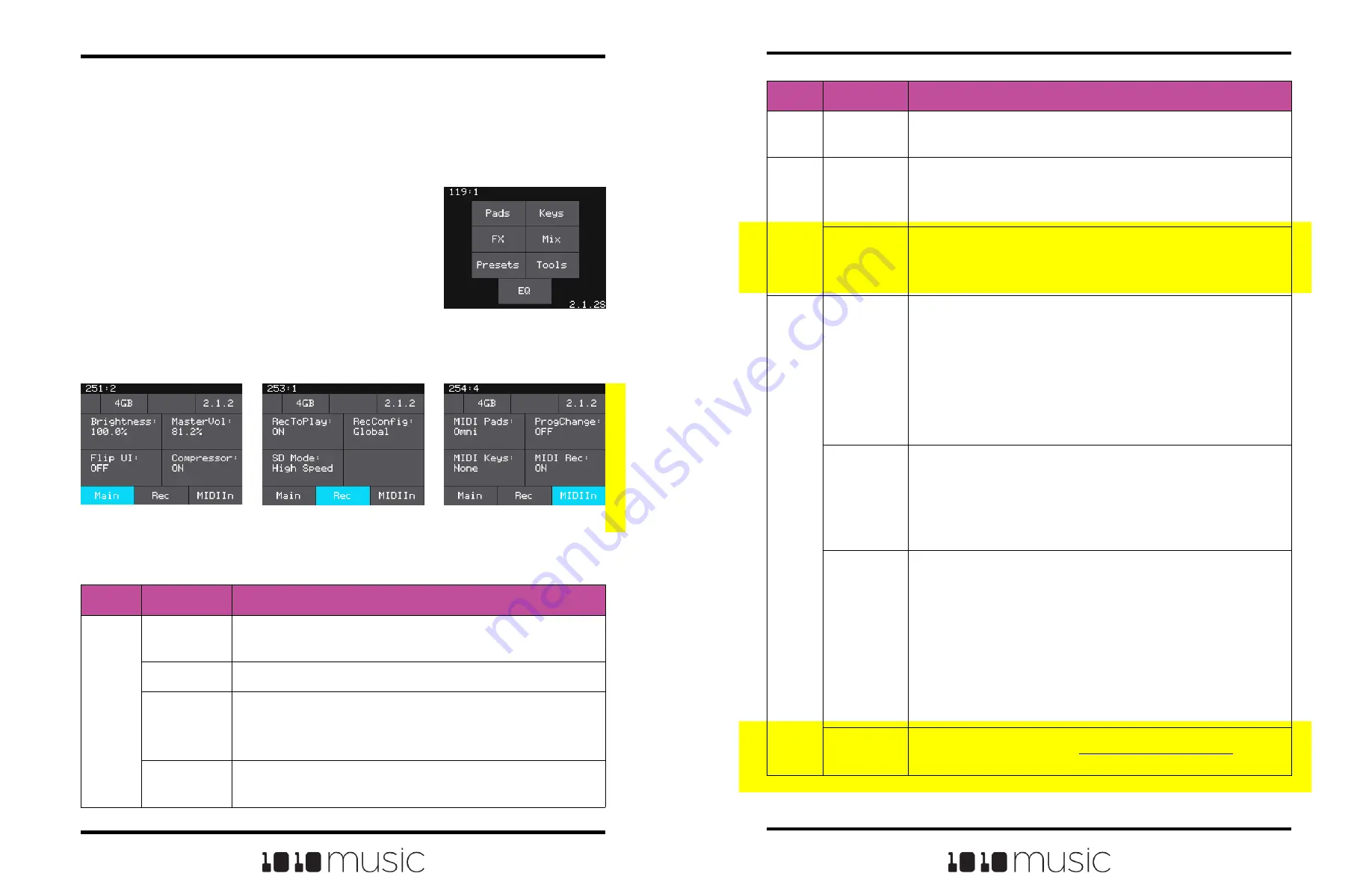
Page
Parameter
Description
Rec
RecToPlay
If you have RecToPlay set to ON, bitbox mk2 will automatically start to play
the new sample when recording ends if the Length parameter was set to a
value other than Custom for recording.
RecConfig
When this is set to Global, changes made to recording settings on the Pad
Loading and Recording screen will apply to all empty pads. When this is set
to Per Pad, these changes only change the current pad and do not change
what is used for other empty pads. Use Per Pad when you want to set up a
Template preset with different recording configurations for each pad.
SD Mode
This is a troubleshooting option. If you get the message “Please insert
microSD” when the microSD card is inserted, try changing this to
Compatible. You may also try Compatible mode if your device seems to be
having trouble writing to high speed microSD cards. If everything is
behaving properly, leave this set to High Speed.
MIDI In
MIDI Pads
Specifies which MIDI channel is used to trigger pads. If a channel selected
here is also chosen as the MIDI IN channel for a pad, that pad will also play
notes in response to signals received on this MIDI channel. See the section
Use MIDI and CV with Bitbox mk2 below for more information.
When this parameter is set to Omni, pad hits and can be triggered by all
MIDI channels. However, any MIDI channel that is assigned as the MIDI In
for a pad or as the MIDI Keys parameter will be excluded from the list of
channels that will trigger pad hits when MIDI Pads is set to OMNI.
MIDI Program Change messages received on this channel will be
processed by bitbox mk2if the ProgChange parameter is set to ON.
ProgChange
When set to ON, bitbox mk2 will respond to MIDI program change
messages received on the MIDI Pads and MIDI Keys channels by opening
the Preset that maps to the specified program number. See the section Use
MIDI and CV with Bitbox mk2 below for more information. Program change
messages on other channels will be ignored.
Remember that bitbox mk2does not automatically save changes. This
means that when you change presets you will lose any unsaved changes.
MIDI Keys
Specifies which MIDI channel is used to play notes for the currently selected
pad. If a channel selected here is also chosen as the MIDI IN channel for a
pad, that pad will also play notes in response to signals received on this
MIDI channel. See the section Use MIDI and CV with Bitbox mk2 below for
more information.
When this parameter is set to Omni, notes will be triggered for the currently
selected pad by all MIDI channels. However, any MIDI channel that is
assigned as the MIDI In for a pad or as the MIDI Pads parameter will be
excluded from the list of channels that will trigger notes for the currently
selected pad.
MIDI Program Change messages received on this channel will be
processed by bitbox mk2 if the ProgChange parameter is set to ON.
MIDI Rec
When enabled, bitbox will respond to certain MIDI notes to control recording
and clearing of pads. See section
below for
more information.
Copyright 1010music LLC 2023
Page 16 of 97
Page 17 of 97
Copyright 1010music LLC 2023
Bitbox MK2 2.1 User Manual
Mar 1, 2023
Bitbox MK2 2.1 User Manual
Mar 1, 2023
You can also use control voltage (CV) signals with bitbox.
If you prefer this method,
connect some CV signals from other modules or devices to one or two CV Trigger jacks
in the array of jacks below the touch screen. Connect one input in the right column of
CV Trigger jacks, and another input in one of the first four columns. Configure your
external device to send a varying CV signal in the -5V to +5V range.
Tools
Before we dive into using the module, we will configure
some general module settings via the Tools screen.
To access these settings, press the HOME button
repeatedly until you see the Menu screen shown on the
right. Touch Tools to display the Tools screen. Use the
control knob closest to the parameter to adjust its value.
Touch the tabs at the bottom of the screen to access
additional settings.
Tools Main Page
Tools Rec Page
Tools MIDI In Page
Menu Screen
Here are the available settings:
Page
Parameter
Description
Main
Brightness
Controls the brightness of the display screen, with 100% being the
brightest and 0% being totally dark.
MasterVol
Controls the output level to Out 1 and Out 2.
Flip UI
This will turn the user interface upside down so you can use the module
with the touchscreen on the bottom. As soon as you change the value for
Flip UI, the user interface will be inverted. This means you will need to
change which control knob you use to change it back. The input jacks are
mapped to the new orientation as well.
Compressor
When set to On, bitbox mk2 will apply a compressor to the signals sent to
Out1 and Out2.
























