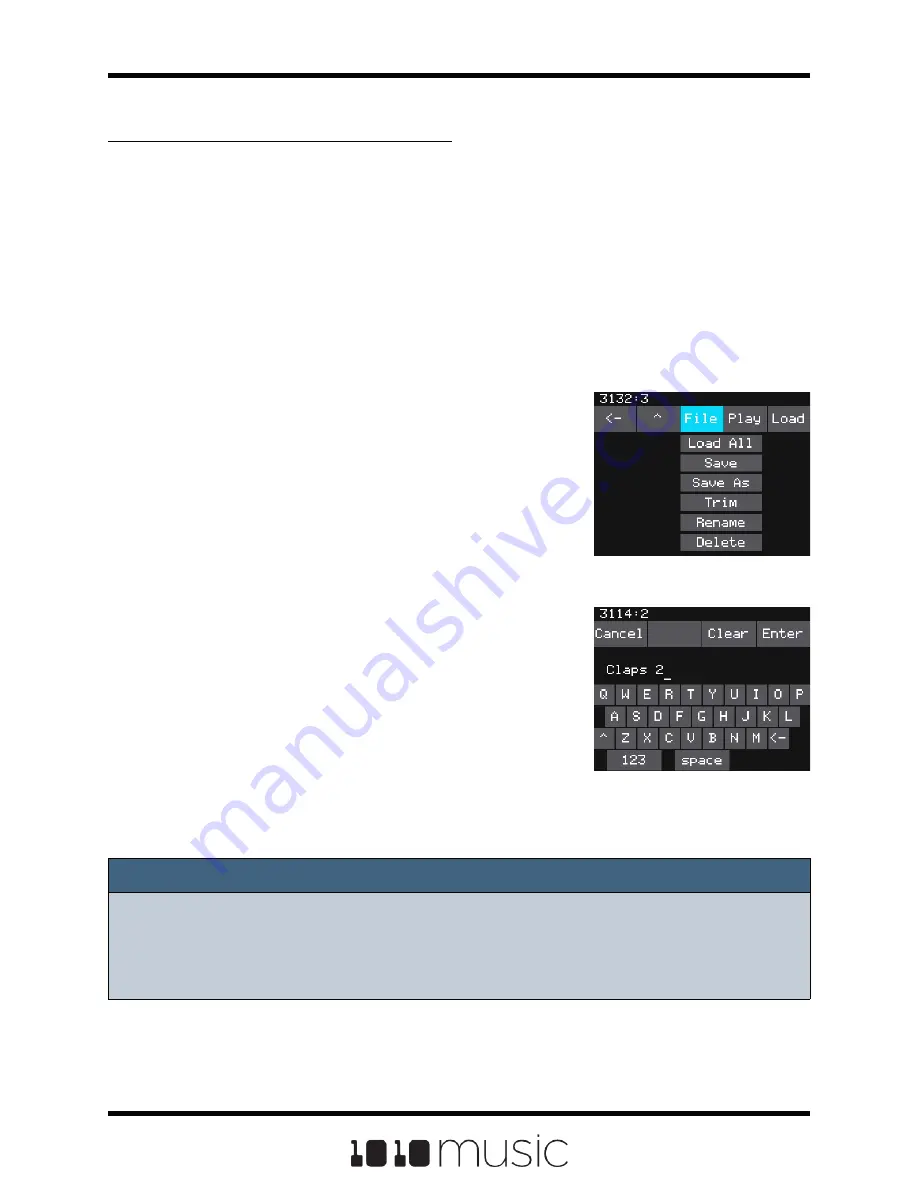
Note:
► If you delete, move or rename a WAV file, it will no longer be available for use by
presets that were previously using it. The name of the original WAV file will still
appear in the Preset, but the Waveform screen will be blank until you load a new
WAV file into the pad.
To Delete, Save As or Rename a WAV File:
When you use bitbox mk2 to delete a WAV file, that file is removed from the microSD
card. This file will no longer be available for use by presets. This means that any presets
that previously used this WAV file will no longer include this WAV file. To delete a WAV
file:
1.
Touch a loaded pad on the Pads screen to display the Waveform Screen.
2.
Touch the name of the WAV file at the top of the screen to display the WAV
File Management screen.
3.
Use the control knobs to scroll to the WAV file you want to work with. You may
need to load directories to navigate to the file you want.
4.
Touch File to display the WAV File menu.
5.
Touch Delete to delete the selected WAV file
from the microSD card. Touch Save As to save
a copy of the WAV file with a different name.
Touch Rename to change the name of the file
on the microSD card.
6.
If you select Delete, bitbox mk2 will display a
confirmation prompt. Touch OK to confirm, or
touch anywhere else to cancel.
7.
If you select Rename or Save As, bitbox mk2
displays the file naming keyboard. Use the
touchscreen to enter letters using the
keyboard. Touch the <-- to delete the previous
letter. Turn a knob to position the cursor. Touch
Enter to save your changes.
8.
You can Load a different WAV file from here as
well.
9.
Touch the back arrow <-- in the top left to exit
the WAV Edit Screen.
WAV File Menu
File Naming Keyboard
Copyright 1010music LLC 2020
Page 48 of 82
Bitbox MK2 1.0.8 User Manual






























