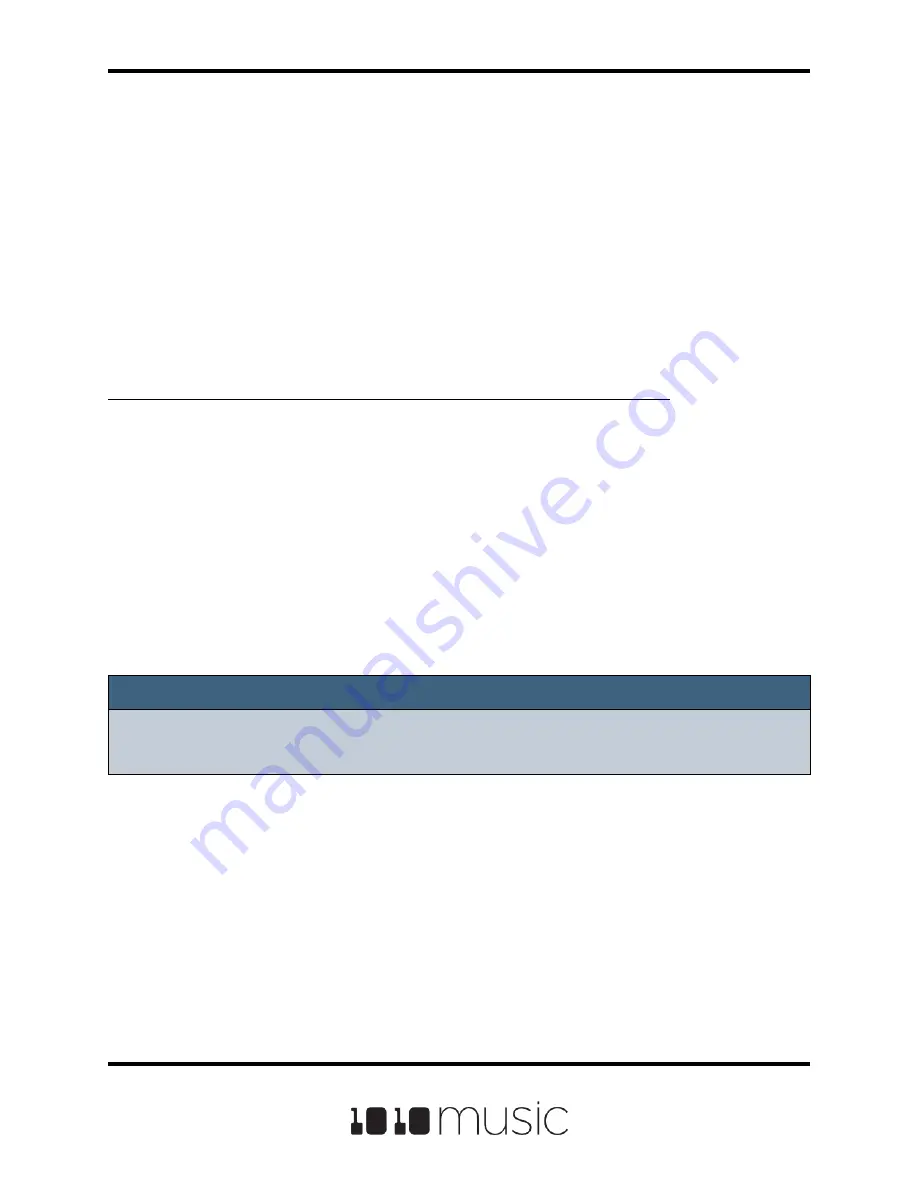
Copyright 1010music LLC 2020
Page 53 of 88
Bitbox Micro User Manual 1.0.7
These parameters are saved in a format that is commonly used by other music
products. This means you can set these values in the other product and then use them
in bitbox micro, and the reverse.
When bitbox micro first loads a WAV file that has parameters stored in it, it will load the
values of the parameters that are in the WAV and use default values for the other
parameters. If you change a value of one of these parameters for the pad, those
changes only apply to this pad and are not automatically saved back to the WAV file.
This allows you to override parameters for specific pads. Bitbox micro also makes an
assumption about the pad mode based on the parameters that are available in the WAV
file. If there are slices in the WAV, then it sets the pad mode to slicer. If there are loop
points in the WAV, then it sets the pad mode to sample.
To save the values you have configured for a pad back to the WAV file:
1.
Open the WAV screen for the pad.
2.
Touch the name of the WAV file at the top of the screen to display the WAV
selection screen.
3.
Touch File and then Save or Save As. If you selected Save, bitbox micro will
save the configured parameters into the same WAV file you have loaded. If
you chose Save As, you will see the WAV file naming screen. Type in a new
name to save the changes to a different WAV file, and then touch Enter to
save. Bitbox micro will now load the newly modified WAV file into the pad.
To revert back to the parameter and slice values stored in the WAV file, simply reload
the file into the pad.
Note:
► If you use an existing file name when you use
Save As
, the old file will be
overwritten with the current WAV file and parameters.






























