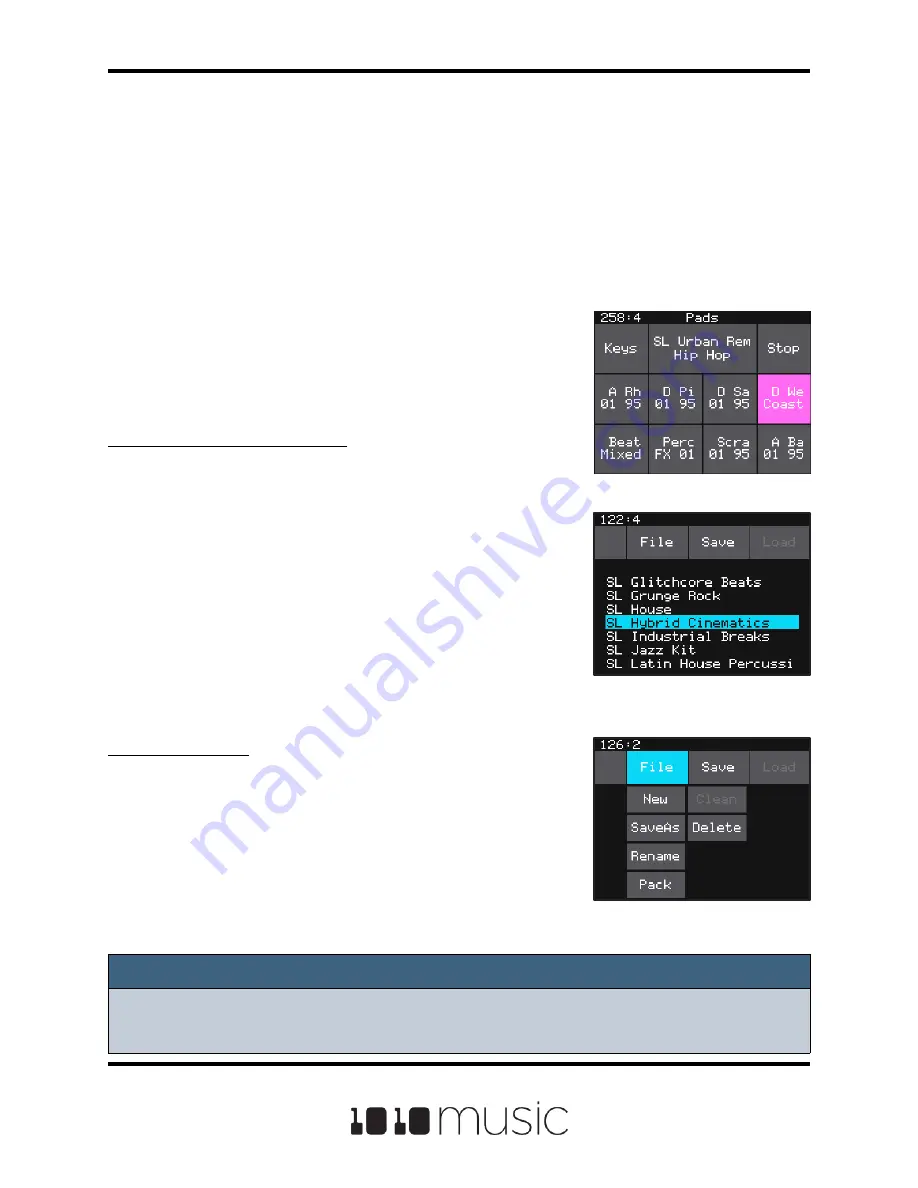
PRESETS
By now you are probably ready to start playing some music. We are going to cover that
next. First, let’s make sure you know how to save or undo your changes. Bitbox micro
stores your configuration work as Presets. A number of demonstration presets are
loaded on the micro SD card. Each preset holds a set of 8 pad configurations, along
with Mixer, FX, and Input settings. Note that Mute settings are not saved, and the global
Settings (the first page when you push TOOLS) are saved on the SD Card apart from
the Presets.
Bitbox micro does not save changes automatically. You
have to save your preset to preserve your changes. If
you turn off the module, or change presets, any changes
you have made to the current preset will be lost.
To Save Changes to a Preset:
1.
Touch the name of the preset at the top of the
Pads screen (SL Urban Rem Hip Hop in the
screen shot on the right) to display the Preset
Management screen. This screen shows a list
of the presets stored on the microSD card with
a menu across the top. The currently selected
preset is highlighted in blue.
2.
Touch Save or touch File then Save As to save
changes. Save is disabled if there are no
unsaved changes. Save As will create a new
preset with the new name, and the old preset
will keep its original settings.
To Load a Preset:
1.
Touch the name of the preset at the top of the
Pads screen to access the Preset
Management screen.
2.
Turn a knob to select a preset, then touch Load
to make this the active preset.
Note:
► Bitbox micro does not automatically save your changes. Any unsaved changes
will be lost when you load a preset or power down the module.
Page 11 of 88
Copyright 1010music LLC 2020
Bitbox Micro User Manual 1.0.7
Pads Screen
Preset Management
Screen
Preset Management File
Menu


























