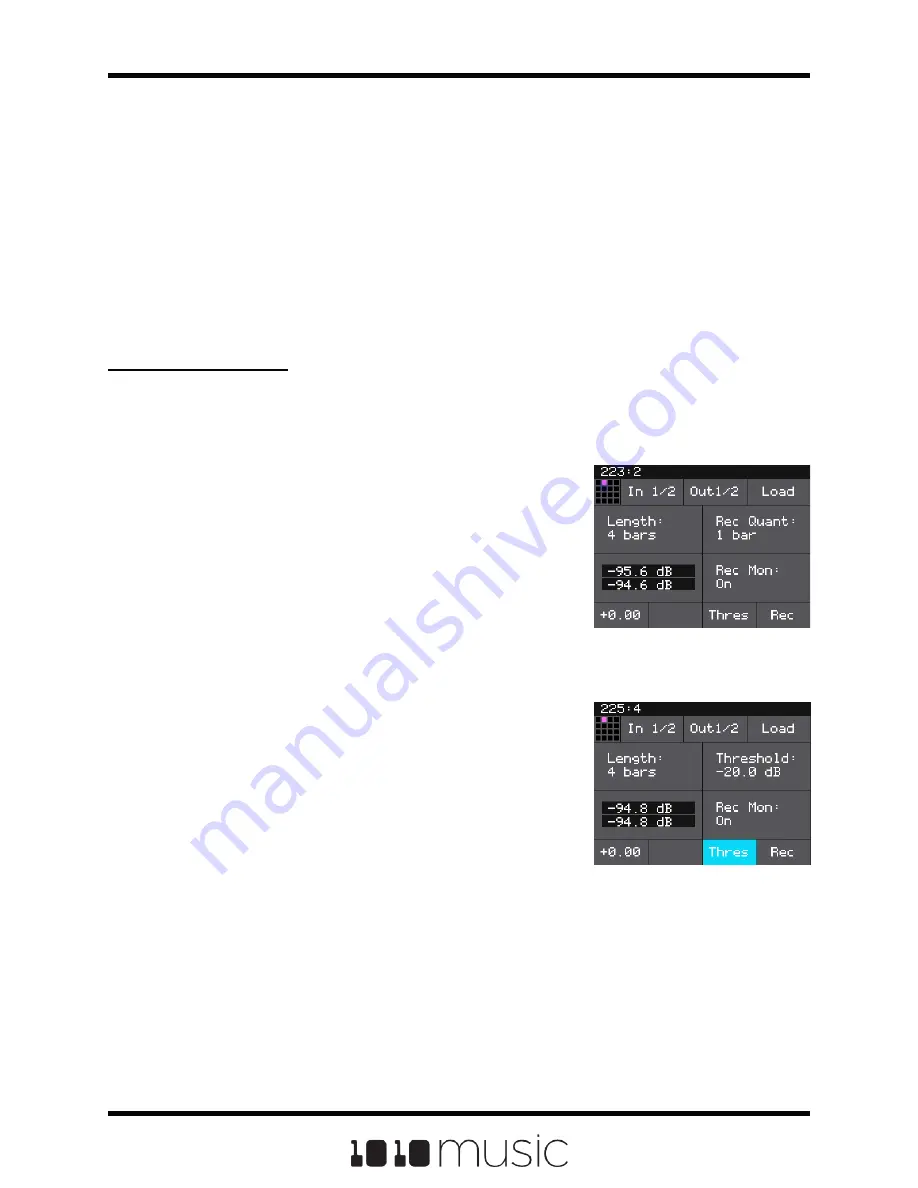
If you want to get use granular mode to generate tonal content, use a very low speed, a
high grain count, small grain size, and small spread.
To start with something that is close to the original wav file, set the spread to 0, speed to
100%, Grain size to 1024 and grain count to 2. These settings are useful when you
want to use granular mode to smooth out the cross-over points for your loops.
Record a New WAV File
Bitbox comes with over 800 WAV files loaded on the microSD card. You can also record
new WAV files to create your own custom sound.
To Record a WAV File:
1.
Start by plugging an audio signal source into the IN1 and IN2 jacks. These
jacks form a stereo pair.
2.
Push the Home button to display the Main screen.
3.
Touch a pad in the grid to select it. With the
pad selected, press the INFO button. If the
pad is empty, bitbox will display the Load and
Record screen. If the pad is already loaded,
bitbox will display the Waveform screen. If you
are on the Waveform screen, press the Pad
Mode icon to the left of the WAV file name at
the top of the screen and then touch New Rec.
You will now see the Load and Record screen.
4.
In the top menu, touch the menu item to the
right of the grid icon (In 1/2 in the example
screenshot). This will display the list of input
choices. Touch one of the options to choose
whether to record from input 1, input 2, stereo
audio from in 1 and in 2, or re-sample the
audio currently being generated by bitbox
through OUT1 and OUT2.
5.
Touch the menu item to the right of the input
button to select the output for the pad. This
output will also be used for monitoring the
input.
Load and Record Screen
Threshold Recording
Enabled
6.
Use the threshold recording option if you want to start recording when a
sound level threshold is reached. Touch the Thres button at the bottom of the
screen to toggle threshold recording on and off. The button is blue when
enabled.
7.
Before you start recording, set up the parameters that control the recording:
Copyright 1010music LLC 2020
Page 34 of 72
Bitbox 3.0.1 User Manual






























