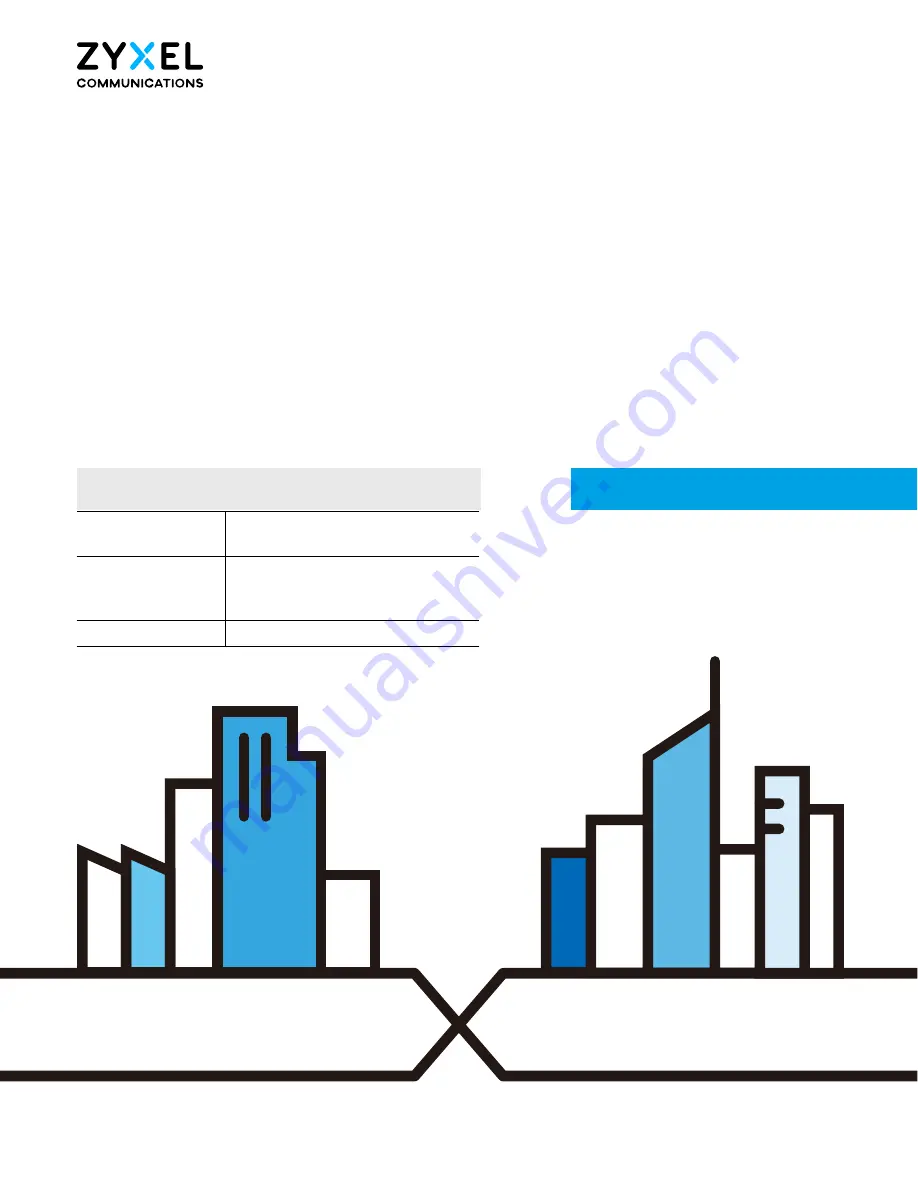
Default Login Details
User’s Guide
WX3310-B0
Dual-Band Wireless AX Gigabit Extender
Copyright © 2020 Zyxel Communications Corporation
Web Address
http://zyxelsetup (Windows)
http://zyxelsetup.local (Mac)
LAN IP Address
http://(DHCP-assigned IP)
OR
http://192.168.1.2
Password
(See the device label)
Version 1.0 Edition 2, 03/2020


































