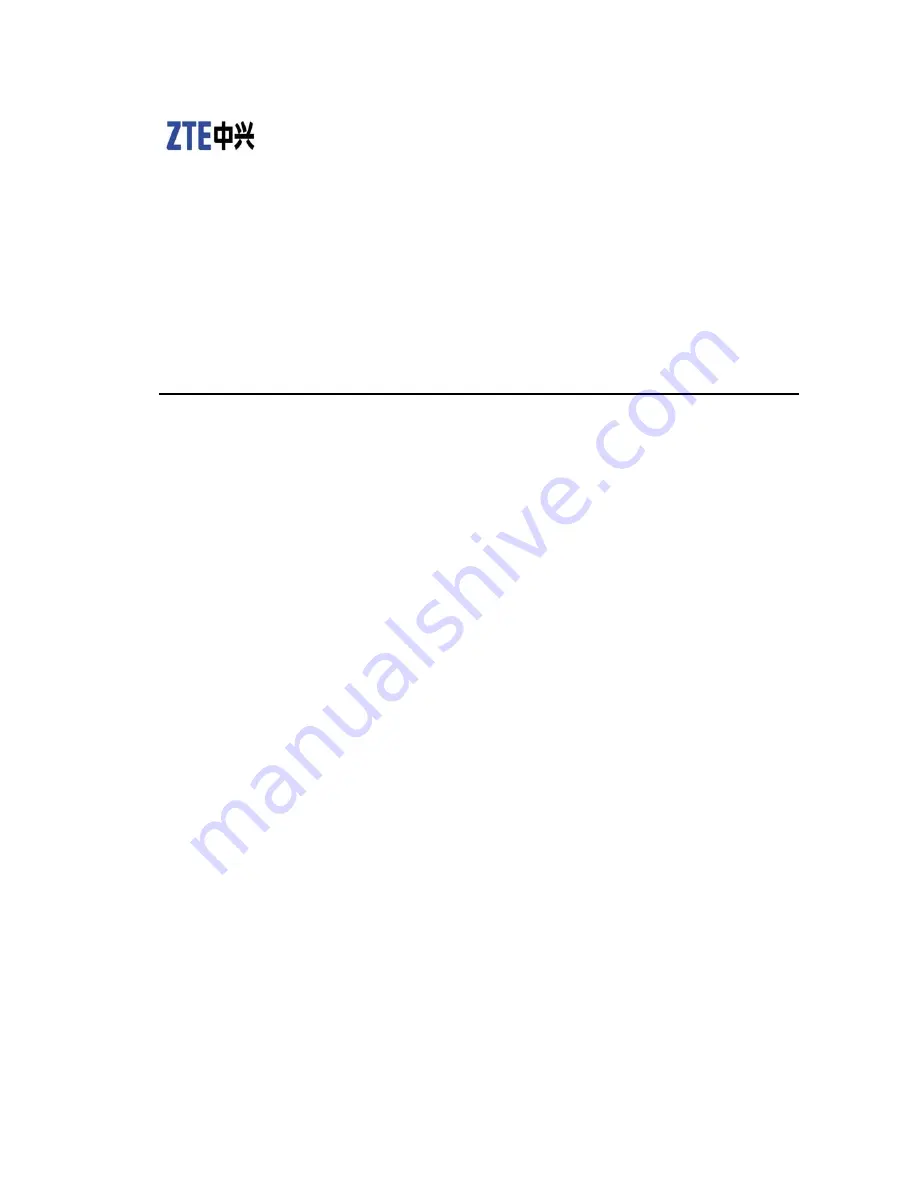
ZXSDR R8882 L708
LTE Remote Radio Unit
User Manual
Version: V2.00
ZTE CORPORATION
NO. 55, Hi-tech Road South, ShenZhen, P.R.China
Postcode: 518057
Tel: +86-755-26771900
Fax: +86-755-26770801
URL: http://ensupport.zte.com.cn
E-mail: [email protected]
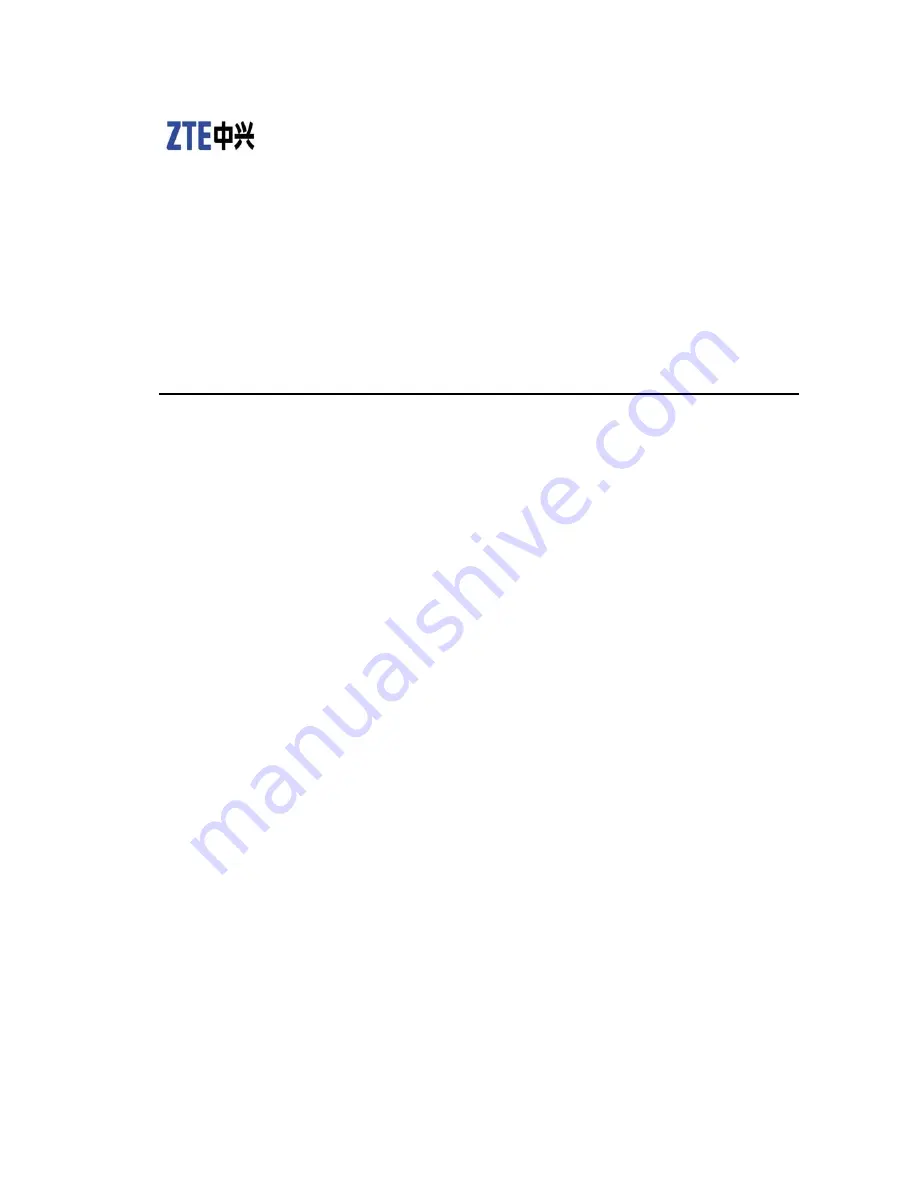
ZXSDR R8882 L708
LTE Remote Radio Unit
User Manual
Version: V2.00
ZTE CORPORATION
NO. 55, Hi-tech Road South, ShenZhen, P.R.China
Postcode: 518057
Tel: +86-755-26771900
Fax: +86-755-26770801
URL: http://ensupport.zte.com.cn
E-mail: [email protected]

















