Reviews:
No comments
Related manuals for NX406E

HC100
Brand: Sangoma Pages: 2

HS-1500BT
Brand: essential Pages: 15

CReader CR401
Brand: Launch Pages: 14

AKG HSC 271
Brand: Harman Pages: 100

OTE23
Brand: Jabra Pages: 76

M05
Brand: ausdom Pages: 46

RH-300
Brand: A4Tech Pages: 9

The Treo
Brand: Palm Pages: 22

ML1200
Brand: Motorola Pages: 18

5901969407372
Brand: Genesis Pages: 12

RP-NJ300B
Brand: Panasonic Pages: 16

VH6212
Brand: VTech Pages: 54

HW-390M
Brand: HUHD Pages: 5

COMfortel M-730
Brand: Auerswald Pages: 120
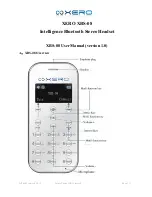
XBS-08
Brand: XERO Pages: 7

hi-Sport
Brand: hi-Fun Pages: 66

TalkPro
Brand: Parrott Pages: 2

DCX291
Brand: Uniden Pages: 8

















