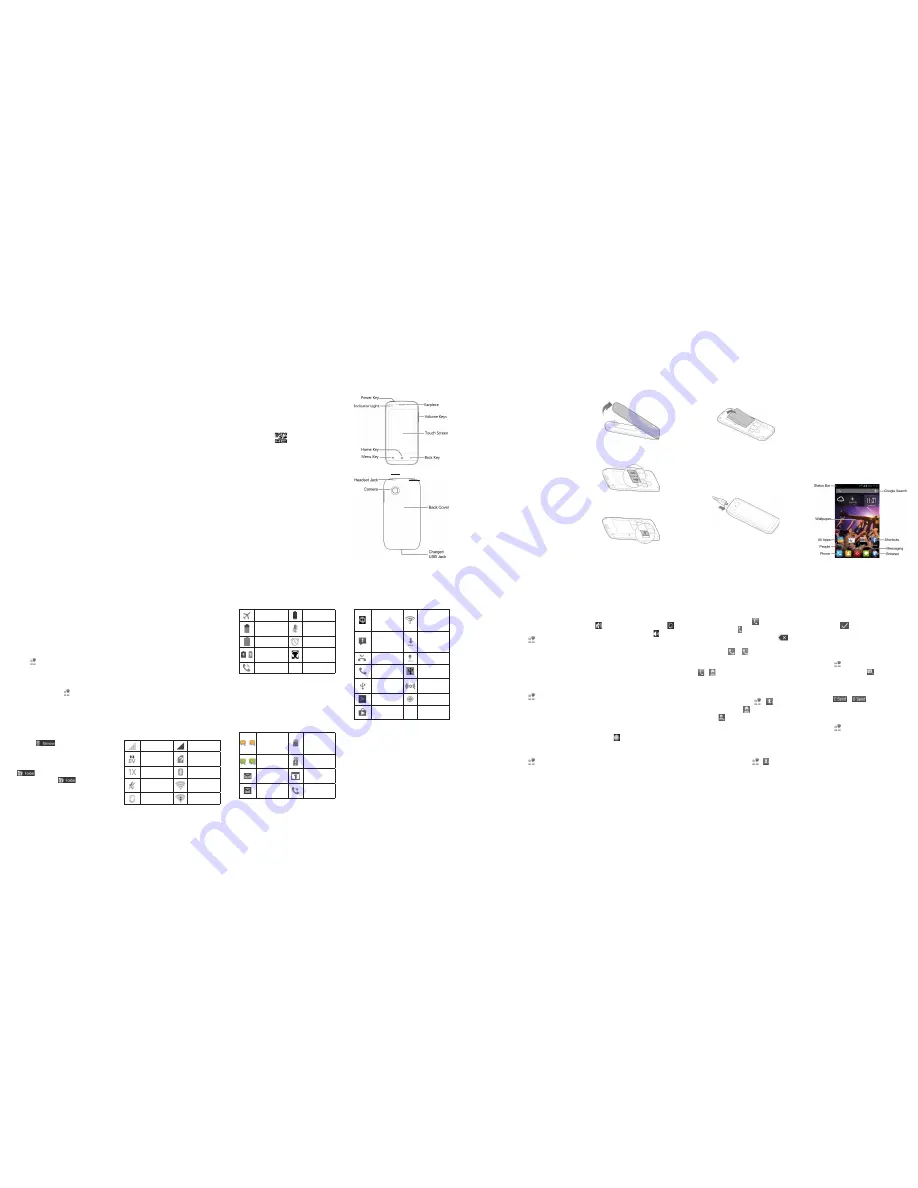
ZTE N799D
Quick Start Guide
LEGAL INFORMATION
Copyright © 2014 ZTE CORPORATION.
All rights reserved.
No part of this publication may be quoted,
reproduced, translated or used in any form or by
any means, electronic or mechanical, including
photocopying and microfilm, without the prior
written permission of ZTE Corporation.
Notice
ZTE Corporation reserves the right to make
modifications on print errors or update
specifications in this guide without prior notice.
We offer self-service for our smart terminal
device users. Please visit the ZTE official website
(at www.ztedevice.com) for more information
on self-service and supported product models.
Information on the website takes precedence.
Disclaimer
ZTE Corporation expressly disclaims any liability
for faults and damages caused by unauthorized
modifications of the software.
Images and screenshots used in this guide
may differ from the actual product. Content in
this guide may differ from the actual product or
software.
Trademarks
ZTE and the ZTE logos are trademarks of the
ZTE Corporation.
Google and Android are trademarks of Google,
Inc.
The
Bluetooth
®
trademark and logos are owned
by the Bluetooth SIG, Inc. and any use of such
trademarks by ZTE Corporation is under license.
microSDHC logo
is a trademark of SD-
3C, LLC.
Other trademarks and trade names are the
property of their respective owners.
Version No. : R1.0
Edition Time : 201401
Manual No. :
1. Place your finger in the slot at the bottom of
the back cover to lift and remove the cover.
2. Hold the UIM/SIM card with its cut corner
oriented as shown and slip it into the card
holder.
3. Hold your microSDHC card with the metal
contacts facing down and slide it into the
microSDHC card slot.
NOTE
: Your phone may come with a pre-installed
microSDHC card. Some applications may not
function normally after you remove the card, pre-
installed or otherwise.
1
2
3
4
5
6
7
8
NOTE
: Your home screen extends beyond the
initial screen, providing more space for shortcuts,
widgets, and folders. Simply swipe left or right to
see the extended home screens.
Opening Applications
1. Touch the
Home Key
if the current screen is
not the home screen.
2. Touch .
3. Slide left or right on the screen and touch an
app to open it.
Adding Shortcuts or Widgets
1. Touch the
Home Key
> .
2. If you want to add a widget, touch
Widgets
.
3. Touch and hold a widget or an app icon and
drag it to the home screen.
Removing Shortcuts or Widgets
1. Touch and hold a widget or shortcut on the
home screen.
2. Drag it to
to remove it.
Organizing Shortcuts With Folders
1. Touch and hold the shortcut on the Home
Screen you want to add into a folder until
appears.
2. Drag the shortcut to
and release it.
A new folder will be created and the shortcut
is added into the folder.
9
10
11
12
13
14
15
16
Getting to Know Your Phone
Power Key
• Press and hold to power on, select phone
modes, turn on/off airplane mode, reset your
phone or power off.
• Press to turn off or on the screen display.
Home Key
• Touch to return to the home screen from any
application or screen.
• Touch and hold to active search application.
Menu Key
• Touch to get the options for the current
screen.
• Touch and hold to see recently used applica-
tions.
Back Key
Touch to go to the previous screen.
Volume Up/Volume Down
Press or hold to turn the volume up or down.
Starting Up
Switch off your phone before installing or
replacing the battery or the SIM card. The
microSDHC card is optional and can be installed
and removed while the phone is turned on.
Unmount the microSDHC card before removing
it.
Powering On/Off Your Phone
Make sure the battery is charged before power-
ing on.
• Press and hold the
Power Key
to turn on
your phone.
• To turn it off, press and hold the
Power Key
to open the options menu. Touch
Power off
> OK
.
Getting to Know the Home
Screen
The home screen is the starting point for your
phone’s applications, functions, and menus. You
can customize your home screen by adding ap-
plication shortcuts, folders, widgets, and more.
4. Align the connectors on the phone and the
battery and slide the battery into the compart-
ment. Then gently press the battery down
until it is secured.
5. Press the cover gently back into place until
you hear a click.
Charging the Battery
1. Connect the adapter to the charging jack.
Ensure that the adapter is inserted with the
correct orientation. Do not force the connec-
tor into the charging jack.
2. Connect the charger to a standard AC power
outlet.
3. Disconnect the charger when the battery is
fully charged.
Flight mode
Battery low
Battery partially
drained
Phone micro-
phone off
Battery full
Alarm set
/
Battery charging
Wired headset
connected
Speaker on
Managing Notifications
The status bar at the top of the screen provides
notification alerts with different icons on the left
side. Below are some of the icons and their
meanings.
The notifications depend on the apps installed
and you can touch and drag the status bar down
to see more information.
/ New SMS
microSDHC
card
unmounted
/ New MMS
microSDHC
card removed
New Email
Upcoming
event
New Gmail
message
Call on hold
New Hangouts
instant mes-
sage
New Wi-Fi net-
work detected
Problem with
SMS/MMS de-
livery
Downloading
data
Missed call
Sending data
Call in progress
USB tethering
is on
USB connected
Portable Wi-Fi
hotspot
Song is playing
GPS on
Updates avail-
able
Setting Ringtone and Sounds
Setting Ringtone or Notification
Sound
1. Touch the
Home Key > > Settings >
Sound
.
2. Touch
Card 1 ringtone
or
Card 2 ringtone
and then touch
Phone ringtone
or
Default
notification
.
3. Select the ringtone you want to use.
4. Touch
OK
.
Setting System Sounds
1. Touch the
Home Key > > Settings >
Sound
.
2. Scroll to the
SYSTEM
section and check the
sounds you want to hear or uncheck those
you do not need.
Adjusting Volumes
To adjust call volume, press the
Volume Key
while on a call. To adjust other volumes, follow
the steps below.
1. Touch the
Home Key > > Settings >
Sound > Volumes
.
2. Drag the sliders to adjust the volume for mu-
sic, video, games, and other media, the ring-
tone and notification volume, and the alarm
volume.
3. Touch
OK
to save.
TIP
: Press and hold the Power Key and then
touch
to enable the silent mode, touch
to
enable the vibration mode, or touch to disable
the silent mode.
Setting a Screen Lock
You can protect your phone by creating a screen
lock. When enabled, you need to touch and hold
an icon, draw a pattern, or enter a numeric PIN
or password to unlock the phone’s screen and
keys.
1. Touch the
Home Key > Menu Key > System
settings > Security > Screen lock
.
2. Touch
Long press
,
Pattern
, PIN or
Pass-
word
.
u
Touch
Long press
to enable unlock
with a ‘touch and hold’ gesture. You
can unlock the screen by touching and
holding
at the center of the display.
u
Touch
Pattern
to create a pattern that
you must draw to unlock the screen.
u
Touch
PIN
or
Password
to set a numeric
PIN or a password you must enter to un-
lock your screen.
Making a Call
1. Touch the
Home Key
>
.
2. In the dialer tab , enter the phone number
with the on-screen keypad. Touch
to
delete incorrect digits.
3. Touch the
or
below the keypad to
place the call.
NOTE
: To call a contact, touch the
Home Key
>
>
and touch a contact or a number.
Adding Contacts
Creating a New Contact
1. Touch the
Home Key
> >
and touch
the all contacts tab
.
2. Touch , or
Create a new contact
(if there
are no contacts).
3. Enter the contact name, phone numbers,
email addresses, and other information, as
shown. Touch
Done
to save the contact.
Importing Contacts in Batches
1. Touch the
Home Key
> >
.
2. Touch the
Menu Key > Import/export > Im-
port from UIM1 card
or
Import from SIM 2
card
or
Import from SD card
.
3. If prompted, select an account in which to
save the contacts.
4. For importing from the UIM/SIM card, touch
all the UIM/SIM contacts you want to import
and touch
.
For importing from the microSDHC card,
select the vCard file(s) on the microSDHC
card and touch
OK
to begin importing.
Writing and Sending a Message
1. Touch in the home screen and select
Messaging
, then touch
.
2. Enter the recipient(s) and message text. If
you want to send an MMS, add subject and
attachments.
3. Touch
or
to send the message.
Setting Up Email Accounts
Setting Up Gmail
1. Touch in the home screen and select
Gmail
.
NOTE
: If another Gmail account is already
set up, touch the
Menu Key > System set-
tings > Add account
.
2. Touch Existing to sign in to your existing
Google Account. If you have no Google Ac-
counts, touch New to create one.
3. Follow the instructions on the screen to set
up the account.
Applying New Wallpapers
You can set the wallpaper for the home screen or
lock screen.
1. Touch the
Home Key > Menu Key > Cus-
tomization
.
2. Touch
Wallpaper for home screen
or
Wall-
paper for lock screen
.
3. Select a wallpaper source from
Gallery
,
Live
Wallpapers
or
Wallpapers
and touch the
image or animation you want to use as the
wallpaper.
4. For Gallery images, touch
Done
at the top of
the screen. For Live wallpapers or Wallpa-
pers, touch
SET WALPAPER
.
Checking the Phone Status
The status bar at the top of the screen displays
phone and service status with various icons on
the right side. Below are some of the icons and
their meanings.
Signal strength
No signal
EVDO data in
use
No SIM card
installed
1X connected
Bluetooth on
Ringer off
Connected to a
Wi-Fi network
Vibrate mode
Wi-Fi in use
UIM card slot
SIM card slot




















