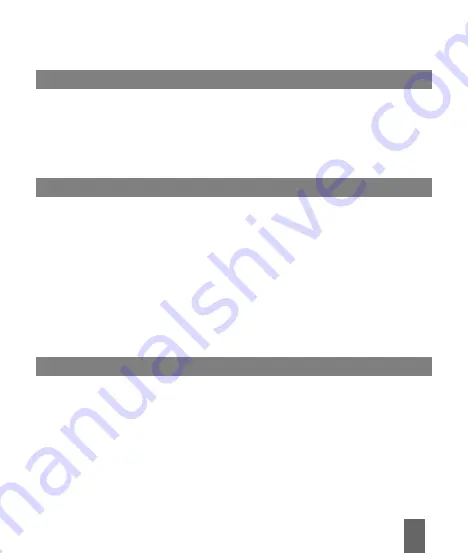
1
Content
Content
1 USB Modem Introduction ............................................................... 3
1.1 Introduction .................................................................................. 3
1.2 Safety Warning and Notice ......................................................... 3
1.3 RF Safety Information ................................................................. 5
1.4 System Requirements ................................................................. 7
1.5 Technical Specifications ............................................................ 8
2 Installation ......................................................................................... 9
2.1 Unpacking .................................................................................... 9
2.2 Software Installation ................................................................... 9
2.2.1 Insert the SIM Card into the Modem .................................... 9
2.2.2 Connecting the Modem and computer ................................ 9
2.2.3 First Time Software Installation ........................................ 10
2.3 Using your Modem .................................................................... 10
2.4 LED Indicator ............................................................................. 11
2.5 Removing the Modem Safely .................................................... 11
2.6 Uninstalling the Software ......................................................... 11
3 Functions & Operation ................................................................. 12
3.1 Main Interface ............................................................................ 12
3.2 Task Bar Icons ........................................................................... 13
3.3 Connecting to the Internet ......................................................... 14
3.4 Text Messages .......................................................................... 15
3.4.1 Read Text Messages ........................................................ 16
3.4.2 Create New Message ....................................................... 16
3.4.3 Text Message Interface Guide ......................................... 17

































