Reviews:
No comments
Related manuals for CruiseConnect

PowerTop
Brand: Baintech Pages: 7

PLUTO
Brand: Baicheng Innovations Pages: 32

G200
Brand: Daihatsu Pages: 485

FD-50N
Brand: Fantasea Pages: 18

F580EX Mark II
Brand: Fantasea Pages: 15

Gala
Brand: Gardener's Pages: 2

UCCG
Brand: Warmup Pages: 4

7500DX - Phaser Color LED Printer
Brand: Xerox Pages: 5

NSK 4000
Brand: Antec Pages: 5

25895
Brand: Barker Pages: 2

FOCUS RS 2018
Brand: Ford Pages: 52

AppliTrac
Brand: Mahindra Pages: 25

4002940450170
Brand: Heitronic Pages: 12

W204PGM
Brand: Nav TV Pages: 3

RELATIVE HUMIDITY SENSOR BT72i
Brand: CMA Dishmachines Pages: 4

PBS-MWSK
Brand: Echomaster Pages: 8

LR8009
Brand: IFM Electronic Pages: 37
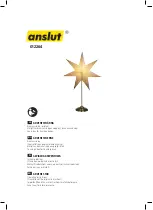
012264
Brand: Anslut Pages: 6














