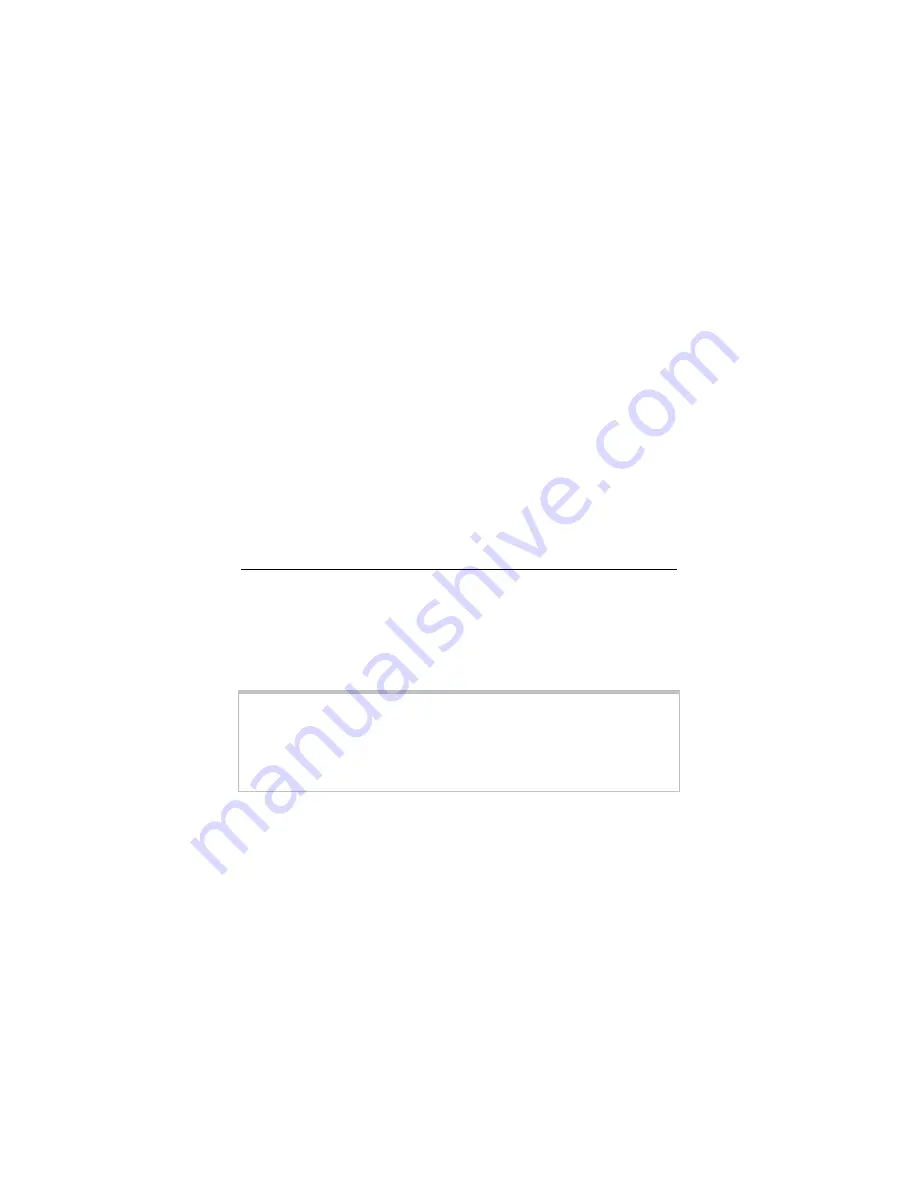
Quick Start
ADSL X5 Modem,
Gateway, Router, Firewall,
and 4-Port Switch
This Quick Start contains instructions for Windows PC users.
The User’s Guide on the CD also includes installation
instructions for Macintosh and Linux users, along with detailed
information about advanced features. The CD also contains a
Glossary of technical terms and Customer Support information.
About the ADSL X5
With four LAN ports (labeled
1
,
2
,
3
,
4
), the X5 lets you easily
connect up to four computers with Ethernet ports.
If one of your computers does not have an Ethernet port (or if you
have five computers you want to connect), the X5 also has a
USB
port to support a single USB connection.
Note:
If your computers have Ethernet ports, we recommend you use
them to connect to the modem. Only use the X5 modem’s
USB
port if one of your computers does not have an Ethernet port or if
you have used all of the modem’s LAN ports.
If you want to connect more than five computers to the Web, you
can plug a network device (such as a wireless access point, hub,
router, or switch) into one of the LAN ports to expand the
maximum number of Internet connections to 253.
Summary of Contents for ADSL X5
Page 36: ...3524 A 27340 2004 ...


































