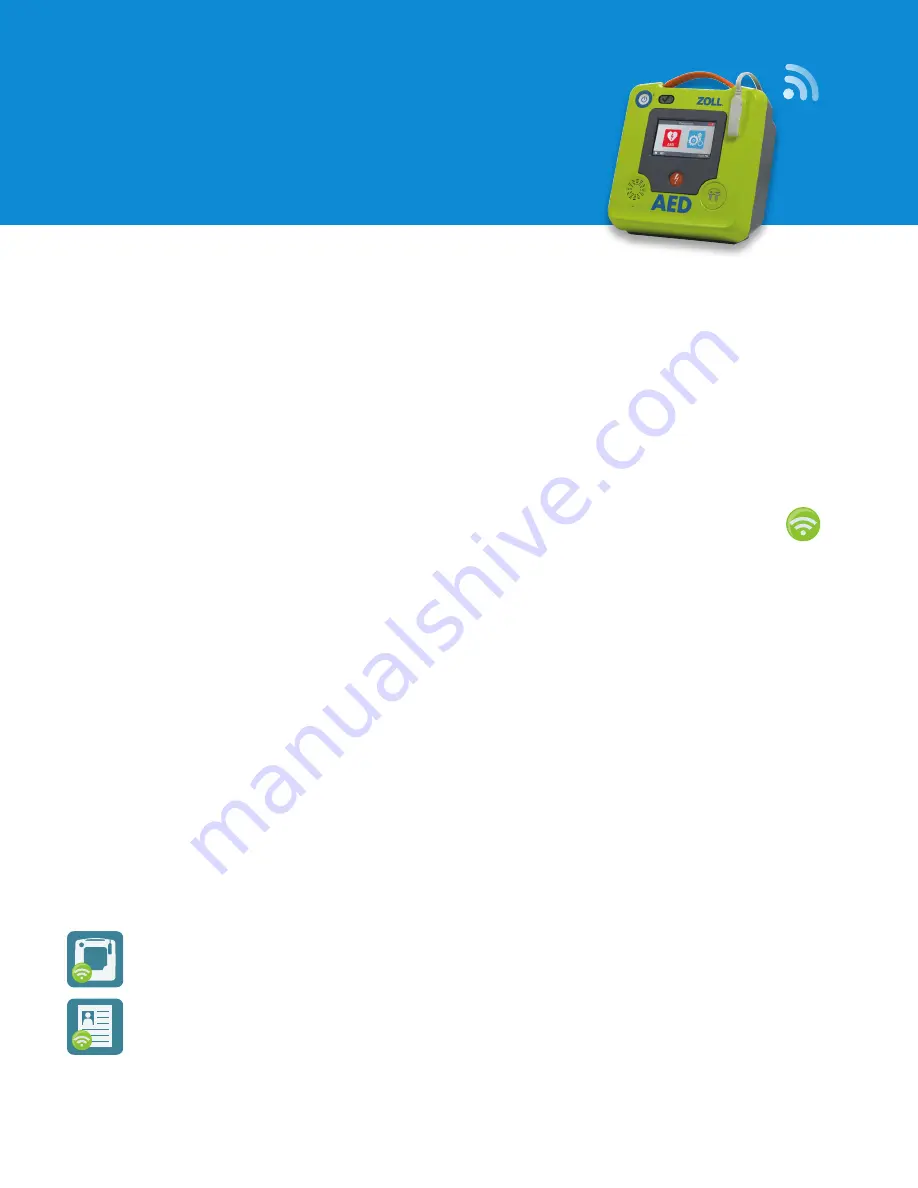
Connecting your ZOLL AED 3 to a WiFi Network for Data Transmission
ZOLL AED 3
®
WiFi
Setup Guide
Confirm the following information with your IT team:
•
Type and frequency of your WiFi network
º
The ZOLL AED 3 device supports these WiFi
authentication protocols: PSK, PEAP, or TLS. It is
compatible with both 2.4 and 5 GHz frequencies.
º
Note: Due to cyber security concerns, the ZOLL
AED 3 device will not connect to open networks
(no password required) or those that require active
confirmation.
•
MAC device addresses:
º
If your facility tracks the MAC address of connected
devices, you can find these on the ZOLL AED 3
device while in non-rescue mode by selecting the “(i)”
button in the user interface (UI). Each MAC address is
unique to the device/serial number.
•
The ZOLL AED 3 defibrillator can connect to different
hosted/in-premise network accounts for Device History
(device self-test transmission) or Clinical Archives (clinical
event files).
º
Device History
— configuration settings for
PlusTrac
™
and Defibrillator Dashboard
™
º
Clinical Archives
— configuration settings
for ZOLL Online RescueNet
®
CaseReview or
in-premise CaseReview.
Connection Setup Tips:
•
For PSK networks, use the
Quick Setup
icon for easy
connection. Simply use the
WiFi search icon
to
find your network (SSID). Select your network
and enter the password (Pre-Shared Key).
•
For all other network types, ZOLL
®
recommends you use the
IT Setup softkey. When configuring your device, be sure to
have a member of your IT team present for assistance.
•
For Device History/Self-test transmission, all ZOLL
AED 3 devices are preprogrammed to connect to the ZOLL
Online and PlusTrac Device Management server. You don’t
need to change the server settings unless you are connecting
to Defibrillator Dashboard.
•
Once you configure your first ZOLL AED 3 device, use the
TEST WIFI
button to confirm proper configuration.
º
Test WiFi
will run
Network Test Connection
, send a self-test
file (DSF) to confirm operation, and perform an internal
clock synchronization.
º
If you receive an error notification, please refer to the ZOLL
AED 3 WiFi Spec Sheet for a description of the error.
º
Once configuration has been confirmed, export the device
configuration to a USB and use that file to import the WiFi
configuration into all other AEDs.
•
For the TLS method of WiFi authentication, you’ll need to
obtain both a root certificate and a client certificate from
your IT department. ZOLL recommends using the .pem (b64-
encoded) format prior to deployment.
Every ZOLL AED 3
®
defibrillator can be connected to a local WiFi network to aid in device management
and rapid clinical event data transmission. Prior to connecting your ZOLL AED 3 to a local network, we
recommend that you follow these important steps.




















