Reviews:
No comments
Related manuals for A-7V

RTU-292
Brand: JPS Pages: 116

30 Worldpatch
Brand: ZETRON Pages: 60

EXI7246B
Brand: Uniden Pages: 48

T 11
Brand: AGFEO Pages: 16

NEO3000
Brand: Huawei Pages: 25

ETS2558
Brand: Huawei Pages: 40
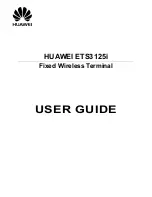
ETS3125i
Brand: Huawei Pages: 12

ETS2252+
Brand: Huawei Pages: 25

ETS2058
Brand: Huawei Pages: 37

ETS2000 Series
Brand: Huawei Pages: 50

FT2260VW
Brand: Huawei Pages: 15

ETS2022+
Brand: Huawei Pages: 12

F201
Brand: Huawei Pages: 13

ETS3053
Brand: Huawei Pages: 28

ETS2526
Brand: Huawei Pages: 79

ETS2258
Brand: Huawei Pages: 48

FT-2000
Brand: Toshiba Pages: 16

PA-7851
Brand: Panacom Pages: 68

















