Reviews:
No comments
Related manuals for zNID-GPON-2403

62765
Brand: Hama Pages: 56

FlashPen My Disa USB Data Safe
Brand: Hama Pages: 14

00062757
Brand: Hama Pages: 9

D-700
Brand: Datakom Pages: 23

MT5634MU
Brand: Multitech Pages: 80

Zlinx Xtreme ZXT24-RM
Brand: B&B Electronics Pages: 163

F2 14-D Series
Brand: Four-Faith Pages: 33

A200A
Brand: Kinpo Pages: 24

C6250
Brand: NETGEAR Pages: 198
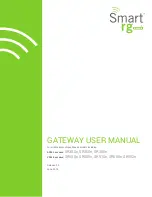
SR552n
Brand: SmartRG Pages: 117

DCM425
Brand: RCA Pages: 35

AGSM-01
Brand: ABACUS Pages: 12

R206-Z
Brand: Zte Pages: 15

SCPC
Brand: UHP NETWORKS Pages: 45

TC1710
Brand: TC Communications Pages: 20

400SL22-GPRS
Brand: Ebyte Pages: 20

Vodafone USB Extreme
Brand: Huawei Pages: 8

Vodafone USB 4G
Brand: Huawei Pages: 10

















