Reviews:
No comments
Related manuals for In-Home Monitor

IQSW-GSM
Brand: IQsocket Pages: 16

FLEB8200FS1
Brand: Frigidaire Pages: 8

GLEH1642D
Brand: Frigidaire Pages: 13
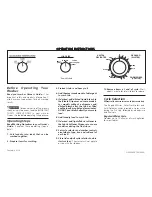
FGX831CS1
Brand: Frigidaire Pages: 8
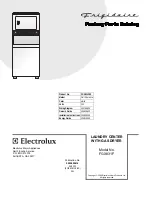
FGX831FS0
Brand: Frigidaire Pages: 14

GLEH1642F
Brand: Frigidaire Pages: 13
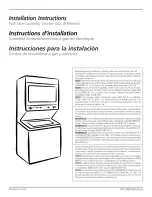
FEX831FS0
Brand: Frigidaire Pages: 20

GLEH1642DS1
Brand: Frigidaire Pages: 20

FFLE3911QW
Brand: Frigidaire Pages: 195

FRIGIDAIRE
Brand: Frigidaire Pages: 11

WKEX200H A Series
Brand: LG Pages: 132

WK22 S6P Series
Brand: LG Pages: 164

WKEX200HA Series
Brand: LG Pages: 190

WKEX200H A Series
Brand: LG Pages: 195

RetractAway 40
Brand: AUSTRAL CLOTHES HOISTS Pages: 5

KLR 1509
Brand: Kiwi Pages: 20
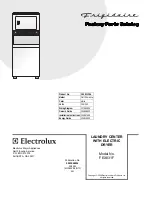
FEX831F
Brand: Frigidaire Pages: 14

ZTS 0101
Brand: Velux Pages: 40













