Отзывы:
Нет отзывов
Похожие инструкции для Z-2121 series

D1201
Бренд: Zone Offroad Products Страницы: 5

PURE RESONATOR SB
Бренд: K&K Sound Страницы: 2

TBox-1 series
Бренд: FDS Страницы: 6
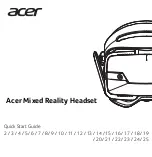
AH501P
Бренд: Acer Страницы: 13

VT-3500IMW
Бренд: Crestron Страницы: 1

KSS122
Бренд: Sandleford Страницы: 2

838R
Бренд: VLX Страницы: 562

ION Refresher KH 217
Бренд: Tronic Страницы: 20

4103
Бренд: Oypla Leisure Страницы: 2

C-series
Бренд: Ownboard Страницы: 16

STOELTING AutoFill
Бренд: Vollrath Страницы: 3

FTL5107
Бренд: Fabtech Страницы: 9

Stingray Cleaning System OS
Бренд: unGer Страницы: 56

HLW-HL50-09
Бренд: Canarm Страницы: 10

om-3
Бренд: Olympus Страницы: 52

VIRTUAL R1
Бренд: Iget Страницы: 22

GF-A Series
Бренд: A&D Страницы: 52

BH090
Бренд: Daewoo Страницы: 261

















