Reviews:
No comments
Related manuals for IPMAN AMBR

L37A9A-A
Brand: Haier Pages: 7

L26A9A
Brand: Haier Pages: 47

L26F6
Brand: Haier Pages: 48
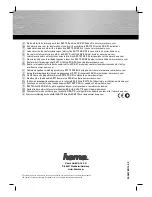
62789
Brand: Hama Pages: 40

AT-300B
Brand: music store Pages: 2

39LEDW-K
Brand: Salora Pages: 101

AVerTV MCE 116 Plus
Brand: Avermedia Pages: 1

TV GO
Brand: Disgo Pages: 11

A27A23W
Brand: Zenith Pages: 42

DVB 300 T HD
Brand: FTE Pages: 40

47MF438B
Brand: Magnavox Pages: 39

GA-2
Brand: Korg Pages: 8

HANNSz.dog
Brand: HANNspree Pages: 65

85CU7175U
Brand: Samsung Pages: 77

43CU7175U
Brand: Samsung Pages: 77

CD202SL8
Brand: Sylvania Pages: 1

K40DLS6F
Brand: TD Systems Pages: 22

SY33
Brand: TCL Pages: 45












