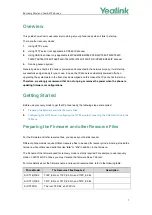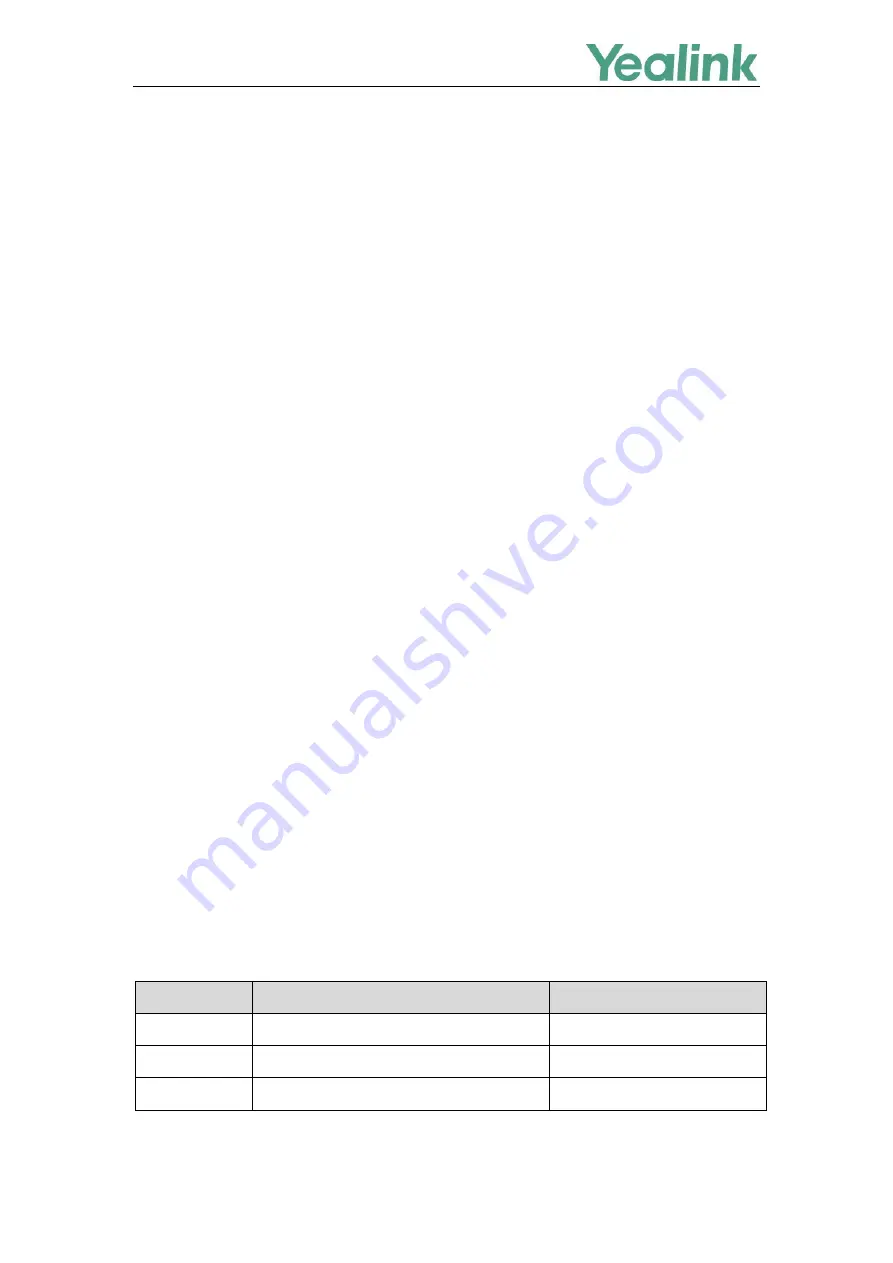
Recovery Mode on Yealink IP phones
1
Overview
This guide shows how to use recovery mode to get your phone ready when it fails to start up.
There are four recovery modes:
1.
Using HTTP server
2.
Using TFTP server (not applicable to CP960 IP phones)
3.
Using USB flash drive (only applicable to MP54/MP56/MP58/VP59/SIP-T58A/T57W/T54W/
T53W/T53/T53C/T48U/T48S/T46U/T46S/T43U/T42U/T42S/T41S/CP920/CP960 IP phones)
4.
Running backup system
Generally, when a Yealink IP phone is powered and connected to the network properly, it will start up
successfully and get ready for you to use. In case, the IP phone is accidentally powered off when
upgrading, the system data in the flash may be damaged and this makes the IP phone fail to start up.
Therefore, we strongly recommend that do not unplug or remove the power when the phone is
updating firmware or configurations
.
Getting Started
Before using recovery mode to get the IP phone ready, the following steps are required:
1.
Preparing the Firmware and other Resource Files
2.
or
Connecting the USB Flash Drive to the
Preparing the Firmware and other Resource Files
For the firmware and other resource files, you can ask your Yealink reseller.
Different phone models require different resource files to be used for recovery mode. Some just need the
firmware, while others need extra files like “
.bin
” or “
.rfs
” in addition to the firmware.
The filename of the firmware used for recovery mode is strictly required. For example, to use recovery
mode on SIP-T46G IP phones, you must rename the firmware file as T46.rom.
For more details about the firmware name and required resource files, refer to the following table:
Phone Model
The Resource Files Required
Description
SIP-T19(P) E2
T19P_E2.rom, T19P_E2.bin, and T19P_E2.rfs
SIP-T21(P) E2
T21P_E2.rom, T21P_E2.bin, and T21P_E2.rfs
SIP-T23P/G
T2x.rom, T2X.bin, and T2X.rfs