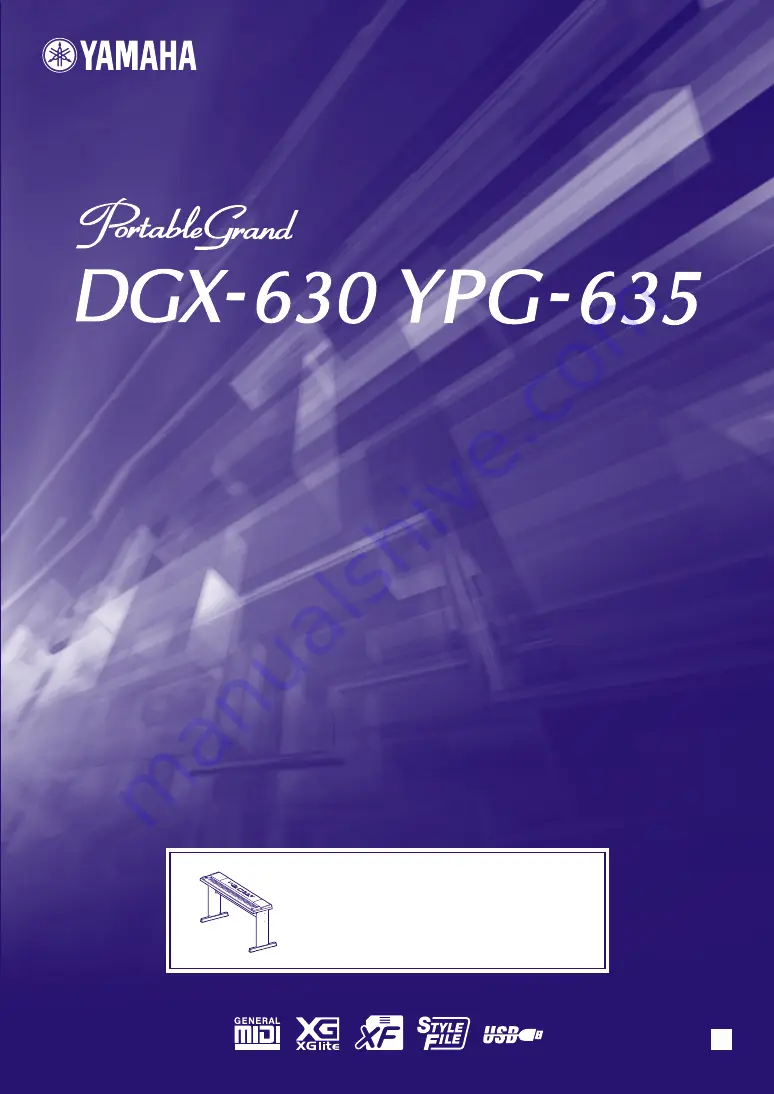
Owner’s Manual
EN
Keyboard Stand Assembly
For information on assembling the
keyboard stand, refer to the instructions
on
of this manual.
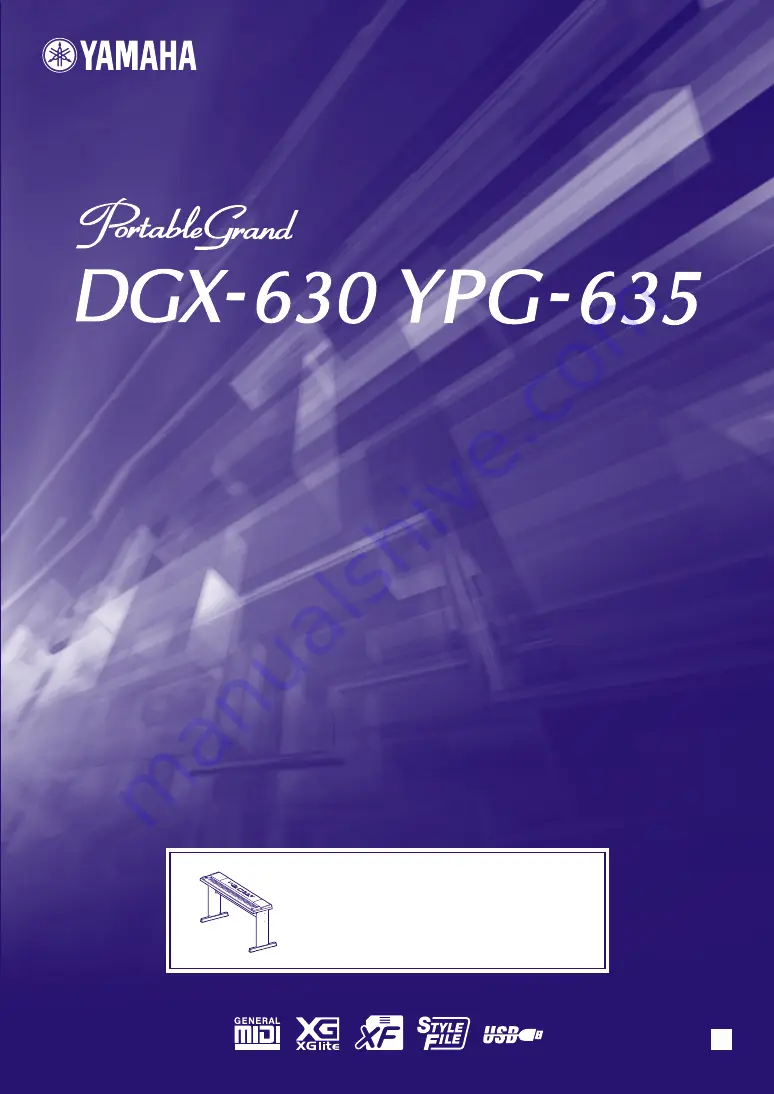
Owner’s Manual
EN
Keyboard Stand Assembly
For information on assembling the
keyboard stand, refer to the instructions
on
of this manual.

















