Reviews:
No comments
Related manuals for TW-E3ABL
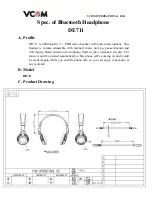
DE711
Brand: Vcom Pages: 5

5412810327874
Brand: nedis Pages: 36

JBL CUB950NC
Brand: Harman Pages: 20

P329.08X
Brand: XINDAO Pages: 28

PS 20 NC
Brand: Phiaton Pages: 7

Encok S17
Brand: Baseus Pages: 3

GREEN EDITION
Brand: Nokta Detectors Pages: 4

Sound Master MFB-E7100
Brand: MobiFren Pages: 23

Speak 200
Brand: SACKit Pages: 24

The Everyday Earbuds
Brand: Raycon Pages: 14

Redmi Buds 3 Lite
Brand: Xiaomi Pages: 12

Beoplay E8 Sport
Brand: Bang & Olufsen Pages: 26

MDR-XB950AP
Brand: Sony Pages: 2

MDR-XB900
Brand: Sony Pages: 2

MDR-XB800
Brand: Sony Pages: 2

MDR-XB700 Marketing
Brand: Sony Pages: 1

MDR-XB800
Brand: Sony Pages: 2

MDR-XB700
Brand: Sony Pages: 2

















