Reviews:
No comments
Related manuals for PSR-S750

X-keys Pro
Brand: P.I. Engineering Pages: 9

AKB-630B
Brand: Adesso Pages: 1

M47 RGB
Brand: Real-El Pages: 5

AKBWL15
Brand: Advent Pages: 12

Interactive Arranger EXR-46 OR
Brand: Roland Pages: 192

VENGEANCE K70 RGB
Brand: Corsair Pages: 142
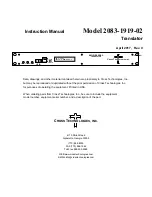
2083-1919-02
Brand: Cross Technologies Pages: 18

CELVIANO AP-220
Brand: Casio Pages: 46

KB333BM
Brand: Azio Pages: 2

M01369-K
Brand: ACCO Brands Pages: 7

AK-C4400
Brand: Active Key Pages: 2

KM0396
Brand: Krüger & Matz Pages: 24

Mi-pod Pro
Brand: Mi-one Pages: 8

PA40R
Brand: Gazer Pages: 48

TE-HUD
Brand: iBeam Pages: 12

303901
Brand: CSL Pages: 16

300552
Brand: CSL Pages: 20

25613/20150330SZ033
Brand: CSL Pages: 20

















