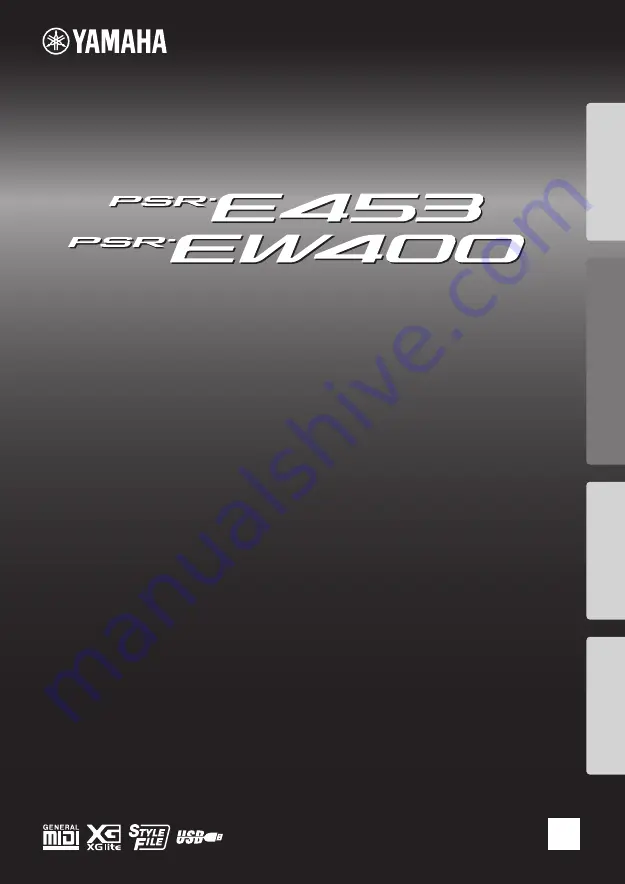
EN
Thank you for purchasing this Yamaha Digital Keyboard!
We recommend that you read this manual carefully so that you can fully take advantage of the
advanced and convenient functions of the instrument. We also recommend that you keep this manual
in a safe and handy place for future reference.
Before using the instrument, be sure to read “PRECAUTIONS” on pages 5–7.
Set
ting Up
R
ef
er
ence
Appendix
Quick Guide
DIGITAL KEYBOARD
Owner’s Manual
Summary of Contents for PSR-E453
Page 75: ...PSR E453 PSR EW400 Owner s Manual 75 MEMO ...
Page 78: ......


































