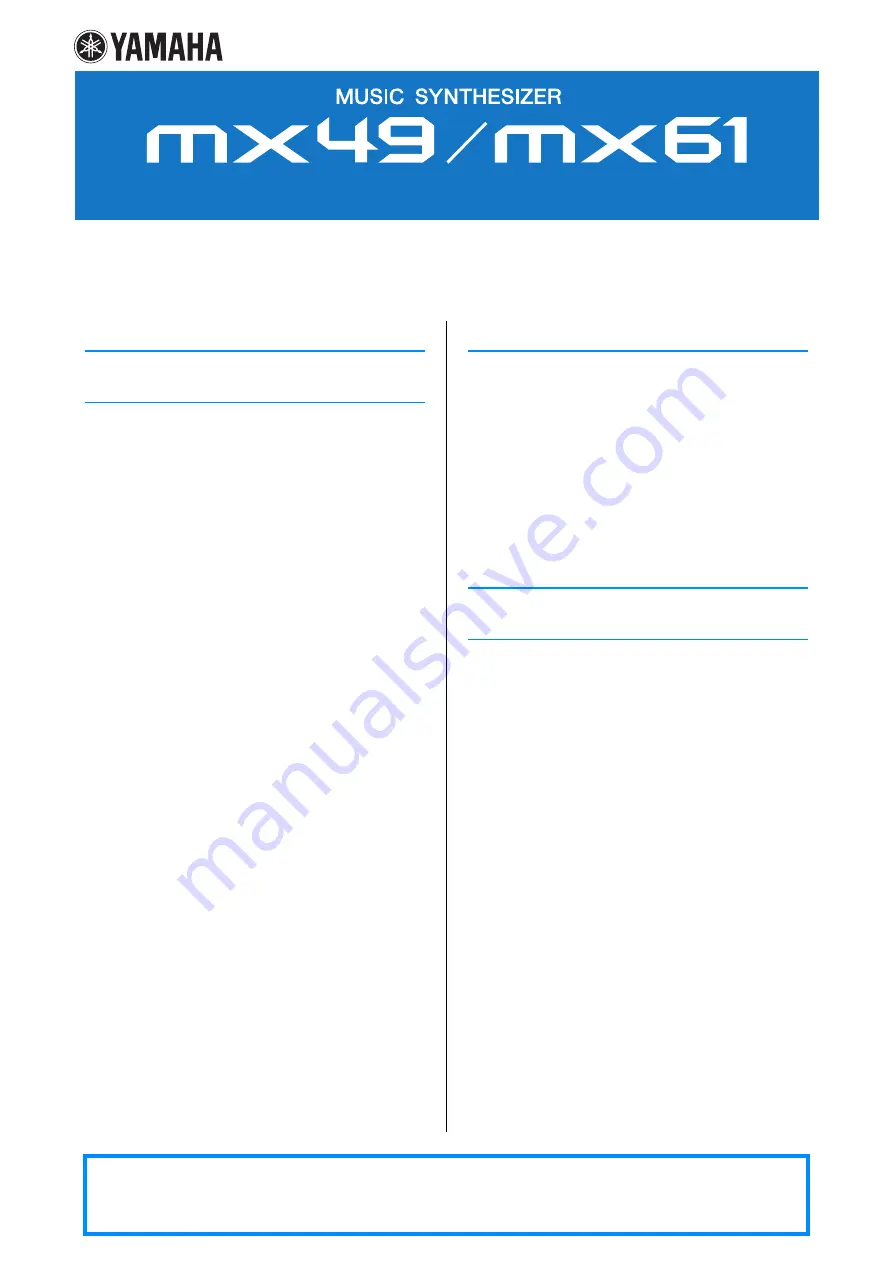
Contents
Structure of the MX49/MX61 .......................................3
Controller Block...........................................................3
Keyboard.................................................................................. 3
Pitch Bend wheel ..................................................................... 3
Modulation wheel ..................................................................... 4
Knobs ....................................................................................... 4
Tone Generator Block .................................................5
AWM2 (Advanced Wave Memory 2) ........................................ 5
Voices....................................................................................... 5
Memory structure of the Voices ............................................... 8
Performances ........................................................................... 9
Performance memory structure.............................................. 10
Editing a Performance and the Voices................................... 10
Effect Block ................................................................11
Effect structure ....................................................................... 11
Effect connections and settings ............................................. 12
Arpeggio Block ..........................................................13
Arpeggio categories .............................................................. 13
About the Arpeggio type list .................................................. 14
Arpeggio playback types ....................................................... 14
Relation between played notes and Arpeggio types ............. 15
Song/Pattern Playing Block......................................16
Rhythm Pattern ....................................................................... 16
Song ....................................................................................... 16
Internal Memory .........................................................17
Internal memory of the MX49/MX61 ....................................... 17
MIDI/Audio Signal Flow .............................................18
Connecting to a computer ........................................ 19
Creating a Song with a computer............................. 22
Remote Control Assignments .................................................35
Performance............................................................... 40
Performance Play....................................................................40
Performance Select ................................................................41
Performance Part Select .........................................................41
Performance Edit ....................................................................43
Performance Job ....................................................................54
Performance Store ..................................................................56
Supplementary Information.....................................................56
Song/Pattern settings................................................ 58
Song........................................................................................58
Pattern.....................................................................................59
File............................................................................... 60
Terminology in the File operation............................................60
File display..............................................................................61
Utility........................................................................... 64
Utility Job ................................................................................68
Remote mode ............................................................. 70
Remote display .......................................................................70
Switching the functions for Knobs [A] – [D]............................71
Switching the Control Template..............................................71
Utility settings..........................................................................71
Yamaha Corp. reserves the right to update or modify this manual at any time without prior notice. The most up-to-date version is
freely available for download from the following website.
http://www.yamaha.co.jp/manual/
Reference Manual


































