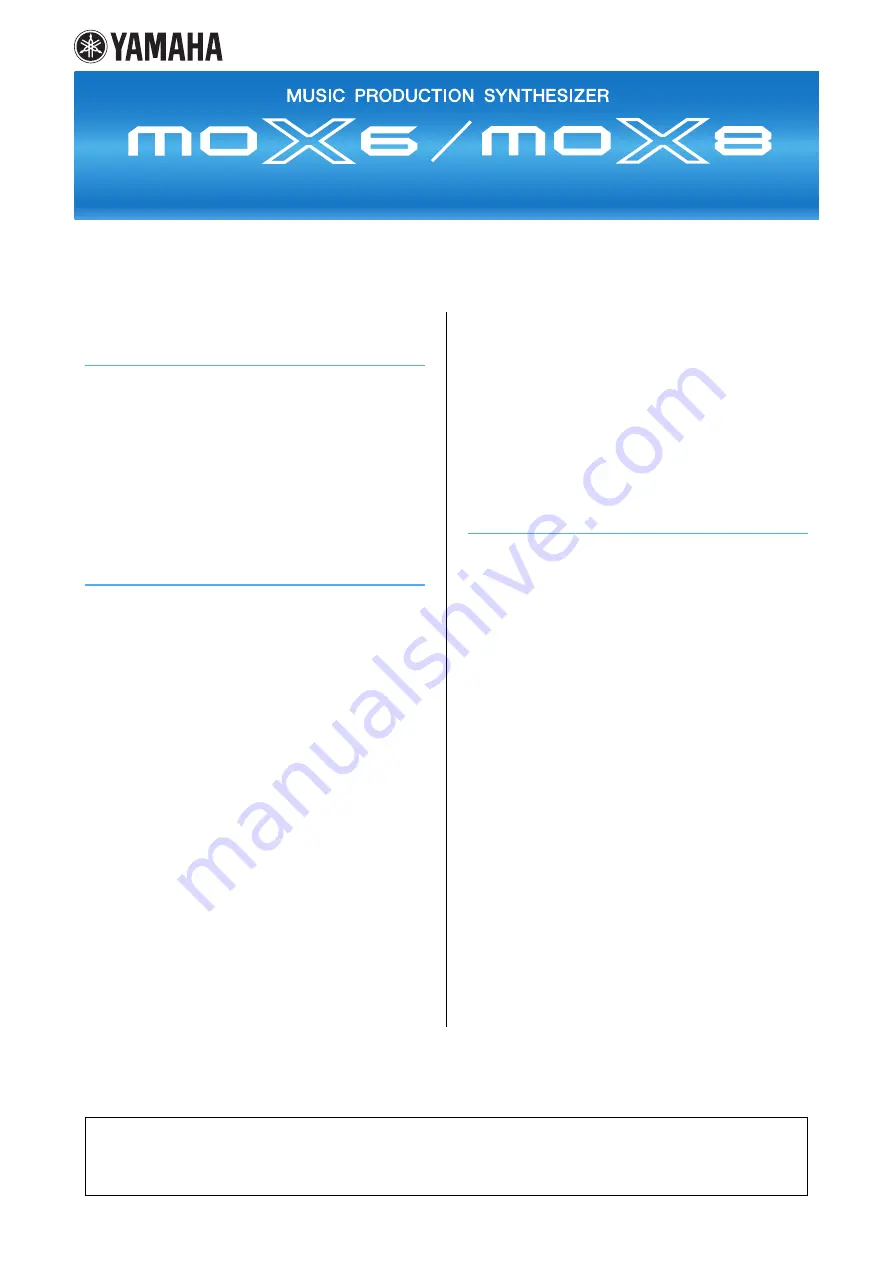
Contents
Using the MOX6/MOX8 Manuals.................................. 2
Functional Blocks......................................................... 3
Tone Generator Block .................................................. 4
A/D Input Block ............................................................. 8
Sequencer Block........................................................... 9
Arpeggio Block ........................................................... 11
Controller Block.......................................................... 17
Effect Block ................................................................. 18
Internal Memory .......................................................... 22
Voice Mode.................................................................. 25
Supplementary Information ............................................ 53
Voice Category List ..................................................................53
Setting examples of the Destination.........................................53
Functions of Knobs 1 – 8..........................................................54
Performance Mode ..................................................... 55
Supplementary Information ............................................ 74
Performance Category List ......................................................74
Functions of Knobs 1 – 8..........................................................74
Song Mode .................................................................. 76
Supplementary Information ............................................ 97
Song Playback Types ..............................................................97
Song Track Loop – setting example.........................................99
Punch In/Out (Type = punch).................................................100
Basic Procedure in the Song Job Mode ................................100
Pattern Mode ............................................................. 101
Supplementary Information .......................................... 112
Pattern Playback Types .........................................................112
Loop Recording (Pattern).......................................................113
Mixing Mode .............................................................. 114
Supplementary Information .......................................... 124
Editing a Performance by using the Knobs............................124
Creating an Arpeggio.............................................................125
Storing the Mixing settings as a Mixing Template..................126
Master Mode.............................................................. 128
Remote Mode ............................................................ 133
Utility Mode ............................................................... 141
Quick Setup............................................................... 151
File Mode ................................................................... 153
Supplementary Information ..........................................158
File/Folder selection............................................................... 158
Formatting a USB flash memory device ................................ 159
About MIDI................................................................. 160
Yamaha Corp. reserves the right to update or modify this manual at any time without prior notice. The most up-to-date version is
freely available for download from the following web page.
http://www.yamaha.co.jp/manual/
Reference Manual
















